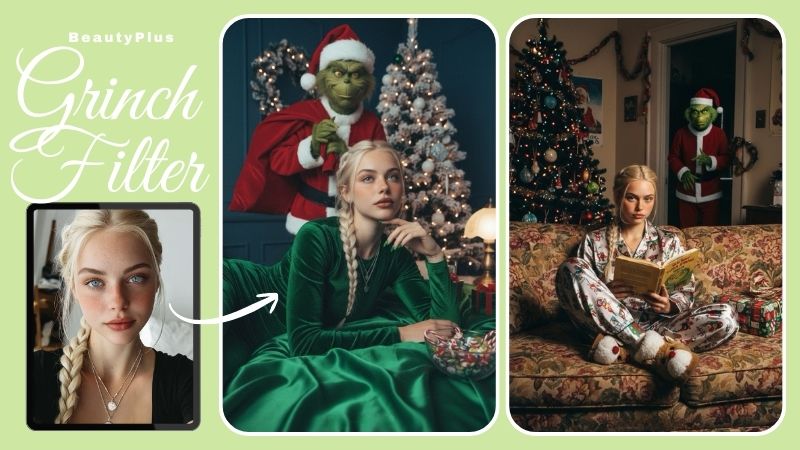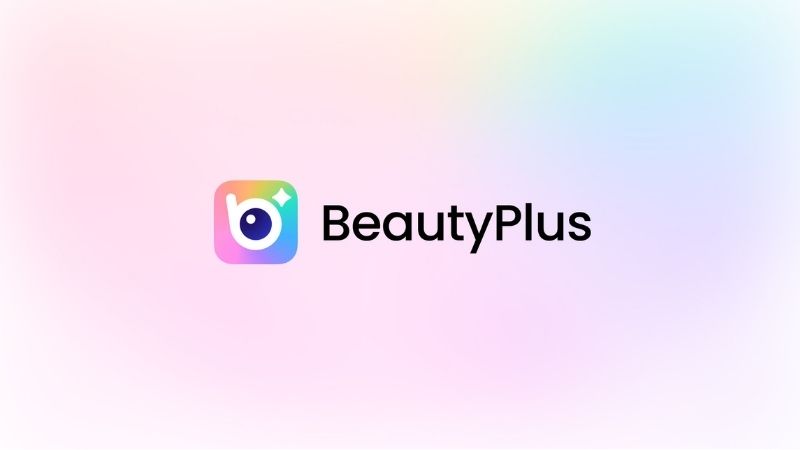Best 3 Pop Art Generators: App & Free Online Filters
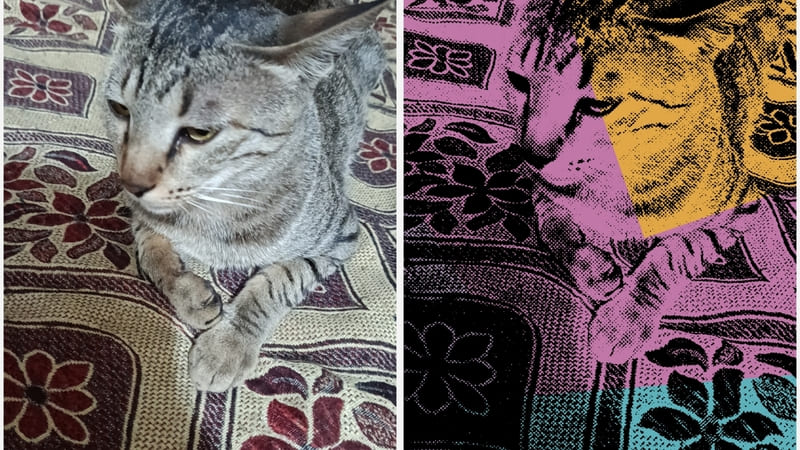
Pop art, also called popular art, is a combination of the nostalgic elements of culture and the aesthetic elements of modern art. It utilizes bright colors with sharp edges and particular forms.
Talking about a few decades ago, you needed an artist and a lot of money to make pop art from your picture. However, the invention of AI has made the creation of pop art an easy and inexpensive procedure.
There are unlimited AI-based apps and online tools that add a pop art effect to the picture. Some of these procedures high quality pop art images while others provide average results.
Therefore, let us help you discover the best pop art filter app and other pop art maker tools.
Part 1: Best Pop Art Filter App
Creating the pop art out of your memorable pictures is no big deal when you have an app like BeautyPlus camera in your hand. With compatibility with both Android and iOS and a user-friendly interface, Beautyplus helps to create pop art anywhere and at any time.
The easy-to-understand processing of BeautyPlus with several functions, including filters, editing, making collages, and more, makes it an all-rounder app. Not to mention its additional features like no-watermark pictures, changing the background, removing objects, etc, for a premium experience.

Step-by-Step Guide to Convert a Photo to Pop Art Through BeautyPlus
Below are the 5 straightforward steps to use the beautyPlus AI camera for converting your photo into modern pop art.
Step 1: Upload the Image
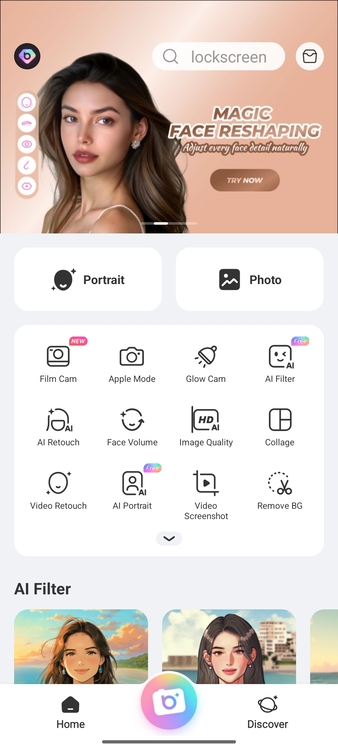
Choose one of your most beautiful pictures to turn into pop art and upload it to Beautyplus Pop Art Maker. For this,
- Open the Beautyplus AI camera app
- Click on the “Photo” option given in front of the screen
Step 2: Go to the Edit Menu
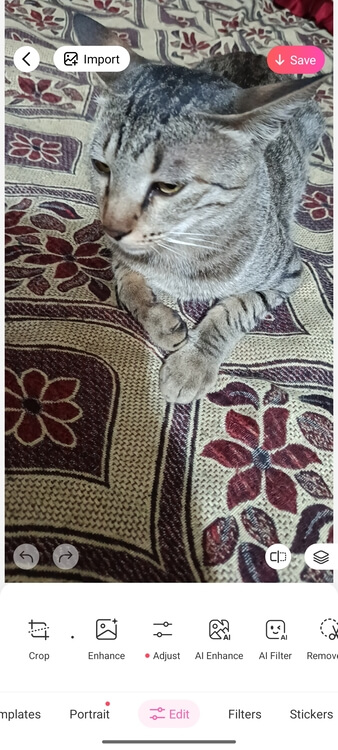
After the photo is opened, you have to find the edit menu by,
- Looking at the lowermost options provided on the screen
- It is present just next to the “Portrait” option
- Select the edit menu
Step 3: Find AI Filter Option
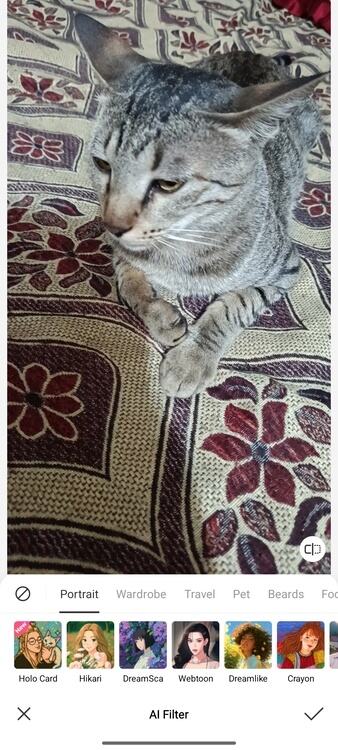
In the edit menu, there is an AI filter option that contains countless filters, including the AI pop art effect. So,
- Click on the fifth option on the list, which is “AI filter.”
Step 4: Apply Pop Art Filter
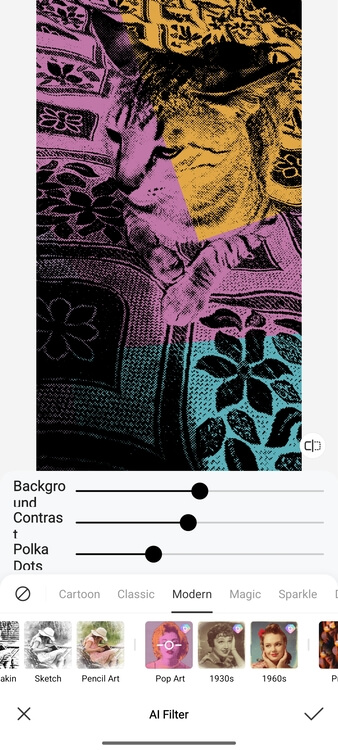
Once you select the AI filter, many filters with subcategories open up. In the categories provided,
- Move the cursor to the left to find “Modern” filters
- The first option in the modern filters is the Pop Art creator
- Select this option
Step 5: Save the Image
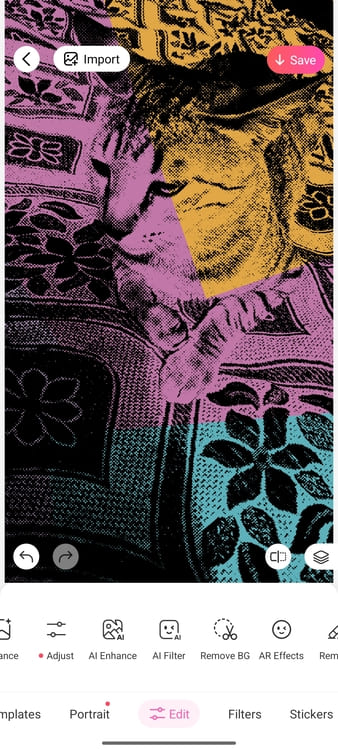
You can adjust features like
- Background
- Contrast
- Polka dots
Choose the features of your pop art design and click on the tick button. Finally, save the image by hitting the “Import” option.
Part 2: How to Generate Pop Art Online Free?
For people who like to go into details and manage their work using a laptop, we suggest using an online pop art filter generator AI tool. As choosing a flawless filter can be challenging, here are the 2 best options you can go for.
Method 1: Using Portrait Art Tool
Portraitart.app is an exclusive software for making pop art. Also, it is regarded as one of the top applications available online. Not only does it change the average-looking pictures into vibrant pop art, but you can also use it to create,
- Oil paintings
- Watercolor drawings
- Anime or cartoon characters
- Magic art
Step-by-Step Guide to Convert a Photo to Pop Art Through the Portrait Art Tool
Let us discuss the steps for using the Portraitart app tool here.
Step 1: Drop the Photo
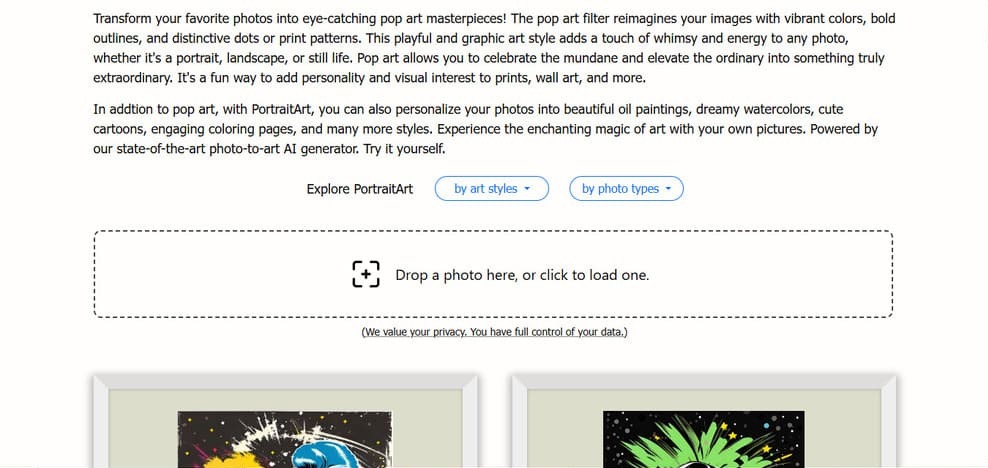
Open your internet browser, then,
- Click on the Custom pop art drawing from photos to open the portrait art app website
- Scroll down to find a box with a drop-down photo option
- Click on this + sign, and your computer gallery will open up
- In the gallery, select and open the photo of your choice
Step 2: Wait for it to process
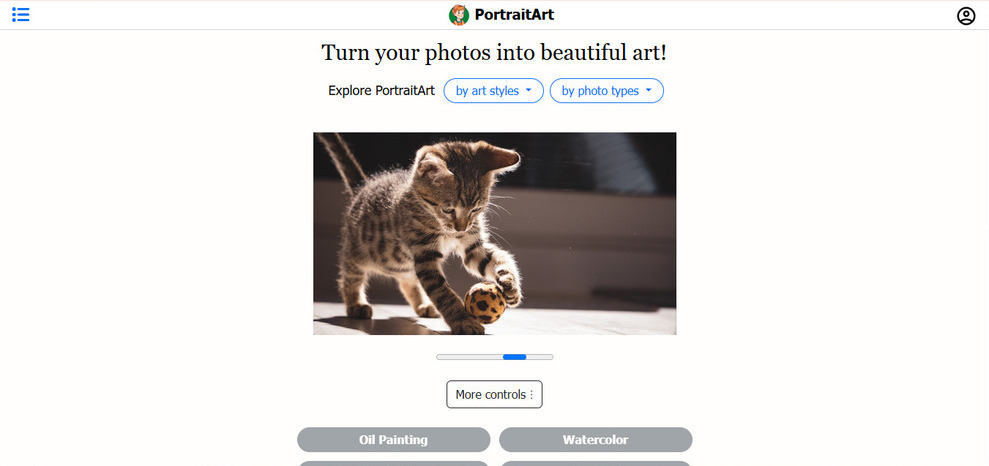
Once the photo is opened, the website will ask you for an email address to send the image after processing. Also, you do not need to do anything more as the photo is processed on its own.
So,
- Just wait until the picture is processed
- Also, you can choose any of the art styles mentioned on the screen after processing
- Pop art style is provided in the third or fourth row
Step 3: Save the Image
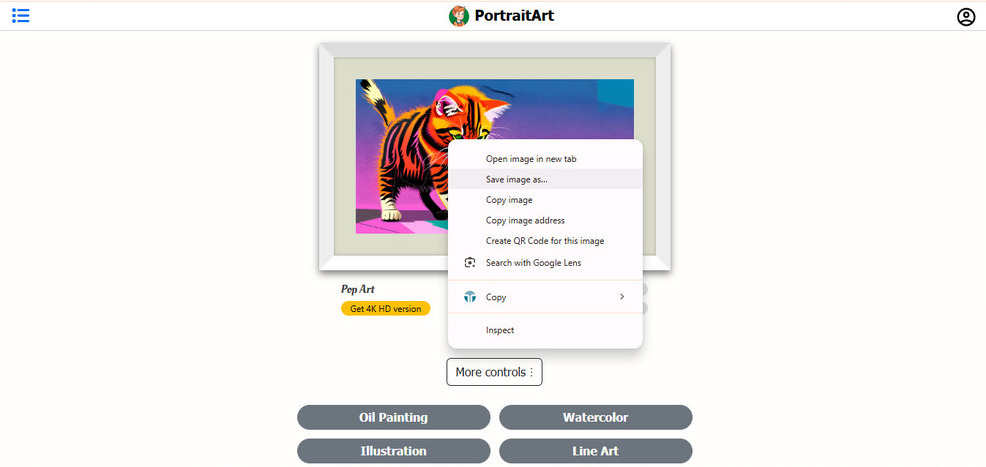
Below the image you uploaded for processing, the processed art image is presented. Here,
- Right-click on the photo
- Choose the “save the image” option
- And download the picture
Method 2: Using Befunky Photo to Portrait
The second online tool that helps in making pop art is the Befunky photo to portrait tool. If you are looking for an online tool that offers several effects in the pop art feature, Befunky is definitely the one.
It comes with,
- Multiple color combinations
- Art forms
- Collages and grids options
Step-by-Step Guide to Convert a Photo to Pop Art Through the Befunky Photo to Portrait Tool
Below are the step-by-step instructions for using the Befunky Pop art generator.
Step 1: Upload the Image
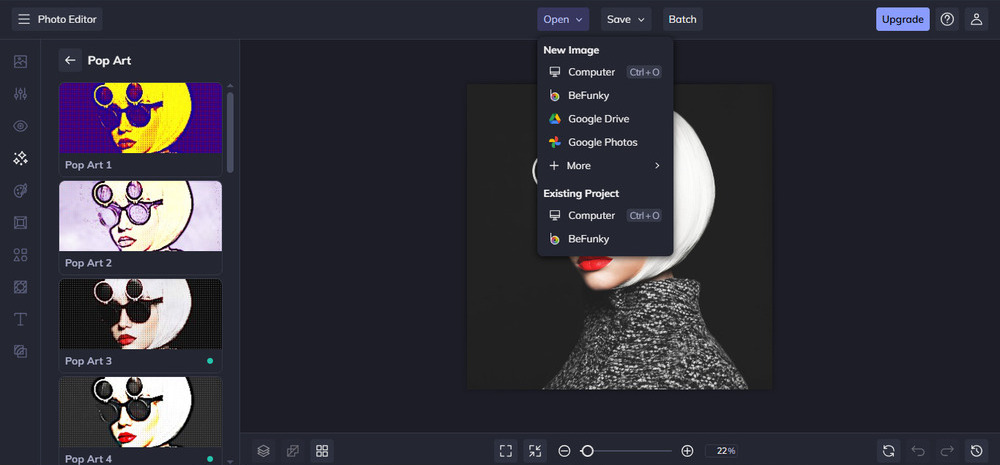
First of all,
- Browse the “Befunky Portrait Art” tool
- Click on the “Get Started” button you see on screen
- Then select the “Open” option
- In the open option, upload your image from your computer, drive, photos, or more
Step 2: Select the Pop Art Style
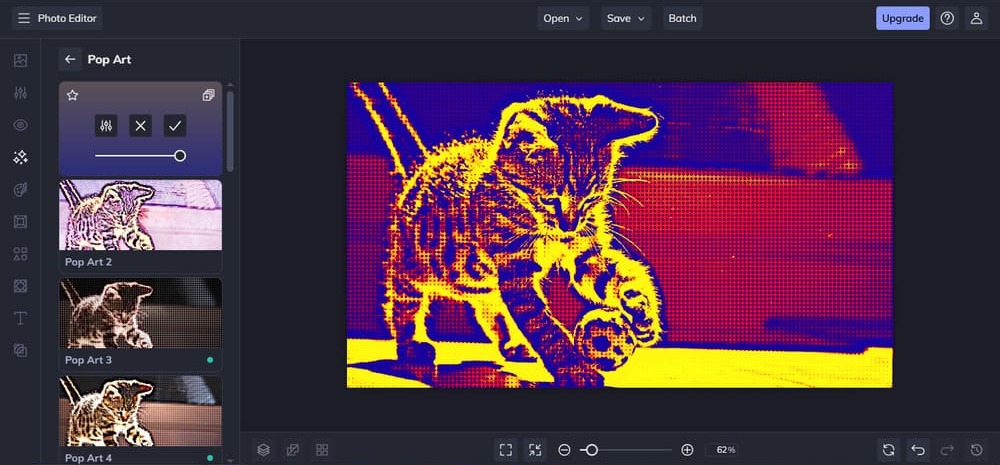
After uploading the image,
- Carefully look at the styles provided on the left side of the screen
- Choose the one that attracts you the most
Step 3: Save the Image
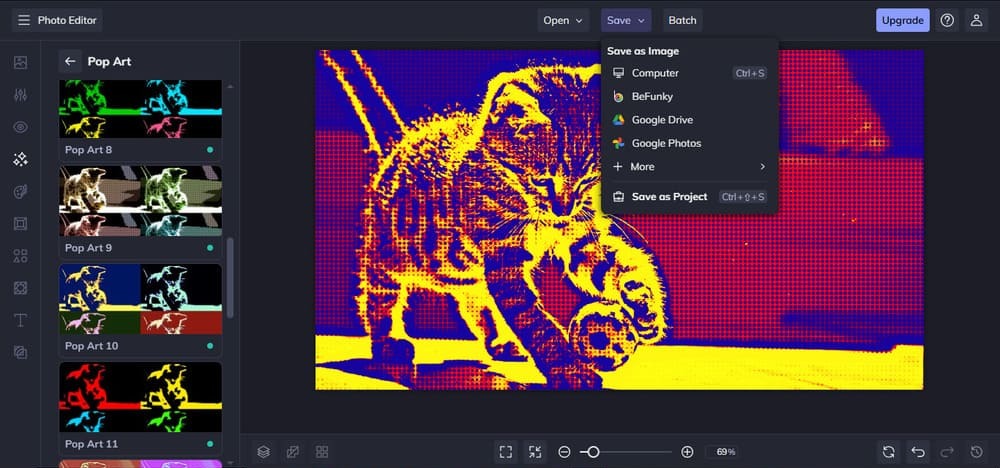
Finally,
- Click on the “Save” option, just next to the “Open” option
- Here, choose the location where you want to save the picture
Conclusion
Creating your customised pop art is a piece of cake these days. With the use of the right AI apps and online tools, you can convert almost any image into aesthetic art without any hassle.
Some examples of the top pop art filter software include BeautyPlus camera, Portraitart.app, and Befunky. So, it is now time you create the stunning pop art image to display in your room.