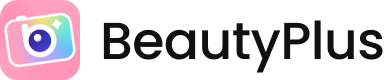
Edit an Aesthetic With Me: Fairy Edition
Hey guys! It’s Vena back with another article!
If you have been active on Instagram or even TikTok, editing to create a certain “aesthetic” has become increasingly popular. For example, there is the “egirl” aesthetic that is known for its’ grunge style and chain accessories, or the “y2k” or “year 2000” concept, which consists of pink colors and tiny handbags. Today, I am going to show you how to edit a picture with the fairycore aesthetic using BeautyPlus!
Since Fairycore is defined as “the theme of nature, soft pastels, butterflies, magic, flowers, soft animals like bunnies, and the vibe of springtime,” the tools I am going to use are Makeup, Filters, Stickers, and Edit Adjustments.
Before adding any filters or stickers, I like to retouch myself in the way I see fit. For this photo, I only added color to my lips through the Lipstick Tool in the shade RD02 (first image).

As the original photo is extremely saturated and warm toned, I used the filter “CD3” to create a pastel purple tint, countering its’ harshness. Then, I layered “Clean,” and adjusted the intensity so that it doesn’t clash with the other filter, but instead subtly lighten my appearance. Because BeautyPlus has a variety of options, the possibilities of having varying tones, hues, and shades are endless!

Filters are perfect in laying the foundation of your photo’s ~vibe~, but to make more detailed changes, there is a setting on the bottom left named “Edit.” Through it, I was able to slightly increase the saturation, decrease the highlights, and add a bit of vignette.

Now we can finally add stickers, my favorite part of the editing process! There are SO MANY stickers to choose from, but since this is fairy themed, I explored the choices under the wing icon. I tried 2 white colored ones (as seen in the second and third image), but I decided on the translucent purple sticker as it matched the color of the sky.

For additional decoration, I used the doodle pen to fill the empty background and add to the sparkly concept. I altered its size using the slider, allowing me to apply it smoothly over the entire photo. Then, I clicked the eraser icon to remove any sparkles from my face and body.

To ensure I have an edit I am satisfied with, I went back to the “Edit” setting and made the temperature slightly cooler and increased a bit of the shadow. And to finally transform into a fairy, I added a butterfly sticker on my arm as the finishing touch!

And we are DONE!!! Thanks to the BeautyPlus App, I was able to easily produce this aesthetic picture, and I know that you can also do it, while having fun too! ?





