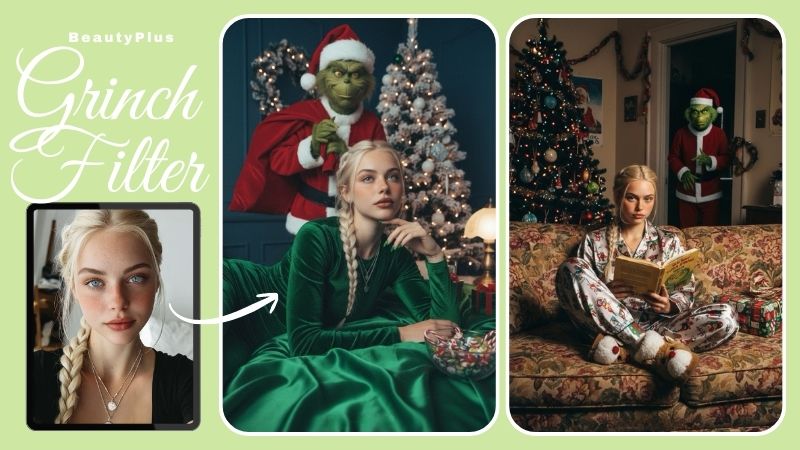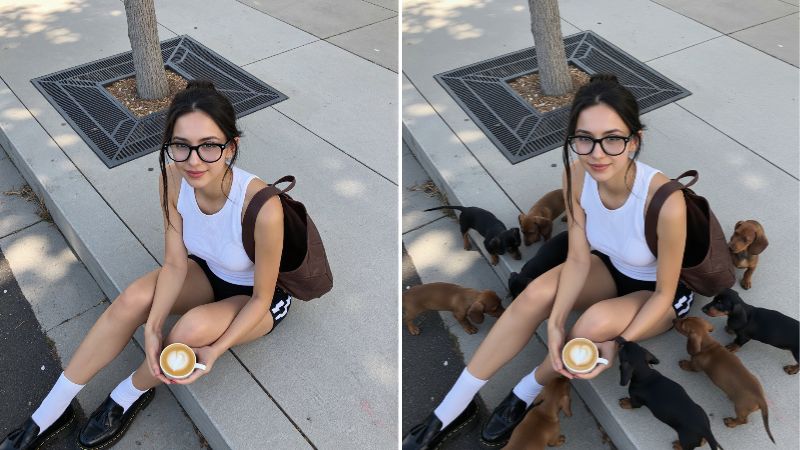11 Apps to Add Text to Photo, including Handwritten Fonts

Hello. I’m Chihiro, a Shiki Tabi Instagrammer. Recently, there has been an increase in posts that add text to photo, image and video to make the message stand out visually.
We will introduce you to a text-insertion app that allows you to add magazine-style text to your photos, making them look more attractive than just Instagram-worthy, so give it a try right away!
By adding even a short sentence to a photo, you can convey what you want to say with the photo reliably and accurately!
Tips on How to Choose a Text Insertion App That Looks Good on Instagram!
I think the most important thing when choosing a text insertion app is how easily you can express your image.
If a text-adding app is difficult to use and takes hours to add text to photo, it could prevent you from posting to your Instagram, which is important. So, I’ve put together what I think are the important points to consider when choosing a text-insertion app!
1. Does It Have a Wide Variety of Stylish Fonts?
I think the most important thing when choosing a text insertion app is whether it has a wide variety of fonts. It’s always better to have a variety of options to accurately express your image. It would be even better if they offered not only free Japanese fonts and cute fonts, but also English and Korean fonts.
The popular free photo editing app I use, “BeautyPlus,” has 10 fonts provided by Morisawa Inc., a font manufacturer headquartered in Osaka, as well as about 200 other stylish fonts. The lineup is rich in variety, ranging from handwritten fonts and pop and cute design fonts, to brush fonts that became famous thanks to popular anime, and Kanteiryu, which is popular as fan lettering.
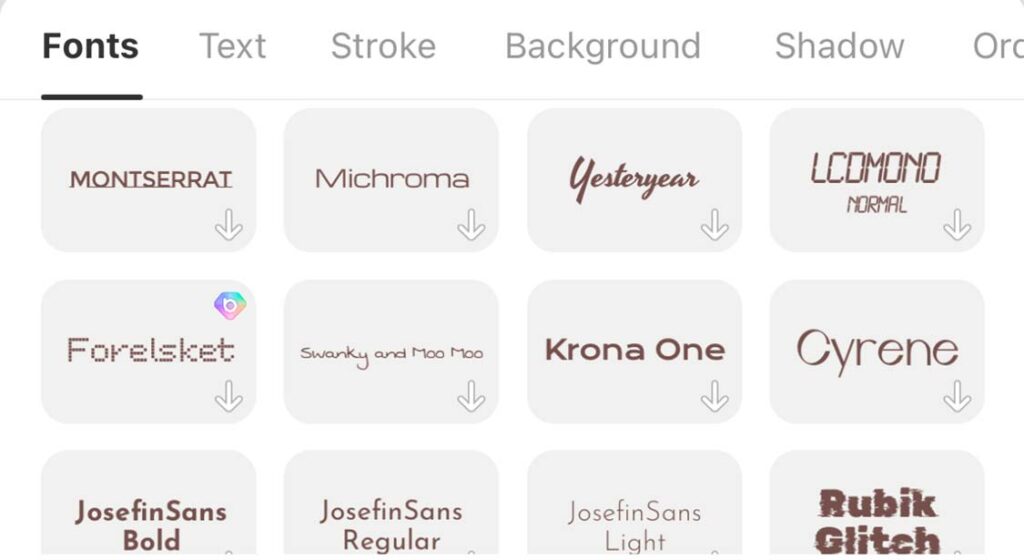
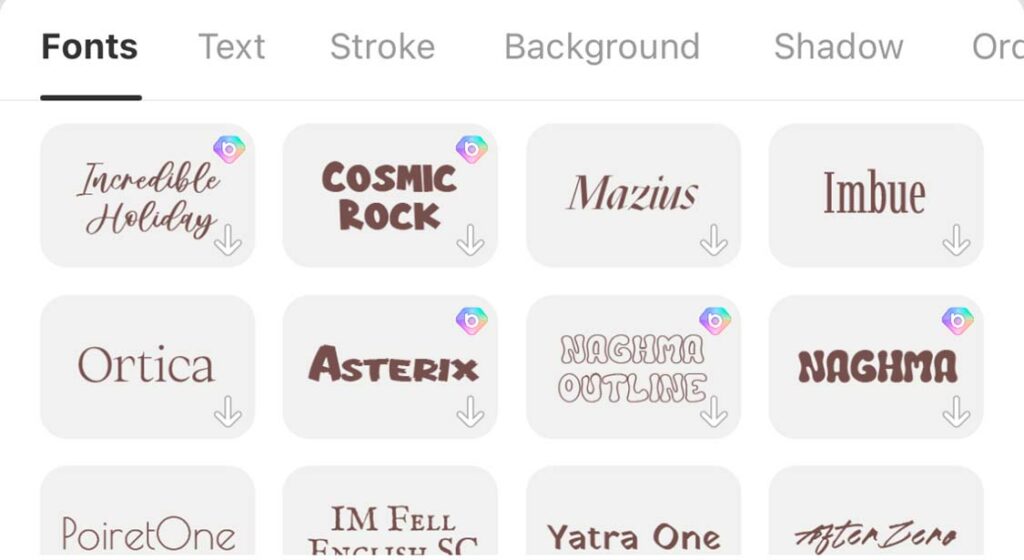
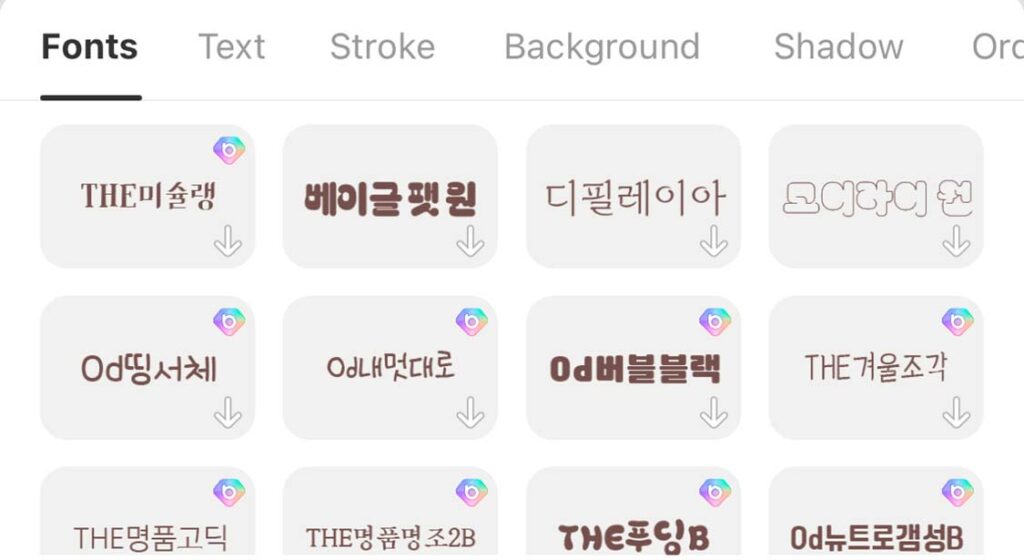
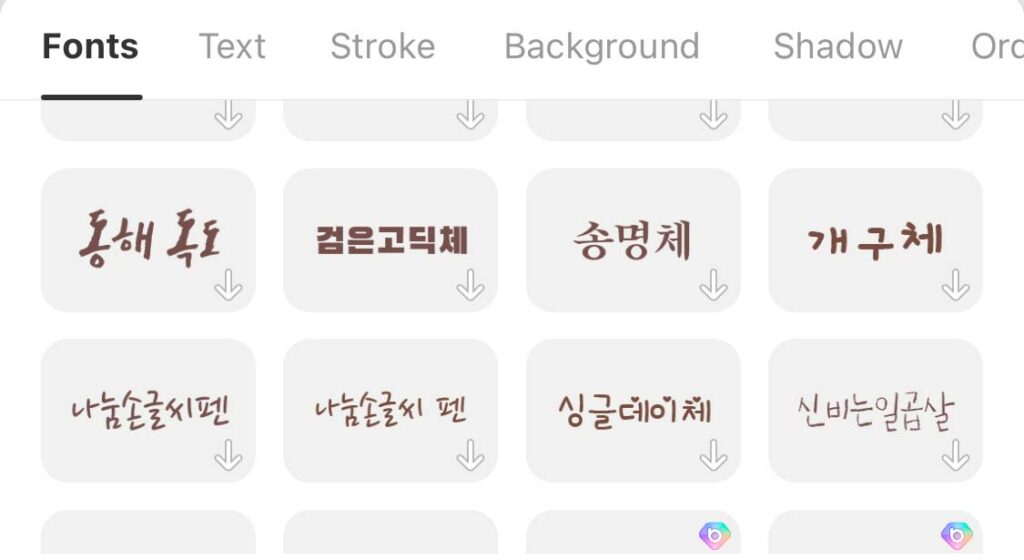
2. Whether Various Text Editing Options Are Available?
In addition to the variety of free fonts available in Japanese, English, etc., it is also important when adding text to a photo to be able to make detailed settings such as text color, text size, transparency, and background. The text insertion app “BeautyPlus” is a very useful text insertion app that also has some advanced features, such as the ability to input the text color number and use the eyedropper to select colors from within a photo.
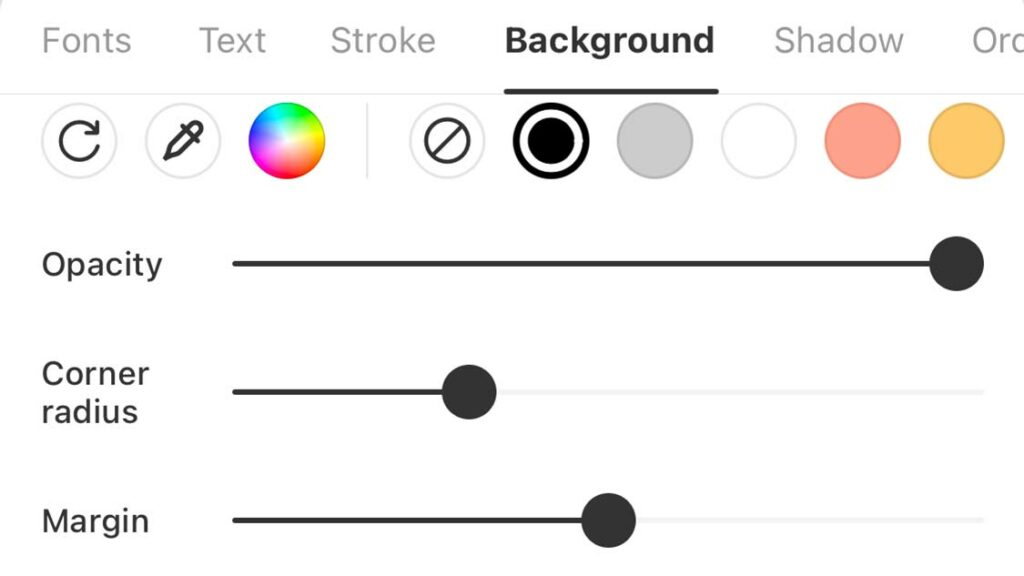
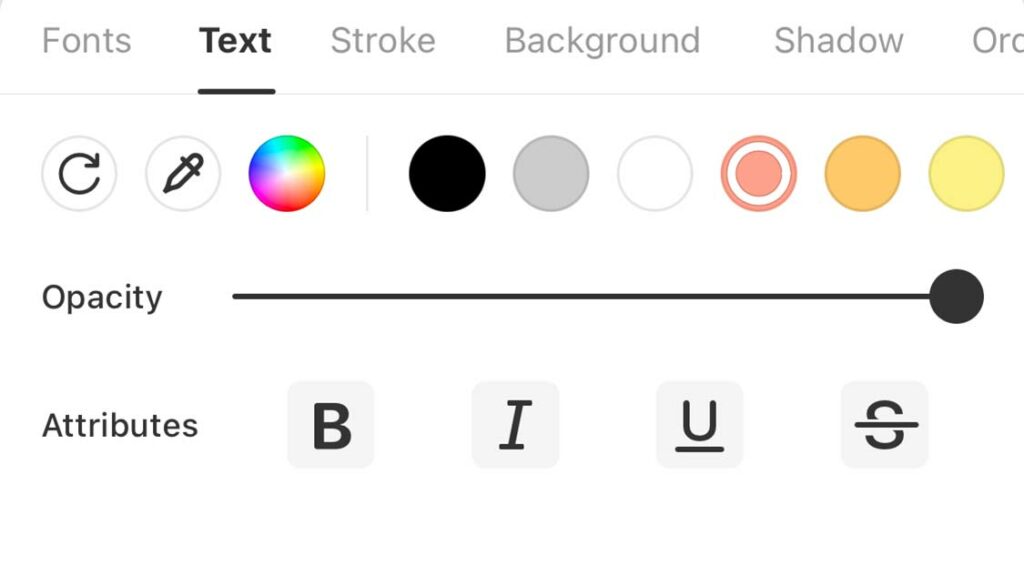
3. Are There Any Stylish Font Templates?
It’s important to have a lot of stylish fonts and colors to choose from, but wouldn’t it be great if you could quickly create an Instagram-worthy image with text without having to think too much about it? That’s when templates come in handy. BeautyPlus has cute font templates to add text to photo, such as titles and timestamps, and all you have to do is enter the text, so it’s very easy even for beginners! I think this is an important feature for beginners who can’t think of the image they want to express and want to easily create an image with text added.
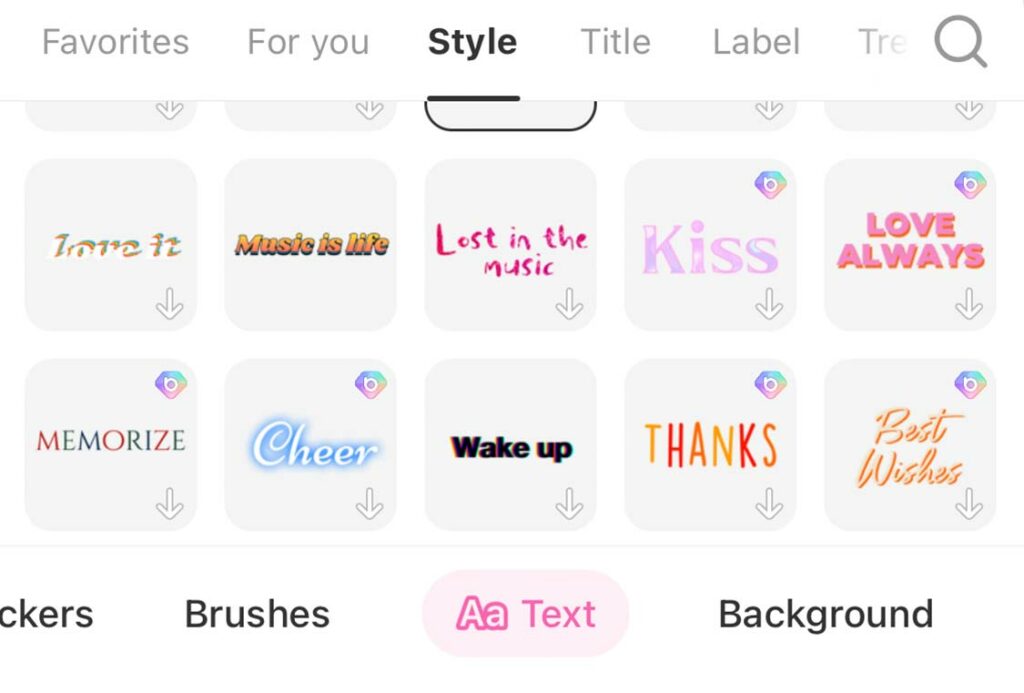
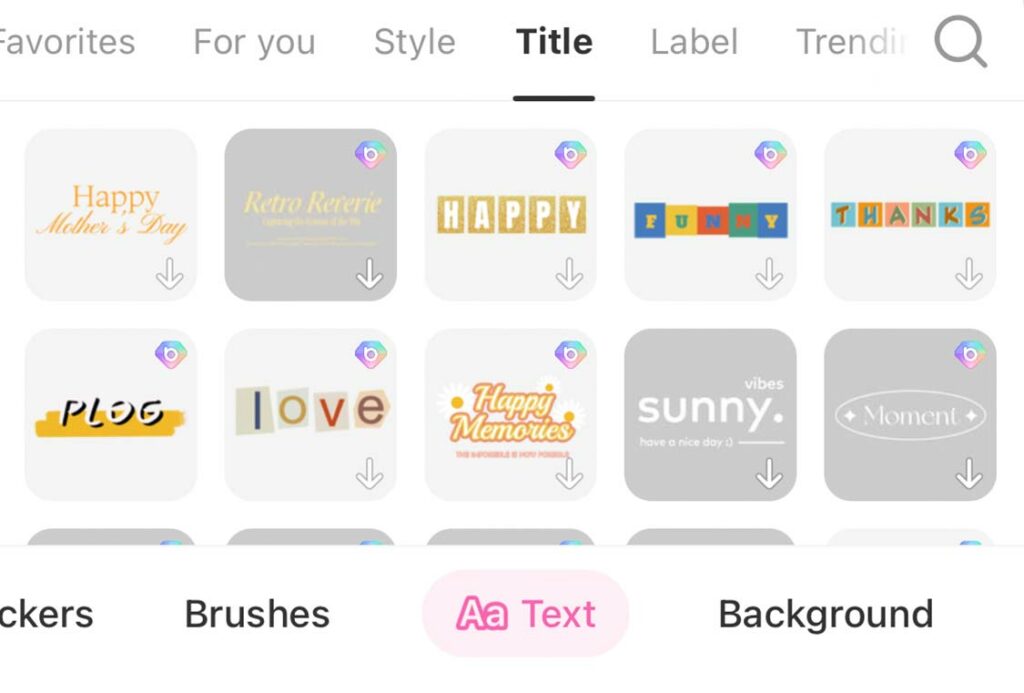
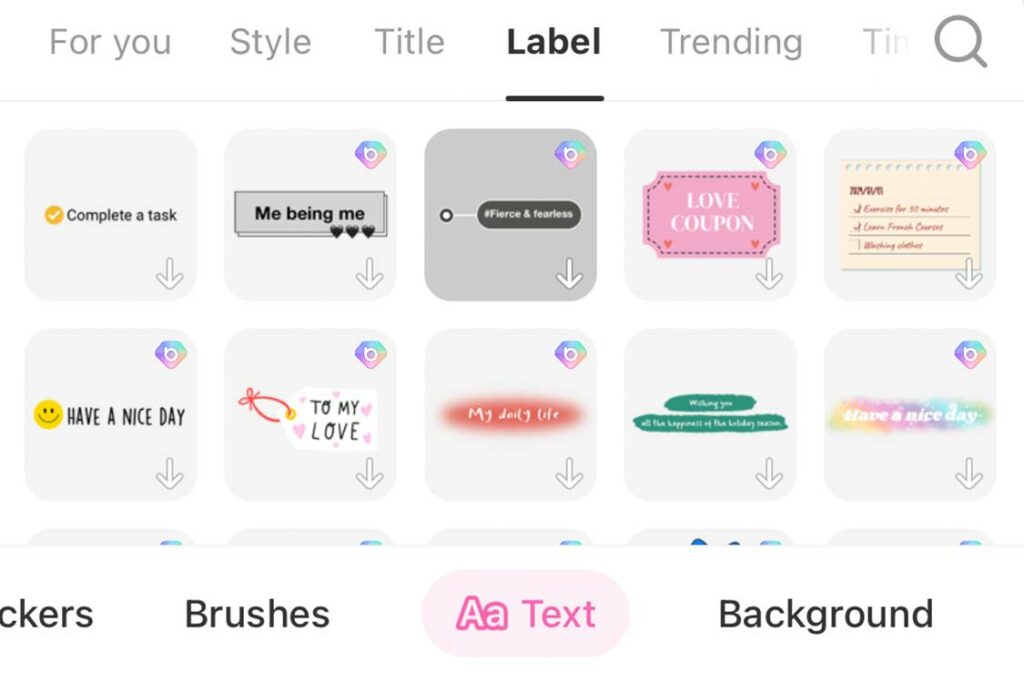
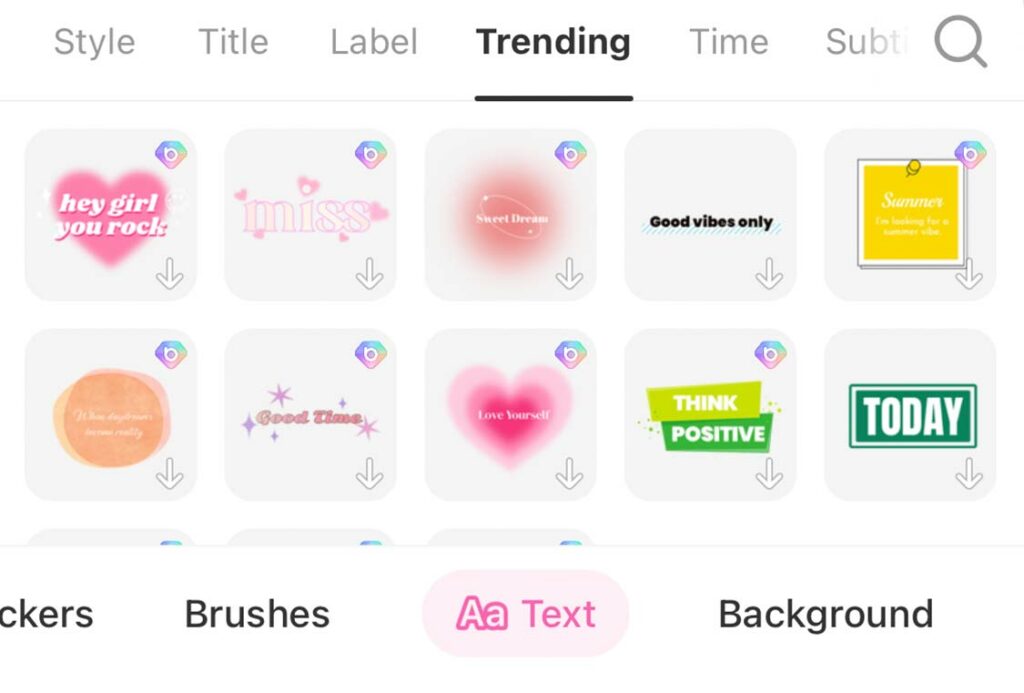
4. Are There Any Free Fonts That Can Be Used for Free?
There are many free fonts in Japanese and English, and being free and easy to use is an important point when adding text to photos. The text insertion app “BeautyPlus” has many free fonts, including the recently popular handwritten style fonts and stylish fonts, so it is recommended for people who want to create images with text without spending too much money.
5. Handwriting Brush
The brush function that allows you to doodle on photos makes them even more original! Recently, more and more people are adding text to their photos, so you’ll want to check whether the app allows you to doodle on photos. The text-insertion app “BeautyPlus” has a variety of easy-to-use brushes for doodling on photos, from basic ones to glitter and dotted lines.
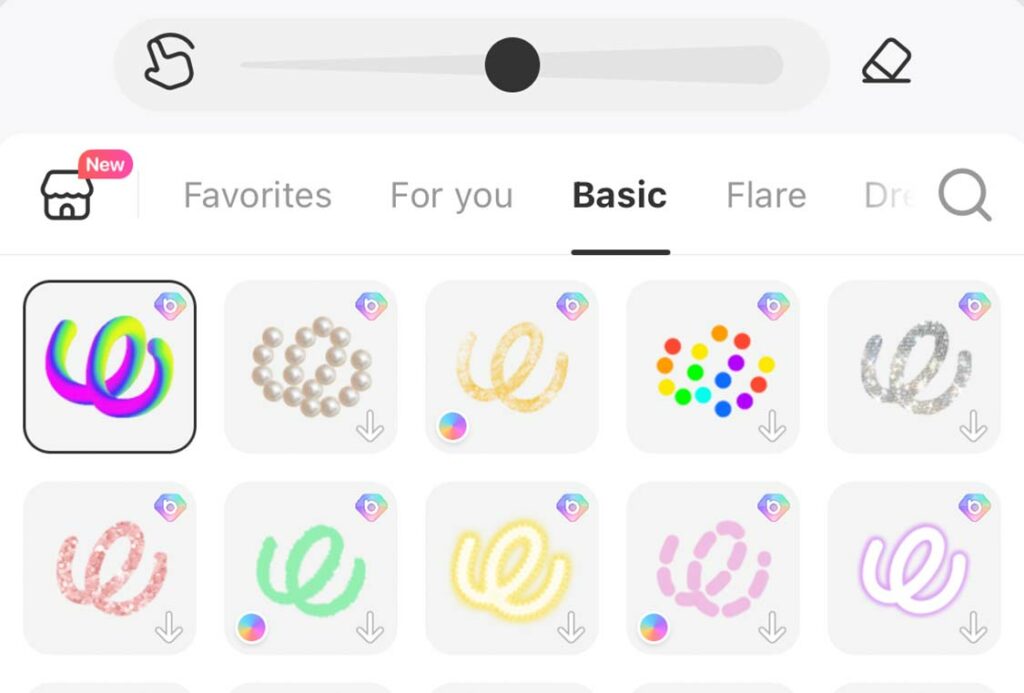
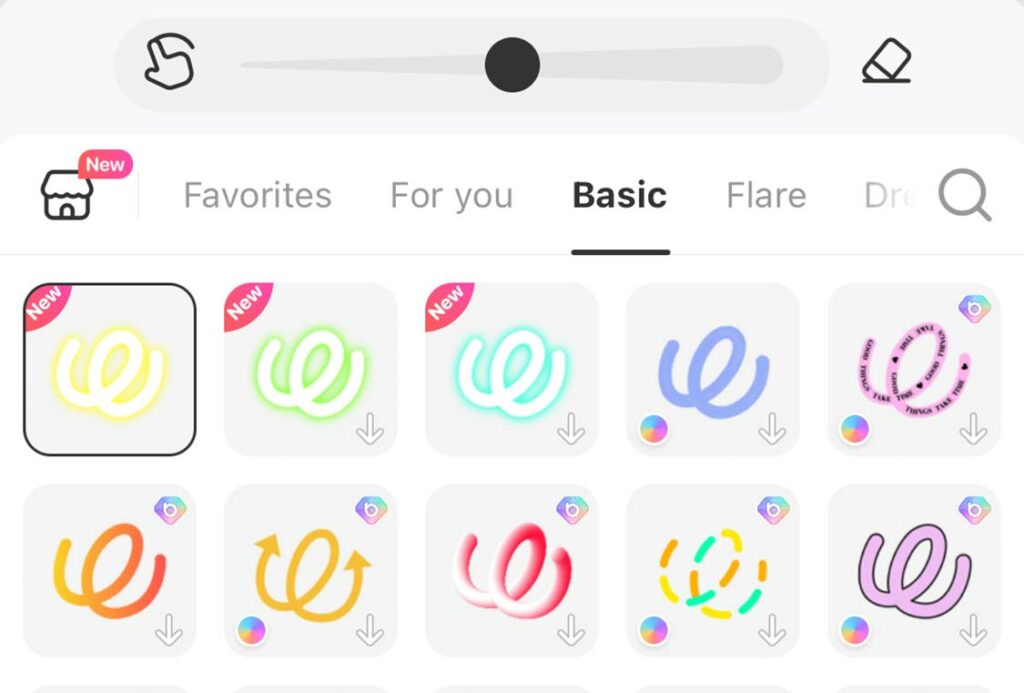
Lots of Stylish Fonts! 11 Recommended Apps to Add Text to Photo or Video
In addition to BeautyPlus, I’d like to introduce five other text insertion apps that I recommend, one for photos and one for videos.
1. Best Apps to Add Text to Photo
1. “BeautyPlus”

BeautyPlus now has a variety of text insertion features, making it an image editing app that is not only easy and user-friendly for beginners, but also highly satisfying for advanced users. In addition, a video editing function has been added, allowing you to add text to videos as well as images! This is an app that has a lot of potential for the future, as it supports all colors by entering color codes, has added stylish and cute fonts through a partnership with a major Japanese font company, has stylish typeface templates, and even allows for doodling. Another advantage is that you can download images in high quality!
If you haven’t downloaded it yet, be sure to download it!
2. “Promeai” – Add Text to Photo with Effects
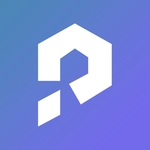
PromeAI text effect features are exceptional! This text tool offers a lot of text insertion options, making it ideal for those who want to add creative text to images. That says, you can apply unique text styles such as neon, glitch, and 3D effects to make your visuals stand out. Whether you’re designing for Instagram, Facebook, or personal projects, Promeai text effects bring your ideas to life effortlessly.
3. “Canva”

The font variety is top notch! This text-insertion app has a wide range of functions to add text to photo and a large selection of stylish fonts, making it a recommended app for people who want to add detailed text on a computer rather than on their phone. There are also many templates for Instagram-worthy collages and images with text, making it a great tool for finding the designs you want to express. Video templates for Instagram stories are also available, so it is recommended for those who are particular about Instagram stories.
4. “Phonto”

Phonto is a simple text insertion app that allows you to add text to images. There are over 400 fonts in total, and about 40 for Japanese alone. You can also input standard phrases to increase the efficiency of adding text to photos. You can also install and use your favorite fonts, so you can use the trendy font “Flowers and Butterflies” that’s popular these days!
5. “Over”
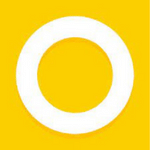
“Over” makes it super easy to add English text, and it can instantly upgrade your favorite photos into stylish images with added text. There are many stylishly designed templates available, so you can quickly and easily edit images.
However, you cannot edit the text, so what you can do is simpler than with other text-insertion apps. On the other hand, the design is perfect for Instagram. In addition, a transparent background is provided, on which you can enter only text, save it as a PNG, and then use the pasting function on Instagram Stories to add text in a different way than usual!
6. “Picsart”

This is a text insertion app used all over the world with a cumulative total of over 1 billion downloads.
This is an app for advanced users that allows you to edit images stylishly, including adding text, doodling on photos, photo compositing, and adjusting brightness, despite being a free app. Furthermore, this is a very flexible text-insertion app, as you can erase parts of the text to create images where the text appears to overlap with the subject.
2. Best Apps for Adding Text to Videos
1. Capcut: An All-in-one Text-insertion App
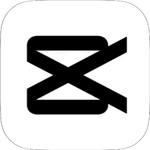
You can use features not available in other apps for free, such as animations that curve text and rotate it into a circle or donut shape! There are many stylish free fonts that can be used for free, and you can also install and use fonts, making it easy to use for people who have favorite fonts. It also has a dubbing function, and the function that extracts the dubbing and displays it as subtitles is particularly excellent! ! In addition to being able to create Instagram reels and stories, there is also a desktop version, so it’s recommended for anyone who wants to get serious about creating YouTube videos!
2. “Vont”: Be Used for Vertical Text Video Creation.
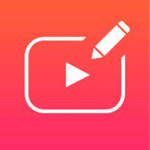
This is a free text-insertion app made by the same company as Phonto, and is notable for its wide selection of Japanese fonts. Not only does it offer a high degree of freedom in editing text, such as adding text to video, changing colors, backgrounds, and shadows, but it also supports vertical writing, so it’s also recommended if you want to create videos with a Japanese atmosphere!
3. “Vita”: A Text-insertion App
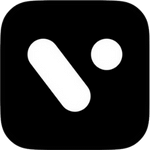
“You can make stylish videos for free and easily!” This popular text-insertion app is a hot topic, and comes equipped with a variety of fonts, including “Hannari,” which gives a mature, feminine feel, “Eriji,” a cute, handwritten-style font, and “Noto JP Regular,” a gothic font that is extremely easy to read. Special sizes for Instagram reels/stories and YouTube are also available, making it a great fit for social media! It also has a wide selection of stylish background music, making it a great choice for creating videos that will look great on Instagram.
4. “Inshot”: Free Text-insertion App
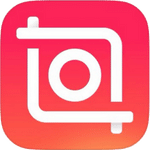
The simple operation makes it easy for even beginners to create stylish videos, and it also has basic trimming and transition functions, as well as the ability to add filters and music. There are free fonts and cute fonts, and you can change the color and size, so it has everything you need. However, please note that the logo will be displayed when creating 9:16 portrait videos such as Instagram reels and stories.
5. VLLO: The First Video Text App for Vlogs
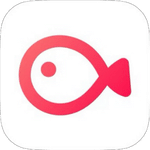
A text-insertion app famous as the first video editor for Vlogs. There are many free fonts that can be used for free, including cute fonts, Japanese fonts, and Korean fonts. You can add animation effects to fonts, change the color of each character, shadow, outline, and other settings to express your favorite font style! In addition, there are over 4,500 trendy themed stickers and moving texts that are updated every season, making it a great choice for anyone wanting to create stylish videos.
How to Add Text to Photo and Video Using the Text Insertion App “BeautyPlus”
1. How to Add Text to Photo
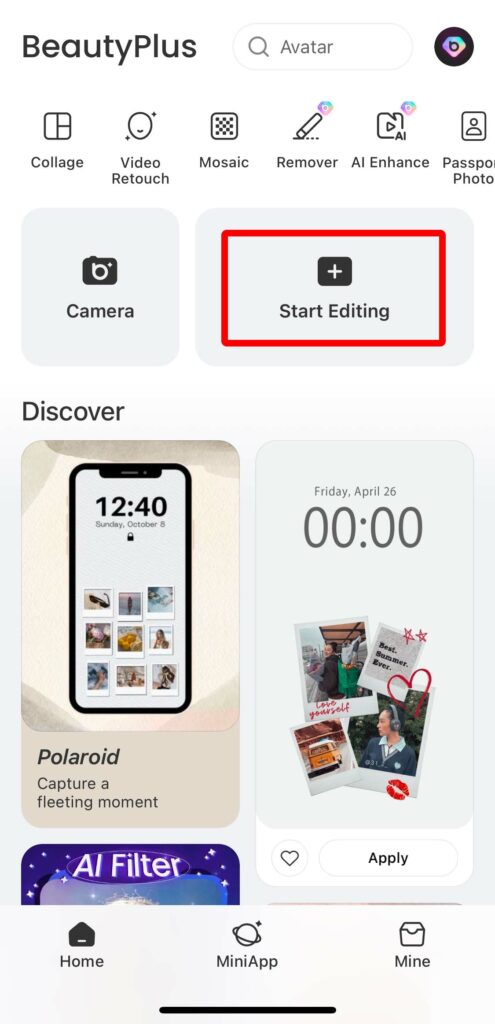

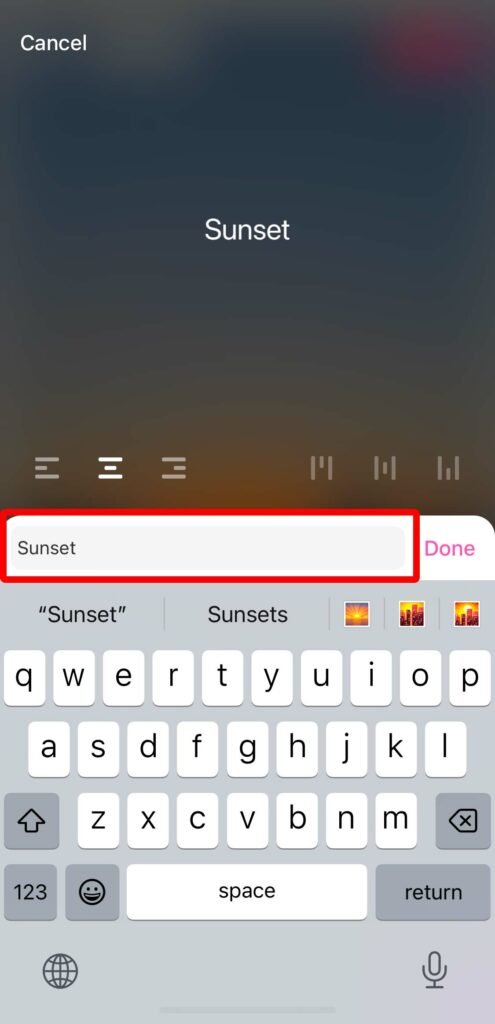
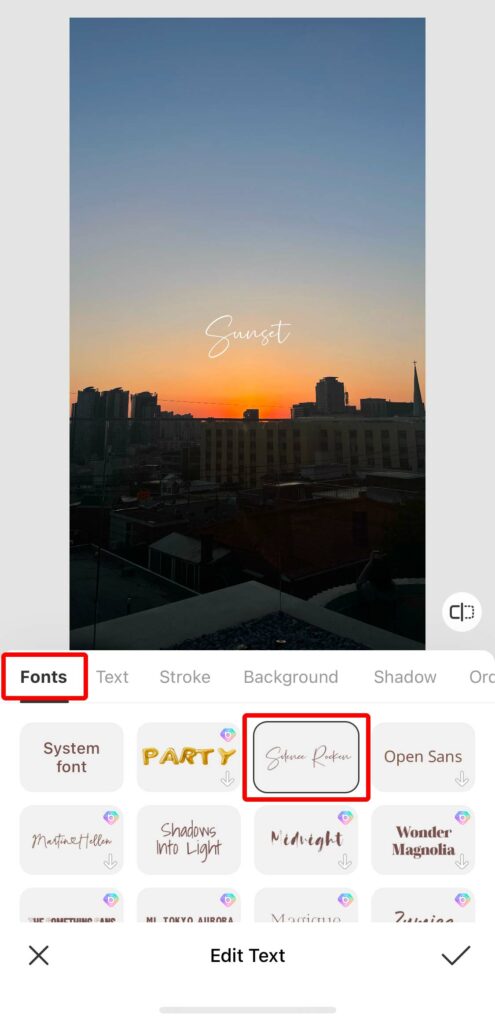
Open the BaeautyPlus app, go to “Photo Editing” → select the image you want to add text to → “Text” → “Aa” → “Tap to enter text” → and enter the text you want. Next, go to “✏︎” → “Edit” → “Font” and choose a cute font! We recommend the stylish font “Silence Rocken” ♡ It will instantly make your design look like a magazine!
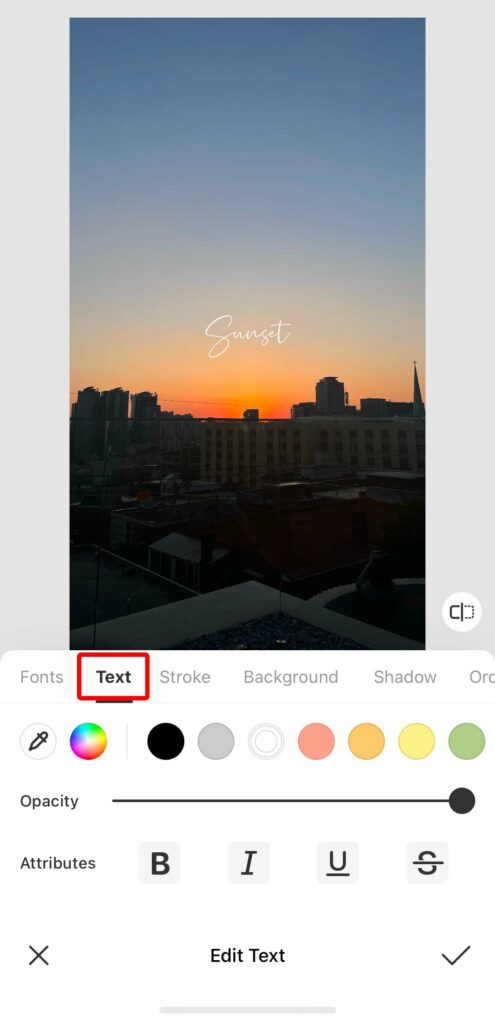
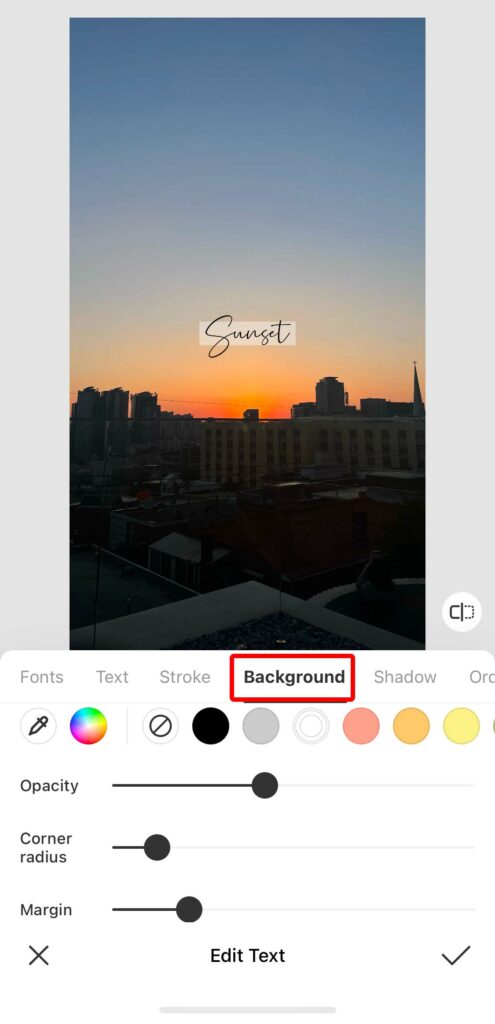
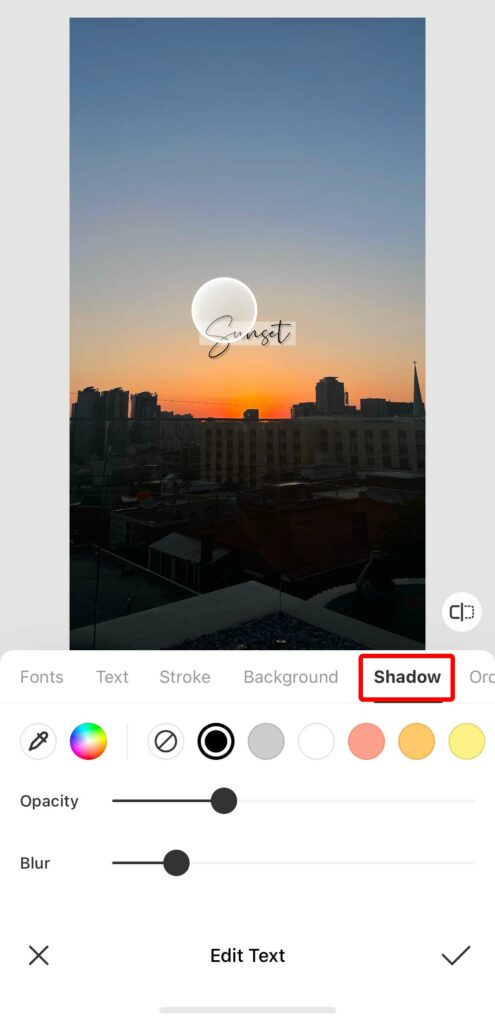
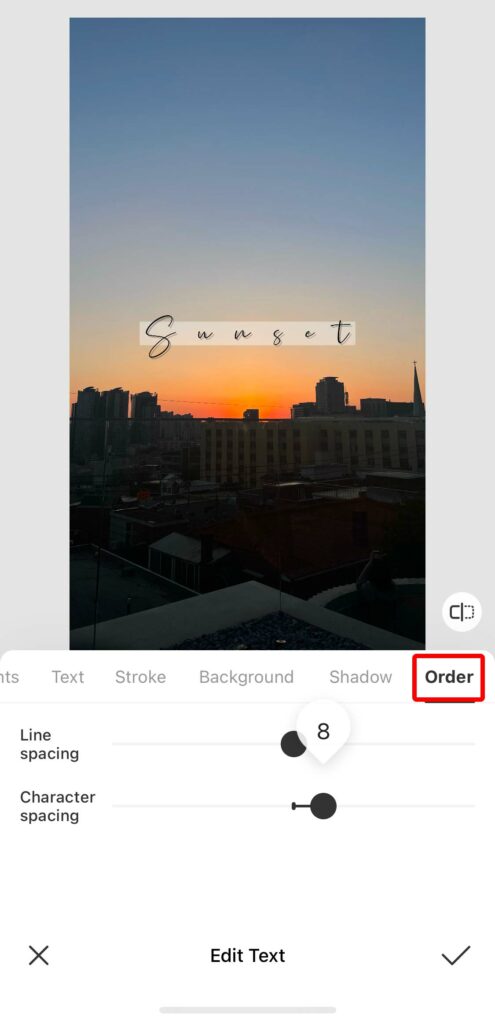
In “Text” you can choose text color, transparency, bold, etc.
“Background” allows you to add a background color. By reducing the margins, you can create a mature look that is perfect for Instagram.
“Shadow” allows you to add a shadow to the text.
“Order” allows you to select character spacing and line spacing. Increasing the spacing between letters will give the font a cute look!
2. How to Add Text to a Video
Many people may still think that BeautyPlus is just an image editing app, but it actually adds general video editing functions and even allows you to edit your face in videos by making it smaller or removing dark circles under your eyes! There are many things I would like to introduce, but this time I would like to focus on how to add text to videos!
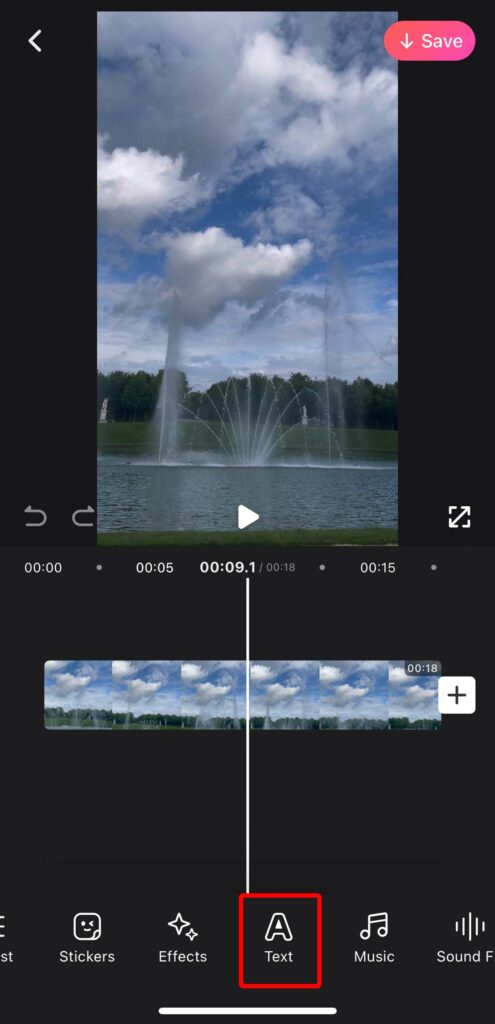
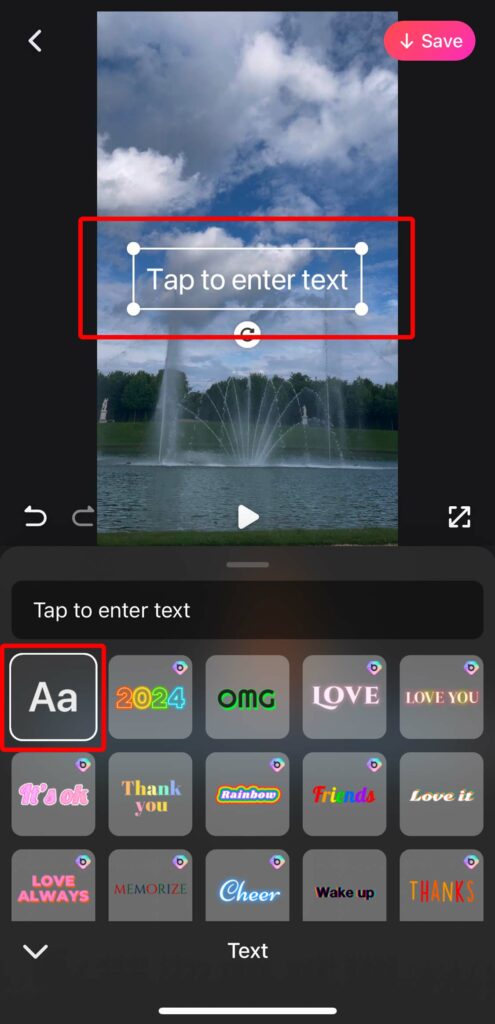
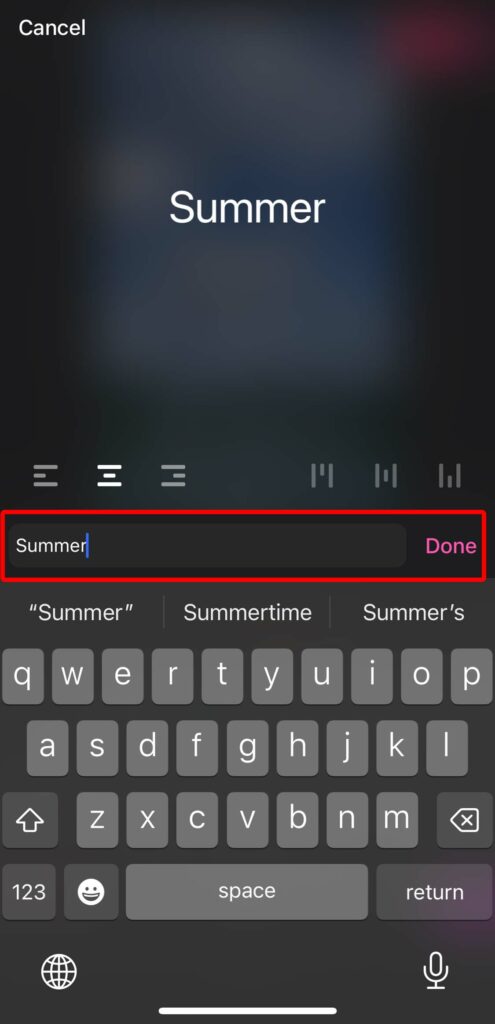
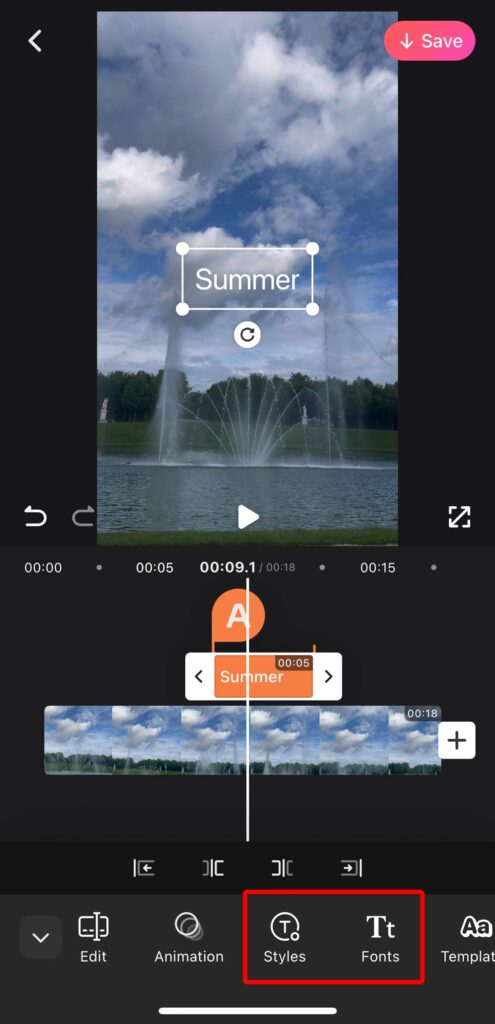
Open the BaeautyPlus app, go to “Video Editing” → select the video you want to edit → “Text” → “Aa” → “Tap to enter text” → and enter the text you want. Next, I will show you how to set the text color and font.
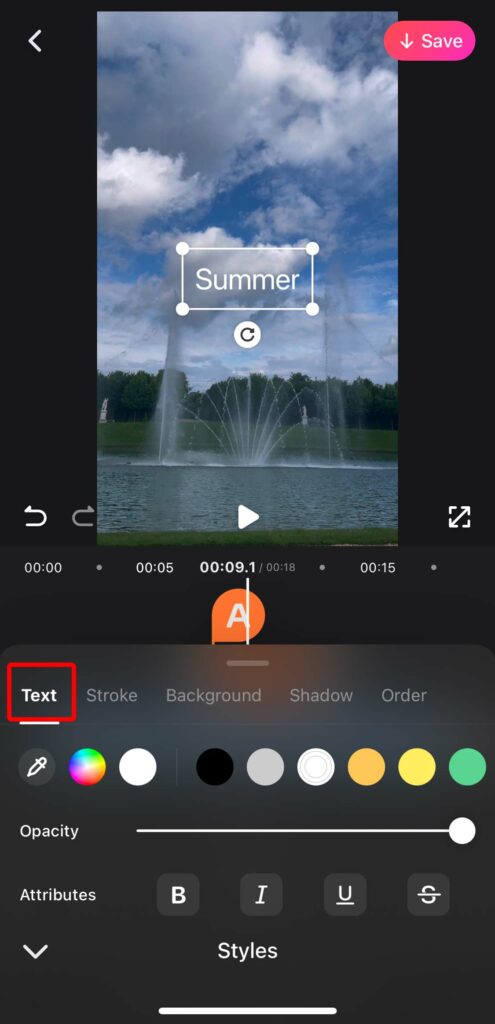
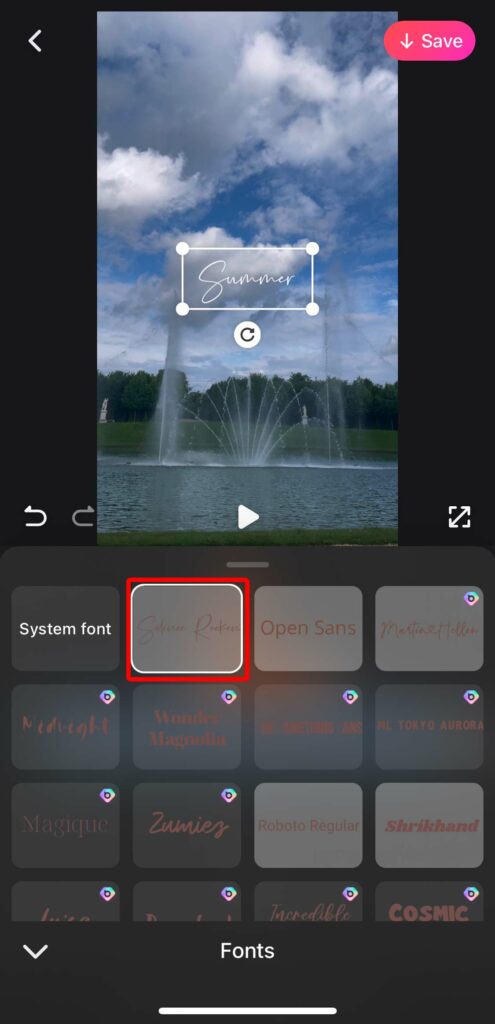
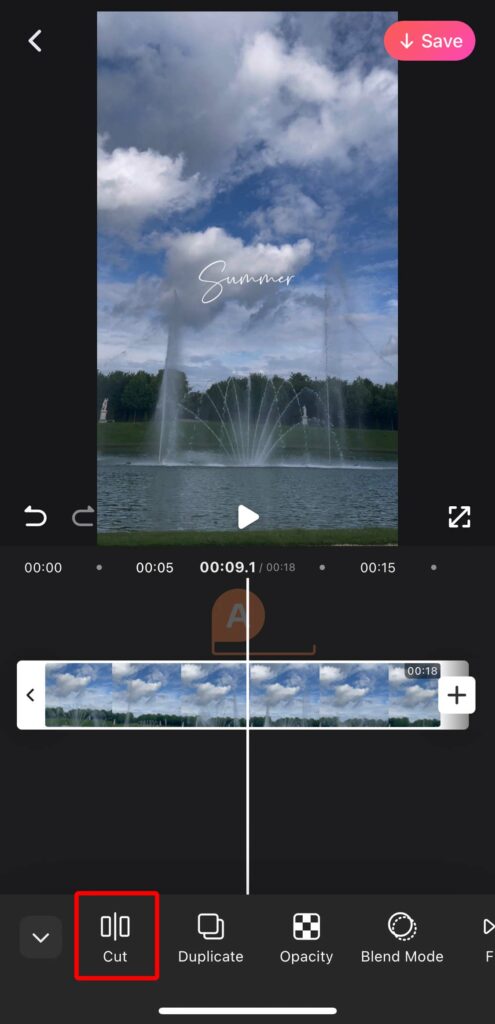
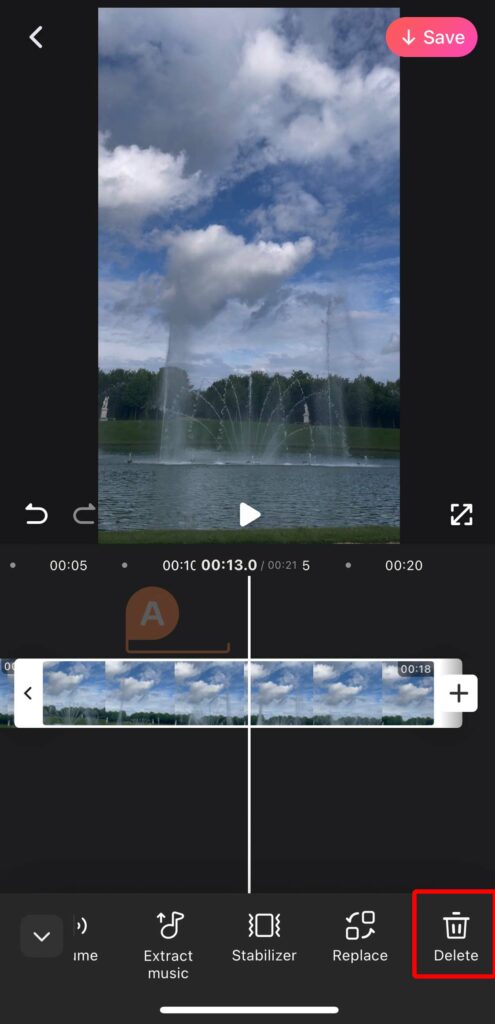
“Style” has the same functions as image editing, including text color, borders, backgrounds, shadows, and order.
The “Font” menu also has the same fonts available as when editing images, and I chose the cute free English font “Silence Rocken.”
In addition, the general basic video editing is done in the same way as other apps, so it’s easy to use and you can even cut and delete videos to fit text!
It’s very easy to use even for beginners, so if you want to create videos, be sure to give BeautyPlus a try!
Introducing the Features and Methods for Adding Cute Text to Photos/Videos!
1. Recommended Handwritten English Fonts/Free Fonts
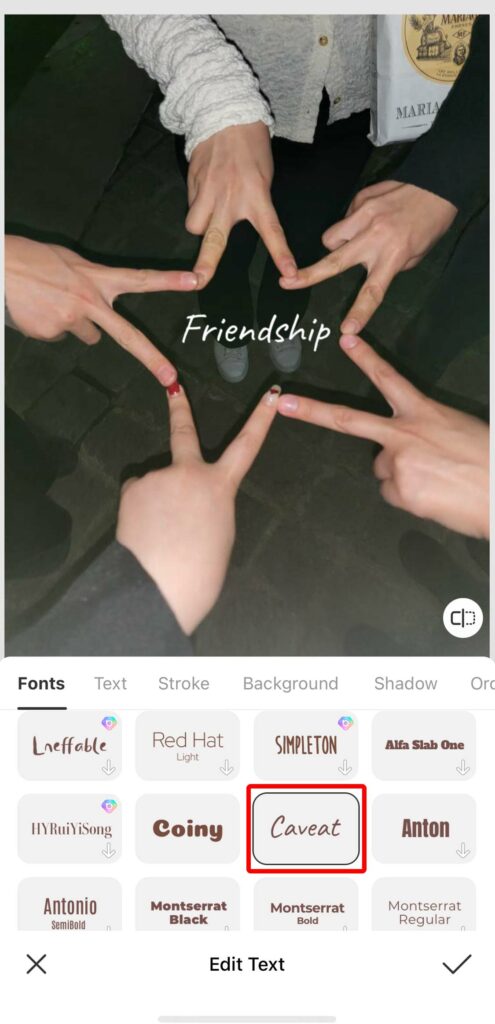
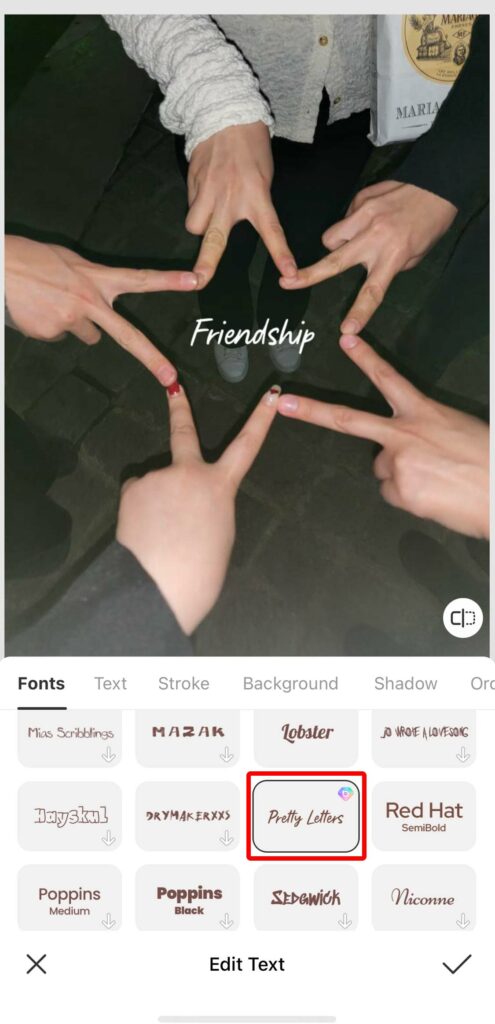
Recently, it’s becoming popular to add handwritten text to images. BeautyPlus has a lot of cute, handwritten fonts that you can use for free, so we’d like to introduce them to you!
My favorite among them is “Apricot Moji”. It’s a cute, rounded, feminine font. Other examples include “Fuiji,” “Cute handwritten characters,” and “Mogiha penmanship font.” Although they are paid fonts, “TA Kokoro” and “P Penpal” are also cute English fonts, so be sure to try them out!
2. You Don’t Have to Use a Graffiti App! How to Doodle on Photos with BeautyPlus?

A more original way to add text to your photos is to doodle it by hand! If you have an iPad and a pen, you can doodle everything by hand and it will look cute, but if you only have a smartphone, it will be a bit of a hassle to doodle everything, so I recommend just doodling a part of the photo ♡ It’s great that you can do it all with BeautyPlus without having to use other doodling apps ♡
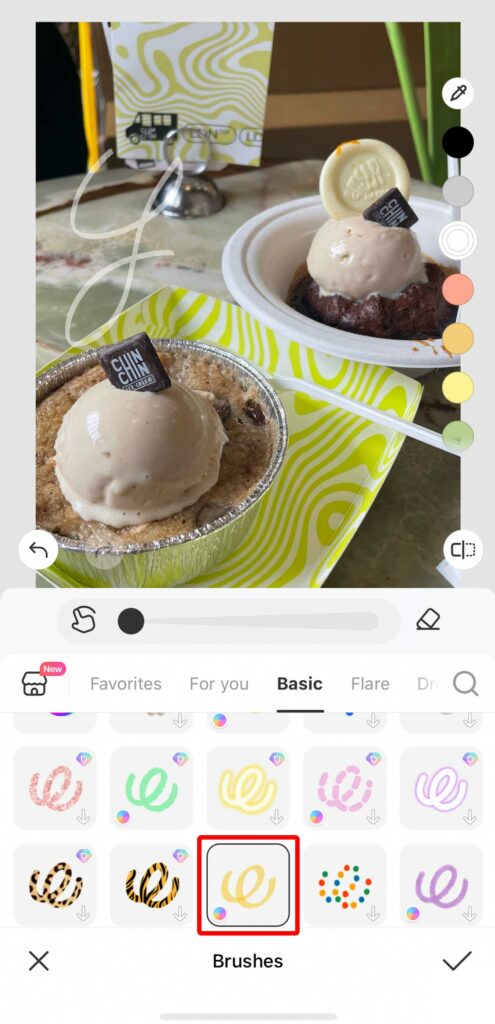
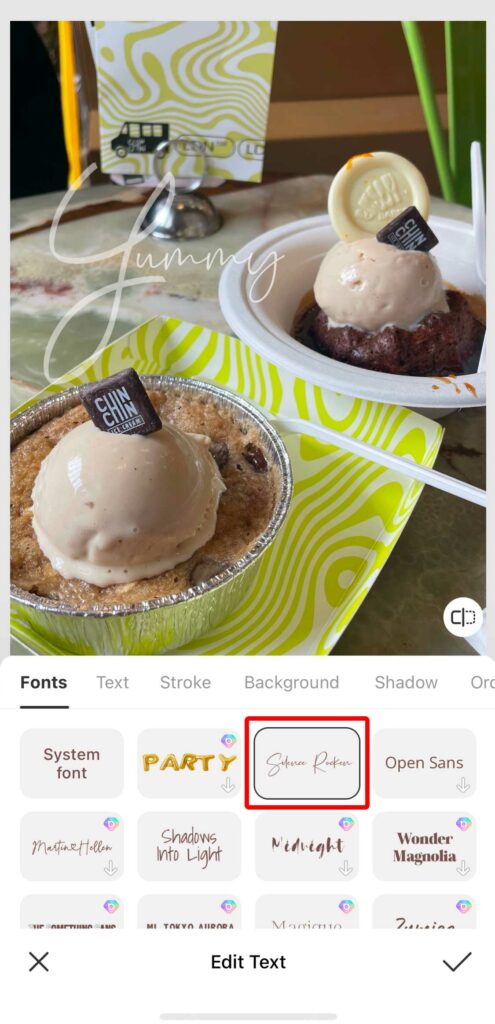
Image editing is very easy even for beginners! Select the red-framed brush in the brush column, set the brush size to the smallest, and doodle text on your photo! After that, just add text to photo or image as usual and combine it to create a stylish photo that will look great on Instagram! Even if you don’t have a graffiti app, you can easily doodle on photos, so please give it a try.
3. Edit in a Aagazine Style with Collage Images and Text
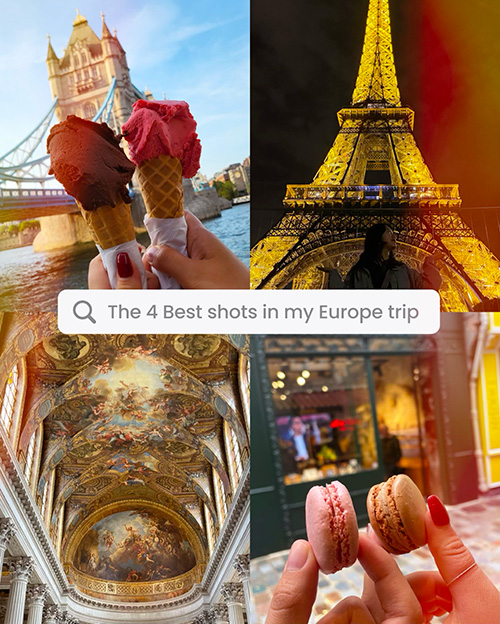
By editing images into a collage and adding text to the collage, you can create the currently popular collection posts or magazine-style posts!
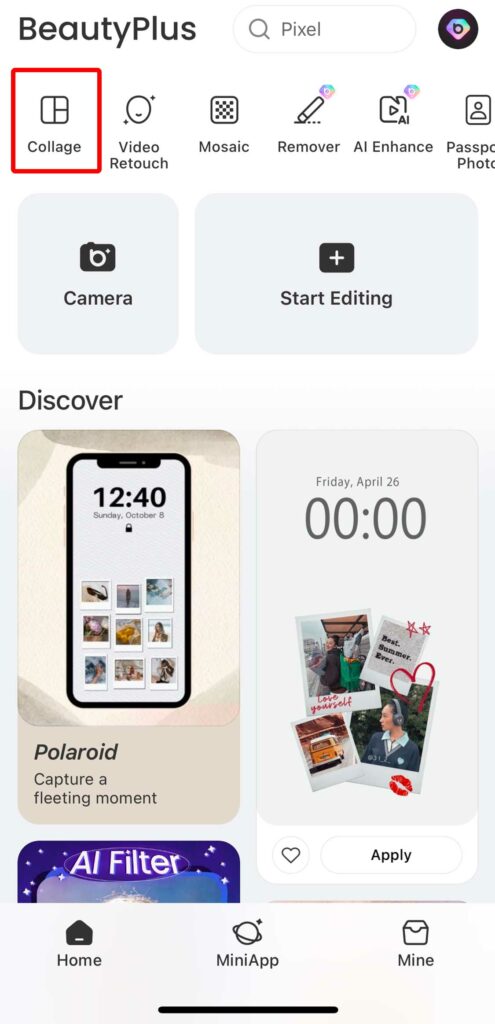
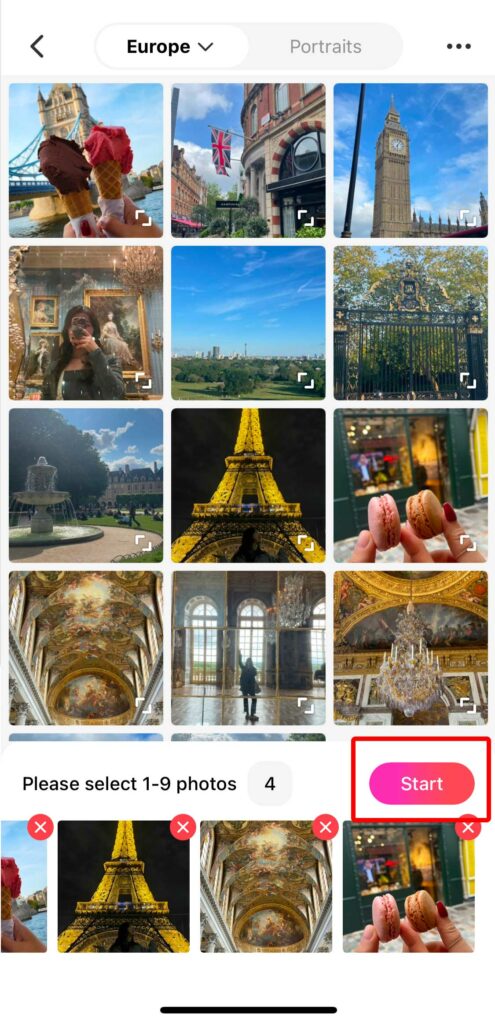
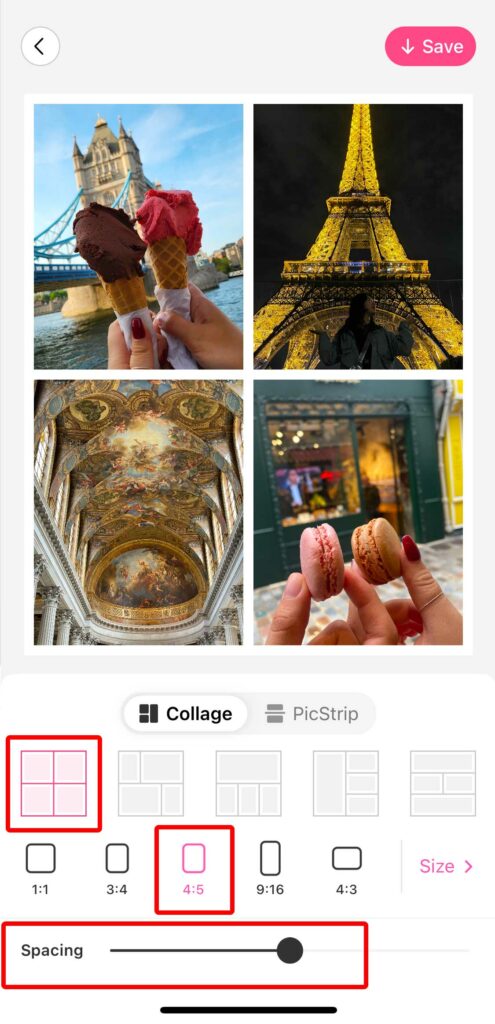
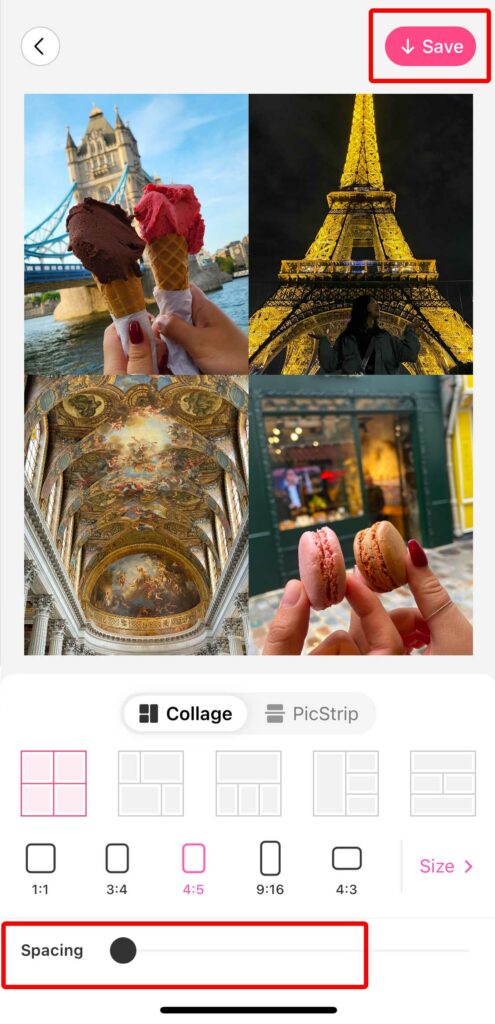
To edit images, select the photos you want to use, and a list of collages that match the number of photos will appear in the “Collage” section. Select the collage that suits your image. Another great feature is that you can also choose the margins for your collage! Collages without any margins have become popular recently, so this one I made without any margins. Then, add text to the image. BeautyPlus’ “Labels” has a lot of materials that even beginners can use to easily create stylish images with text!

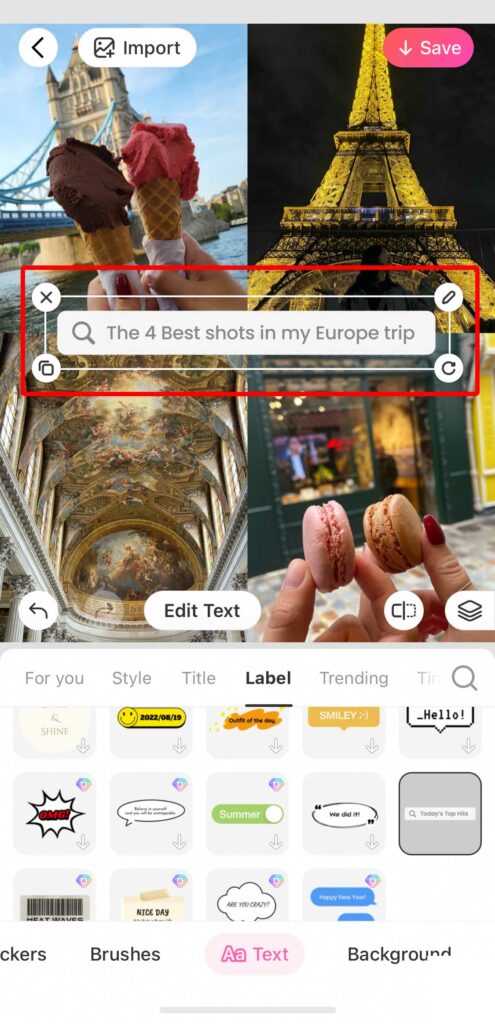
This time, I used a search mark to express the feeling of searching on the web. Instagram stories also come with default collages, but there are very few options, so they are recommended if you want to create an Instagram story that is unique.
4. Add Animation to the Text in the Video
In “Animation” you can select an animation that moves the inserted text, and there are quite a lot of animations available, including opening, ending and looping, making video creation fun!
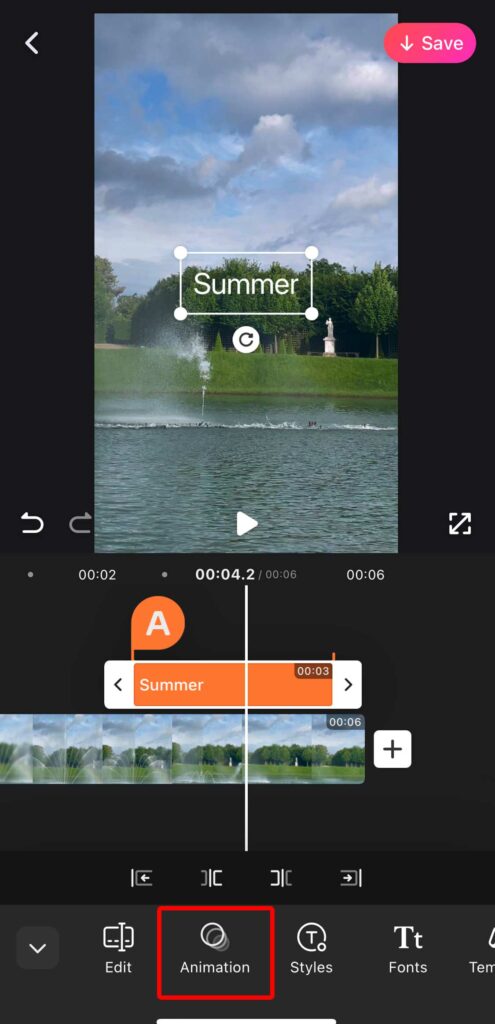
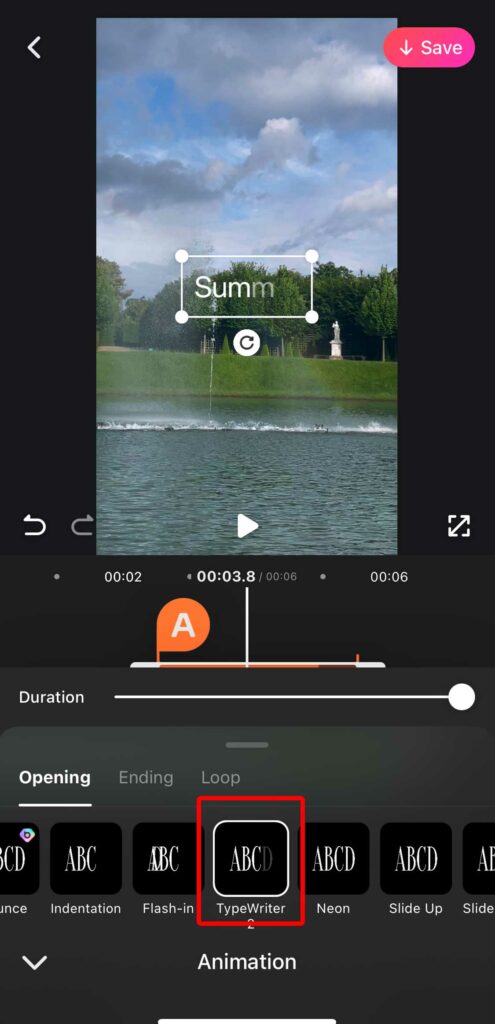
Creating videos is super easy; just enter text and select your favorite animation from animation! Animation is also a great way to make your Instagram stories stand out.
FAQs
1.Can I add multiple text layers to my photos and videos?
It is possible to add multiple text layers. It is easy to use even for those who use a lot of text when editing images.
2.Can I choose different fonts and sizes for my text?
Of course it is possible! You can choose a different font and font size for each text layer.
3. Can I delete the original text from the photo and add new text to the photo?
It is possible to use AI tools, like BeautyPlus, to remove the background and add text to photo with a new style. You can also use the remover to remove the text and then write text on top of the photo.
4. Can I change the background color or add a background color behind the text?
Of course you can. BeautyPlus is very easy to use as it comes with a variety of background colors.
Summary
How was that. We have introduced 10 apps that allow you to add text to photo or video for free, as well as how to actually add text to photo. Now you too can create original Instagram posts and stories!
BeautyPlus makes it easier to add text than other text-insertion apps, and has a wide variety of text-insertion options, so be sure to download it and give it a try!
Please look forward to the next blog!
Current writers profile:
Instagrammers enjoying seasonal travel
Chihiro Tachibana
Instagram:@chihirolife