
What Would I Look Like with Blonde Hair? Try the Blonde Hair Filter
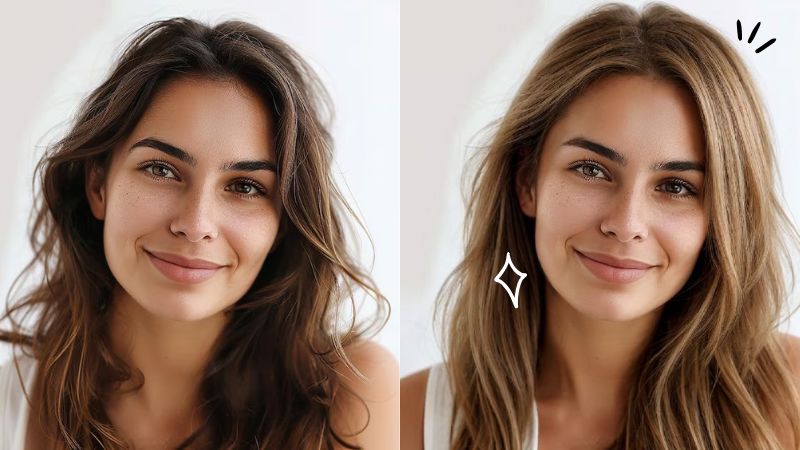
Blonde is one of the most popular hair color choices people decide to get, and it makes complete sense why. It makes many of us feel confident and gives a unique glamorous style that is different from our usual style. It also goes well with a lot of skin tones especially people who have warmer undertones, the blonde really pops out, giving that youthful, approachable, and natural look. But it is only fair to wonder “What would I like with blonde hair” before you get your hair bleached. Bleaching is after all irreversible so you want to make sure you make a decision you won’t regret later on. And so you can experiment with these tools to see what would you look like with a blonde hair filter.
Online Tools to See What You’d Look Like with Blonde Hair
BeautyPlus Blonde Hair Filter
BeautyPlus Blonde Hair Filter is for those who want an instant and easy editing tool on the go, at the tip of their finders. Imagine highlighting an object and either removing it completely from the image or replacing it with another item so flawlessly as if it was there from the very start. It is truly one of the tools that are ahead of its times, not to mention incredibly easy to use. If you’ve ever wondered, “What would I look like with blonde hair?” BeautyPlus blonde hair filter lets you find out in seconds. Here is a step-by-step guide.
1. Open any browser of your choice and from there open the BeautyPlus website where you will find Blonde Hair Filter. Click “Upload Image” and upload your image.
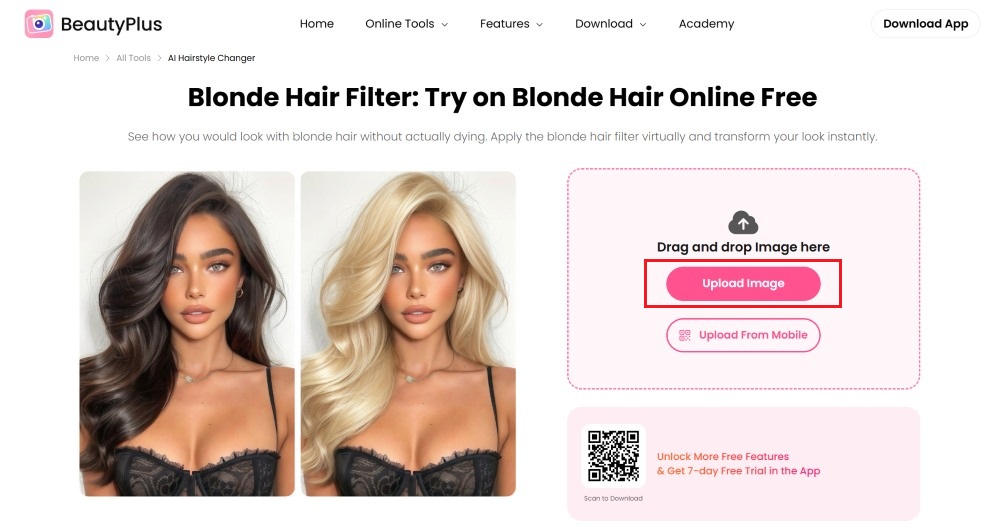
2. Choose the blonde color from the dashboard, and use the brush to adjust the areas of hair you want to change.
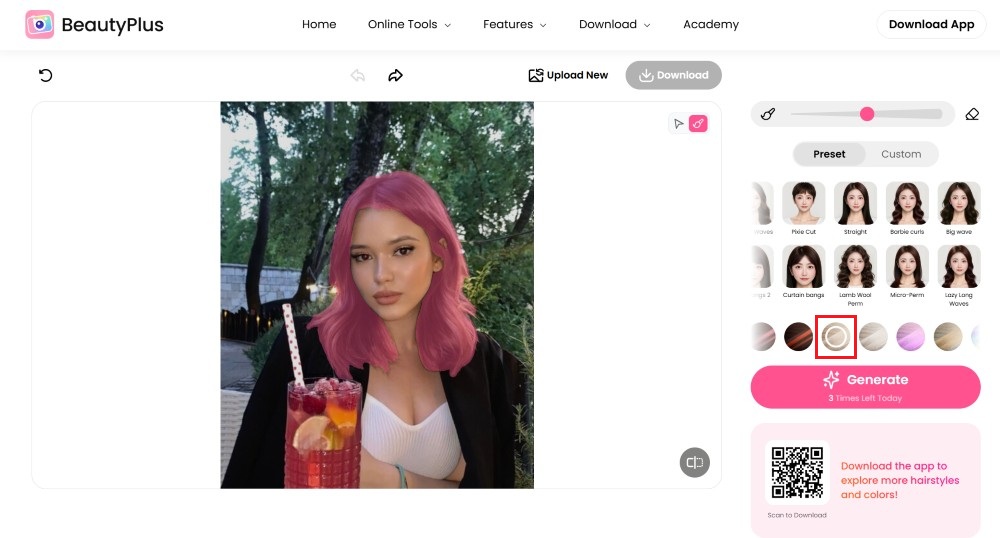
3. Click “Generate” and wait for a few seconds.
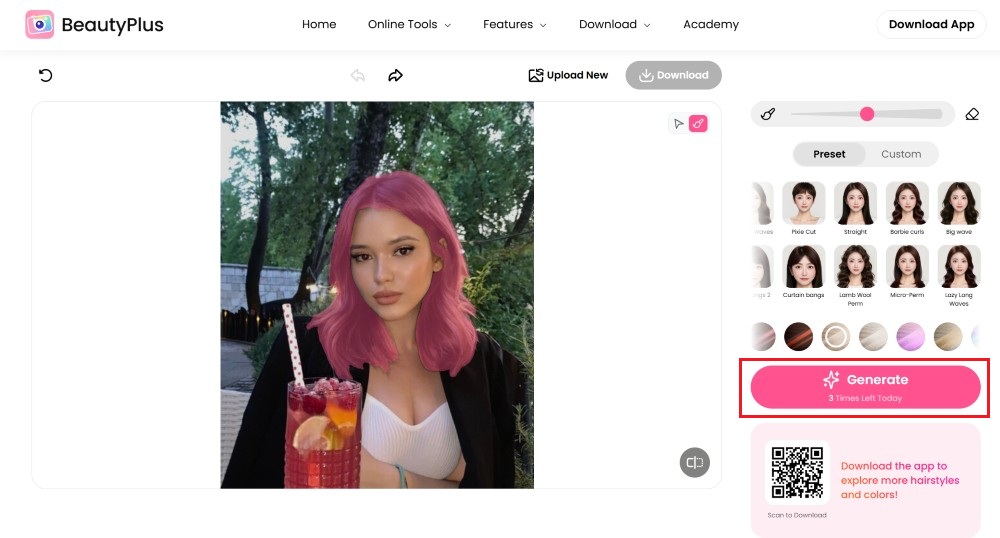
4. The image will generate to give you the final results and now to save it to your device simply click “Download”.
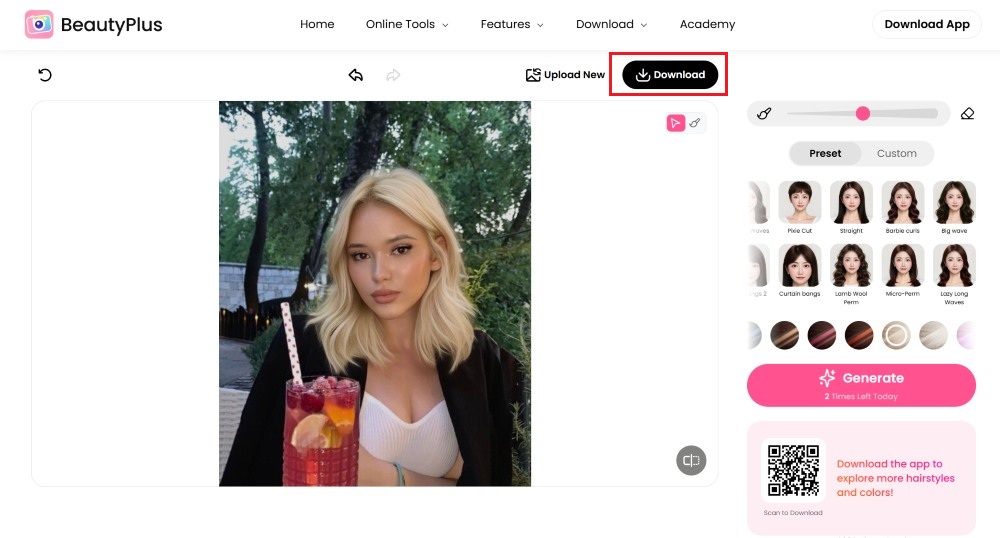
Before and after


You can also try strawberry blonde hair with Beautyplus Blonde hair filter.This soft, golden-pink shade flatters most skin tones and adds instant warmth to your look.
Before and After


Available platforms: Web
Price: Free
Matrix Virtual Hair Try On
Many Hair Care companies offer a virtual try on that is really easy to use on the web. Matrix is one of them. As you are considering opting for a certain hair color you can always first try the hair color on with a hair color simulator and see if it looks the best on you and then proceed to make the commitment by placing an order for the hair color. Here’s is how you can experiment with Matrix Virtual Hair Try On:
1. Go to Martix.com which is the official website of Matrix Haircare products, from there go to Matric Virtual Hair Color Try On webpage.
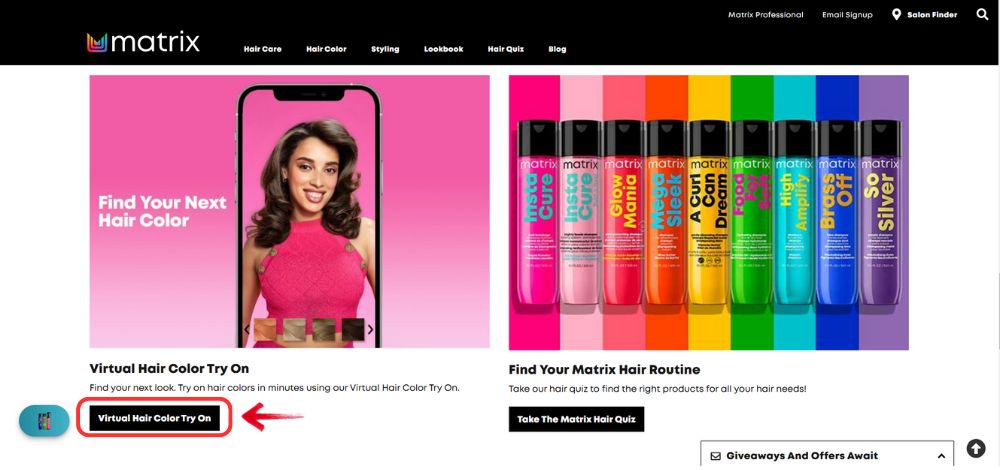
2. On the homepage you notice the button that says “Try on now”. Click it to open the picture of your choice.
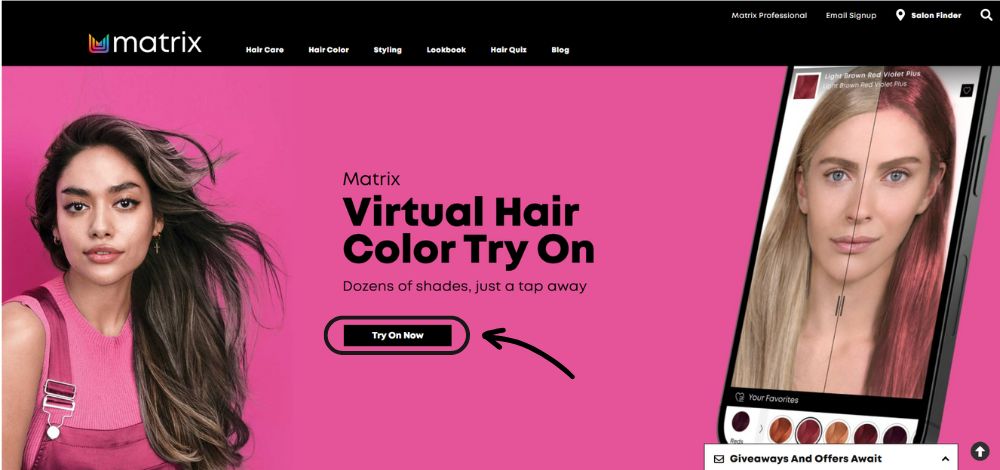
3. It will take some time to analyze the image before providing plenty hair color options and their variations. To try them on, simply click on the hair color you like and it will apply to your portrait.
4. At the top right of the screen, there is a “Download” icon. Click it to save the image to your device.
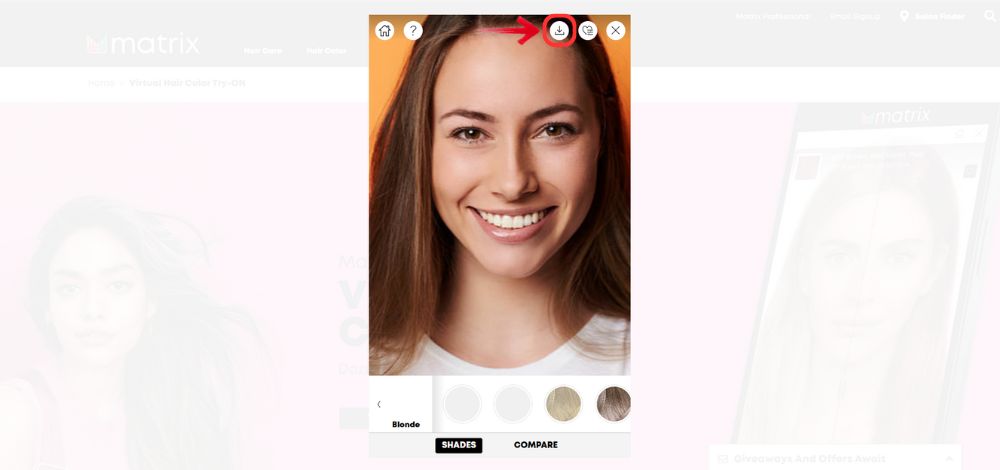
Before and After
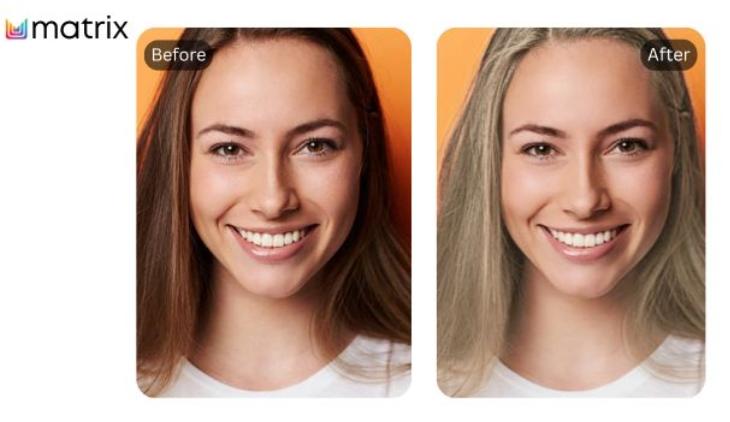
Available platforms: Web
Price: Free
Fotor Online Hair Color Changer
Fotor is yet another fan’s favorite when it comes to making minor and quick edits to photos, which is also available across both the web and app. The best part about the tool is that it is really easy to navigate, you can essentially find anything under the edit screen. And if you want to experiment with the hair color changing tool, it has an entire tool devoted to it which you can access very conveniently by following the steps below:
1. Open the fotor tool on your favorite browser and from there go to the Fotor Online Hair Color Changer tool.
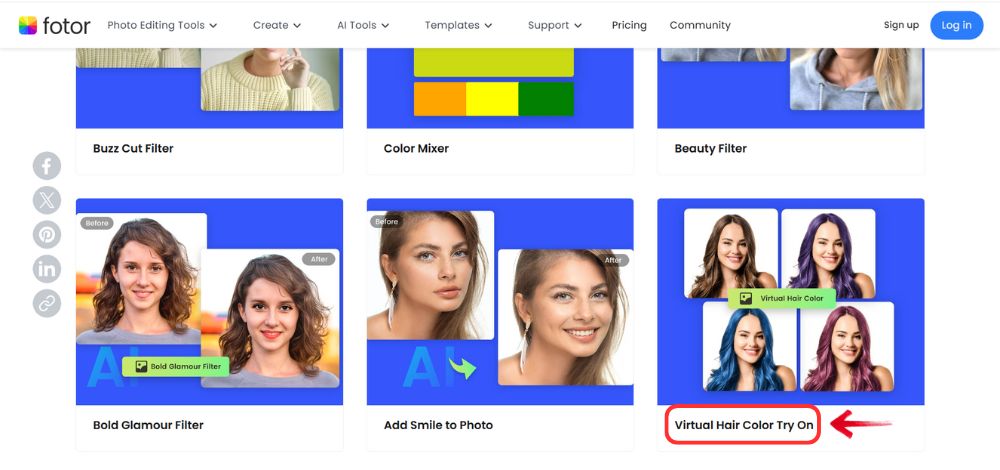
2. At the homepage of the hair color changer tool, find the option for “Change Hair Color Now”, and tap it to upload the picture that you want to change the hair color of.
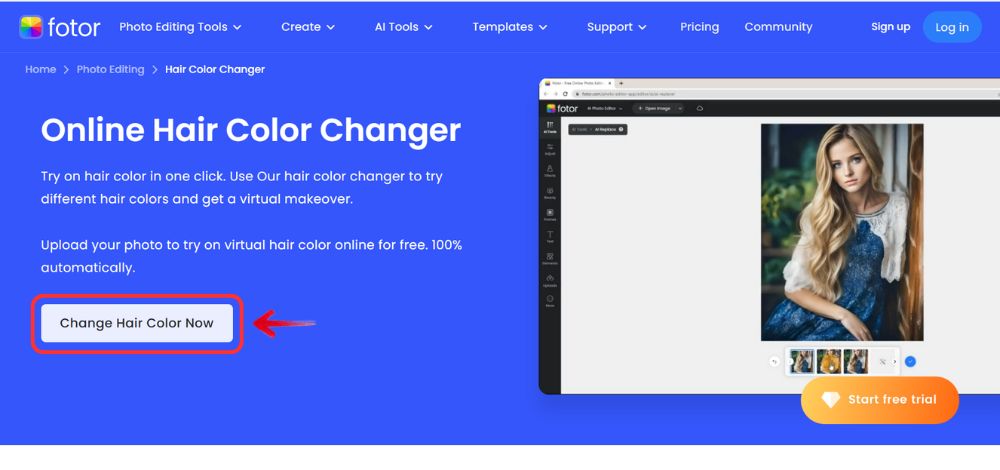
3. As your image appears on the hair color changing tool, you will find plenty of hair color options and hairstyles to the right. Choose a lighter hair color by clicking on the hair color option and next click “Generate”, to generate your final image.
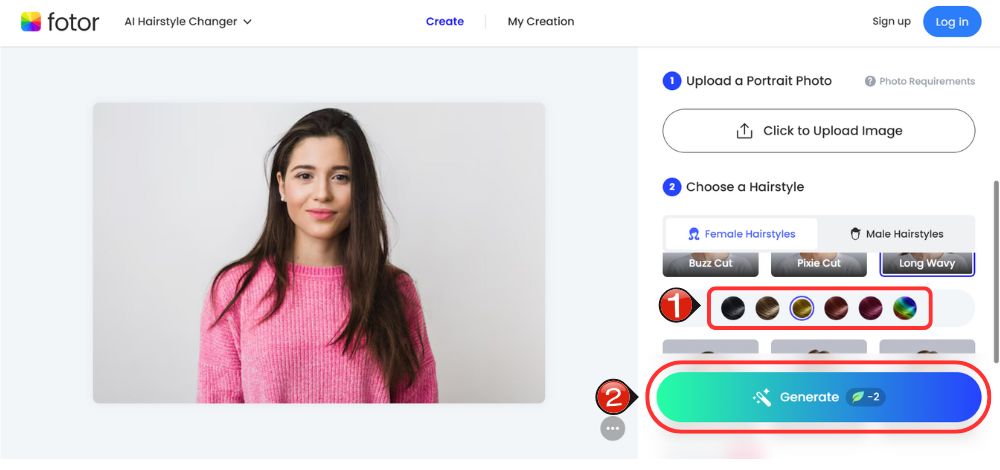
4. Save the image to your device by clicking “Download” and downloading the image to your device.
Before and After
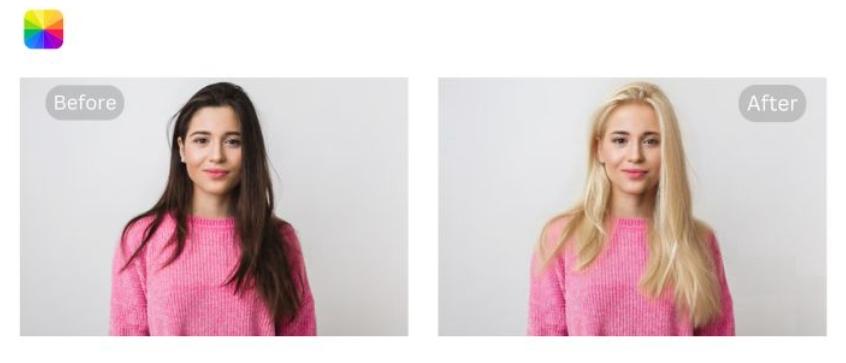
Available platforms: Web
Price: Free
Lorealparis Virtual Try on Hair
As you can probably tell, L’oreal Paris Virtual Try On is yet another tool where you can opt for virtual hair color-changing options before committing to the purchase. It has many hair color options to choose from, including variations of that particular hair color. Here’s how you can see yourself in different hair colors through the Loreal Paris Virtual Try On Hair:
1. Open the Loran Paris USA website on your browser and from there head on the Virtual Try On Hair tool.
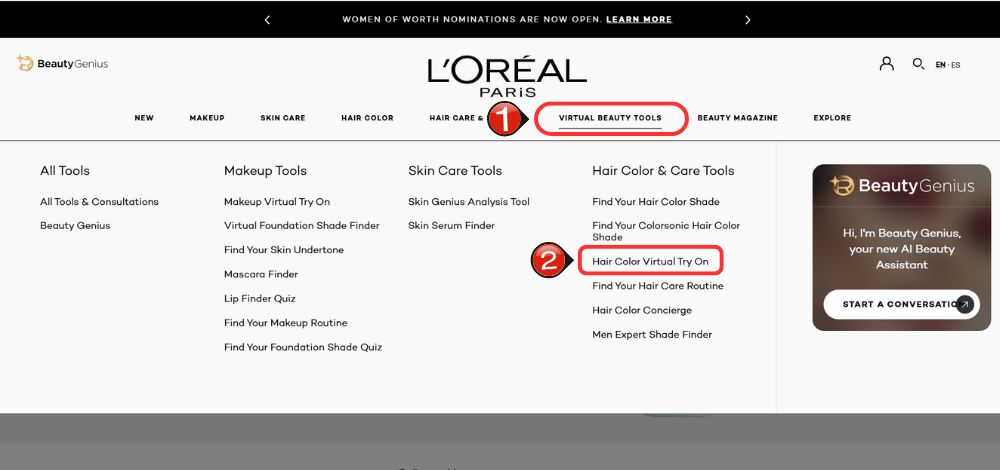
2. At the homepage click on the “Try On Now” button so you can open the image of your choice which you’d like to see in a different hair color.
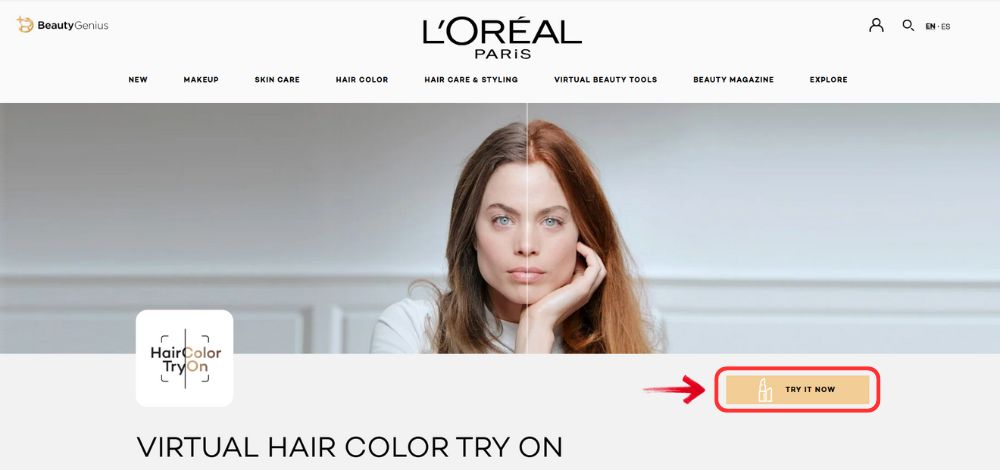
3. After uploading your image, you will have multiple hair color options right below your portrait, click on the hair color you want to try on, and next click on the variation of the hair color.
4. The hair color will apply to your image in seconds, and if you want to save the image to your device, simply click the “Download” button at the top right to save the image to your device.
Before and After

Available platforms: Web
Price: FreeApps to Use Blonde Hair Filter
Apps to See What You’d Look Like with Blonde Hair
BeautyPlus
Beyond the online tools, the BeautyPlus App lets you take your editing further with AI-powered features that make results even more realistic and natural. With the app, you can experiment with different hair colors, see what you would look like with blonde hair, and fine-tune your edits on the go. Here’s how to use the BeautyPlus app to try different hair colors.
1. Open the BeautyPlus app on your Android or iOS device and if you don’t have it installed yet, download it right away.
2. At the homepage, you will find an editing option that says “Hair”, tap it to open the picture of your choice that you want to make edits to.
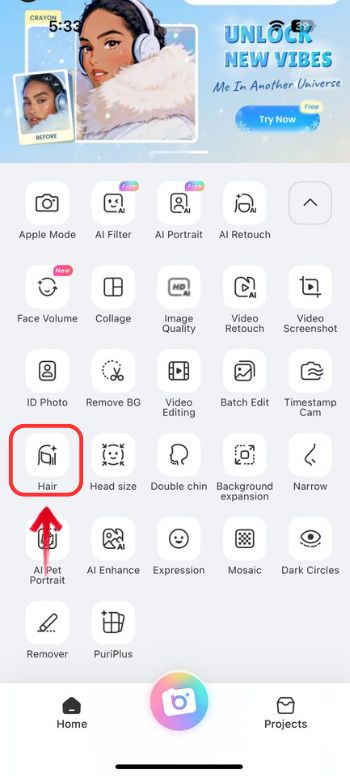
3. Among the hair editing options choose “Hair Dye”, and opt for “Light Blonde”, so the hair color filter applies to your image.
4. Tap the “Tick” icon at the bottom right to finalize the image.
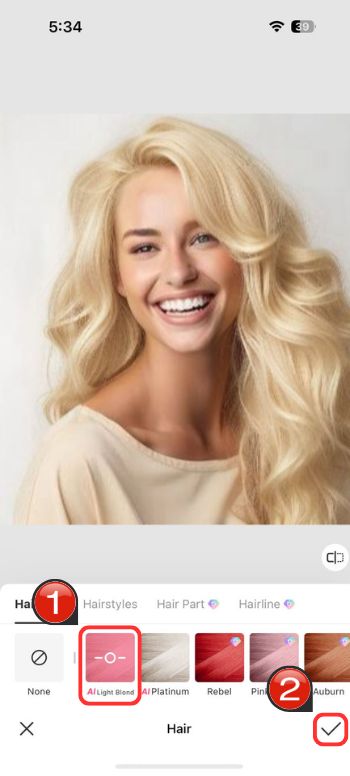
5. And now to save the image to your device simply tap on “Save” at the top right.
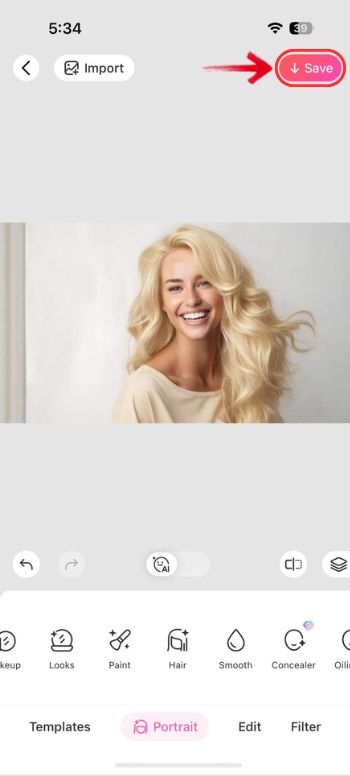
Before and After
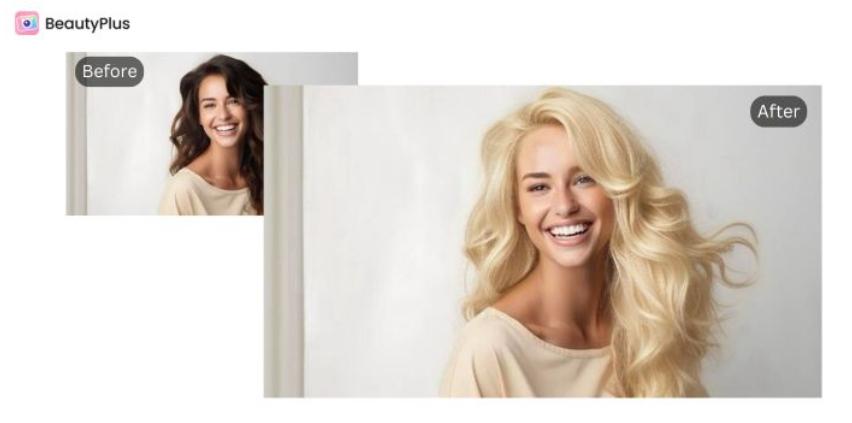
Available platforms: Android, iOS
Price: Free for basic features
Facetune
Facetune is another popular application that is available across both iOS devices and Android where its popularity is primarily attributed to its mass use by influencers and celebrities. While it did come with considerable controversies surrounding the promotion of unrealistic beauty standards, it is still a fairly popular app to help users enhance beauty and create digitally edited images. You can conveniently change hair color with the Facetune app on your device and see how would you look with blonde hair with a blonde filter in a few simple steps.
1. Open the Facetune app on your device, if you don’t have it installed, install it right away.
2. At the bottom of the homepage, locate and tap on the “Gallery” button and choose the best photo that you want to apply the color-changing filter to.
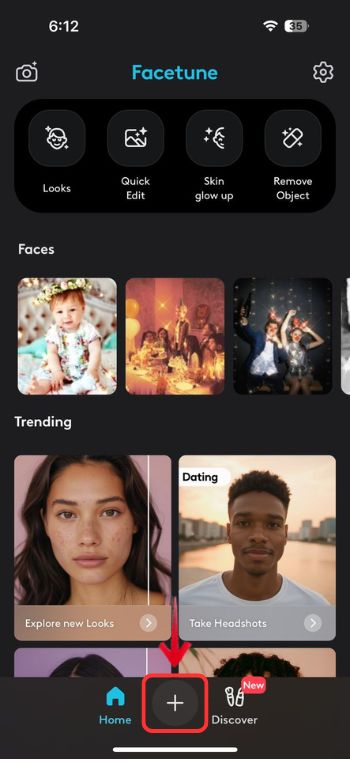
3. Your photo will appear on the edit screen with plenty of tools at the bottom of the photo; find and tap on “Hairstyles”.
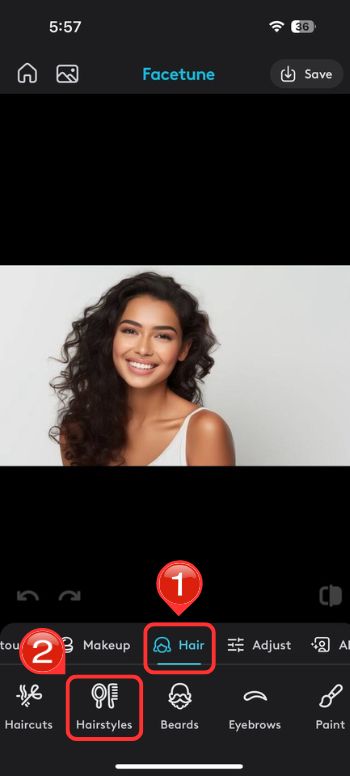
4. Select the hairstyle, “Sun-kissed”, which is a blonde hair filter. It will flawlessly apply to your image.
5. You can save the final image to your device by tapping the “Tick” icon at the bottom left of the screen.
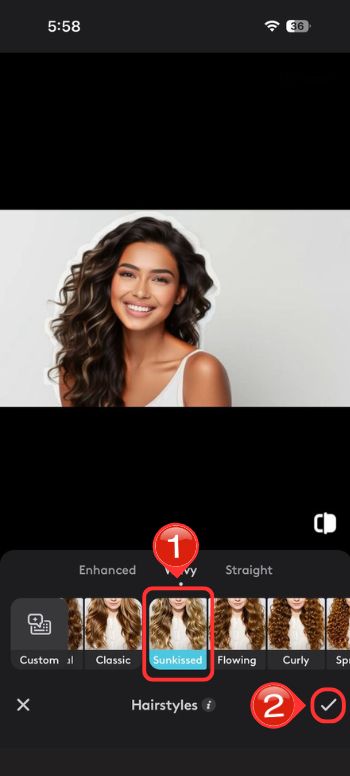
6. You can either share the photo or save it to your device by tapping the “Share” icon or the “Download” icon located at the top right of the screen.

Before and After
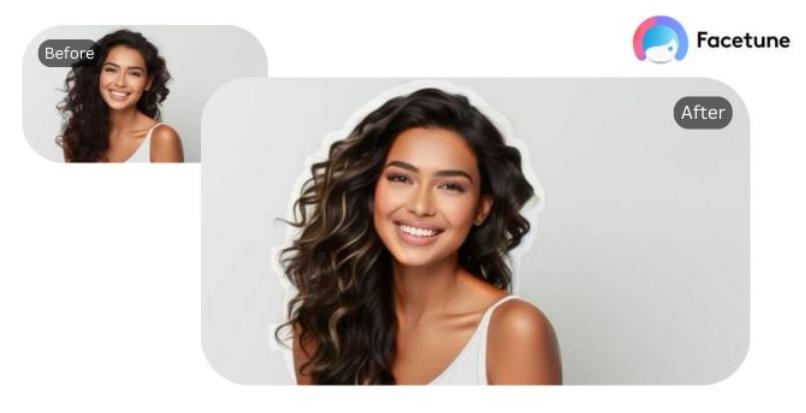
Available platforms: Android, iOS
Price: Free with in-app purchases
AIEASE
AIEASE is another app that uses AI to help you achieve the look so it comes off looking as natural as possible giving you a vision of what you would look like in a different hair color test or hairstyle. It is very easy to navigate through, once you figure out that all its tools are categorized under “AI Tools”. From there you can conveniently find the tool that you want to use, so for instance if you want to change your hair color virtually, you can follow these steps:
1. Download AIEASE app to your device, it is available across both iOS and Android, and open it.
2. At the bottom of the home screen, you will find the “AI Tools” option in the middle, tap it.
3. Find “Hairstyle Changer” among the options for AI Tools and tap it.
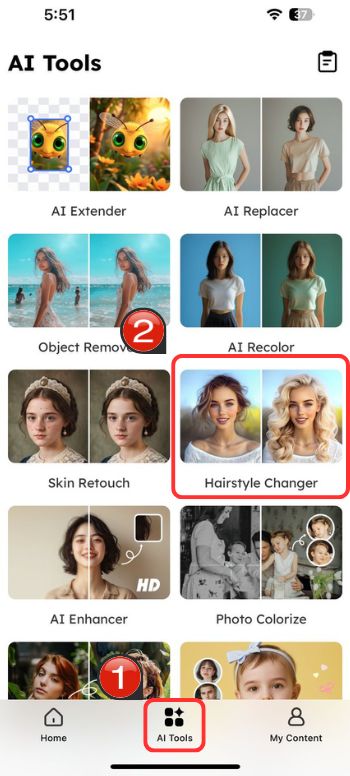
4. You will be prompted to upload your photo by tapping “Upload Your Photo” and selecting your picture from your gallery.
5. Tap on “Custom”, as you are in the hair editing mode. There, write a prompt describing your hairstyle, something like “short wavy hair”, and select the hair color among the many options available and tap on the “magic brush” tool, next to the prompt section.
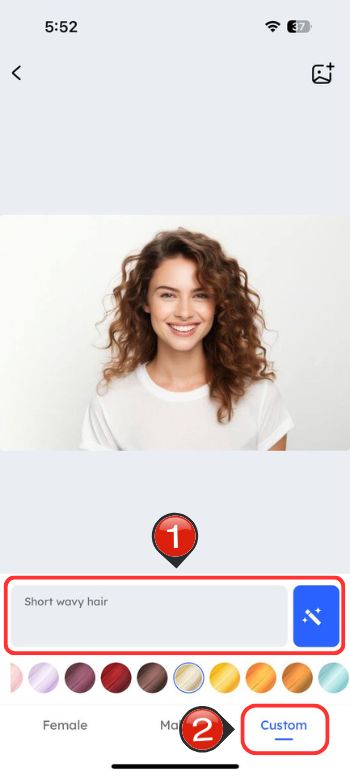
6. Save your version in blonde hair to your device by tapping on the “Download” icon on the top right of your screen.
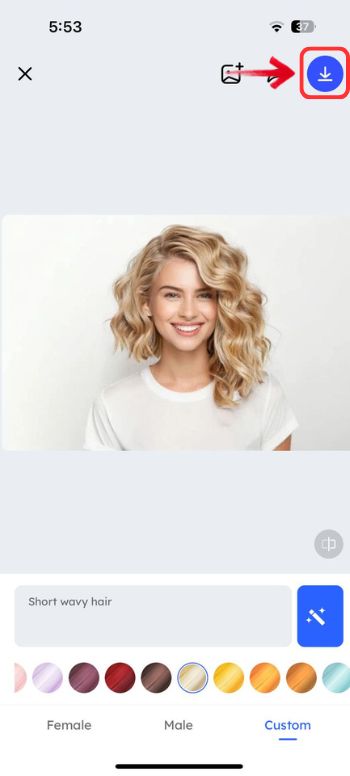
Before and After

Available platforms: Android, iOS
Price: Free with certain payment options
Bottom Line
If you’re a brunette or anyone with dark hair color, going blonde means bleaching out your hair. You should know that it is an irreversible process so if you’re making the dive at it, you need to be completely confident in your decision. Using these tools with blonde filters, you can get a glimpse of what you would look like with blonde hair, helping you visualize the look before trusting your hairstylist with the real change.




