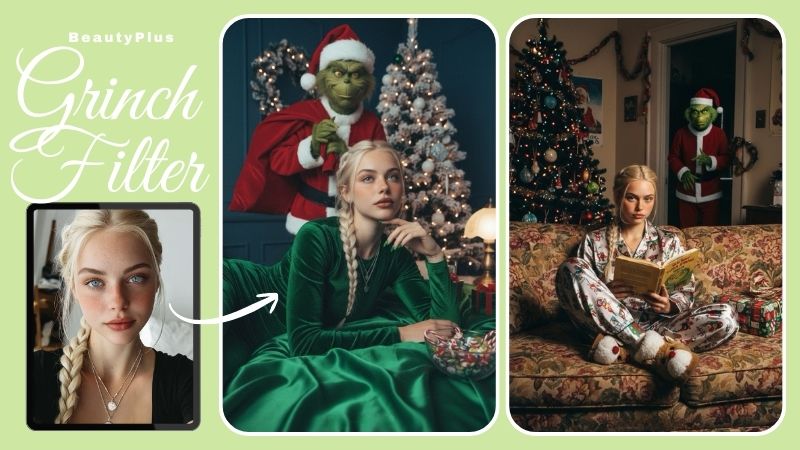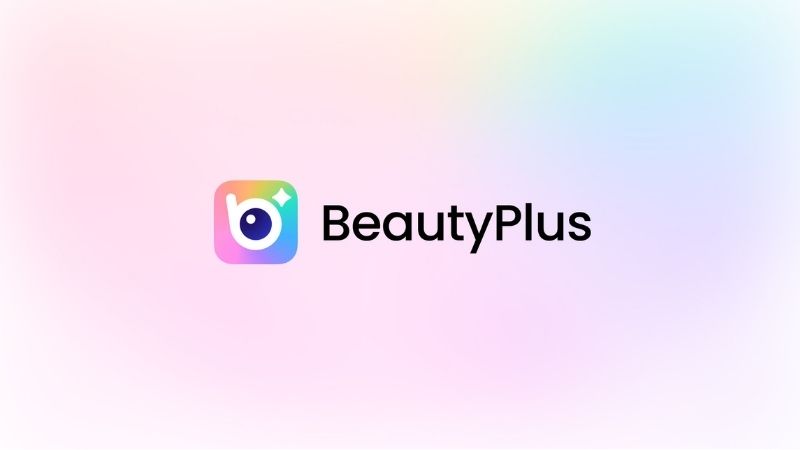How to Blur Text on iPhone: : Ultimate Guide
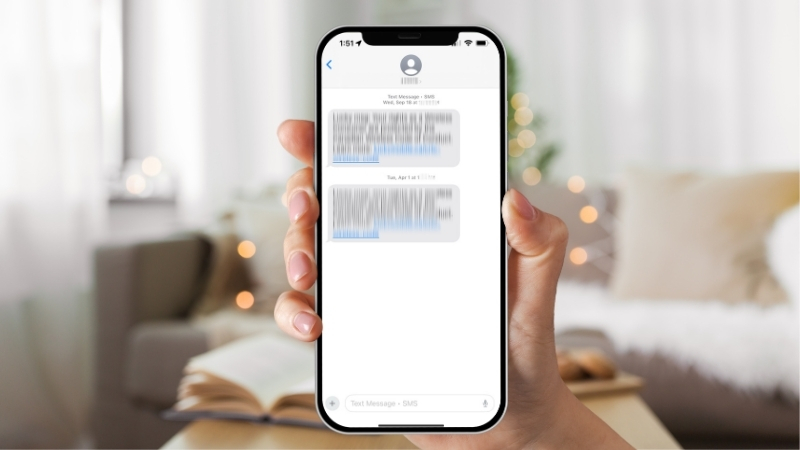
In a world where every aspect of people’s lives is documented and uploaded to a massive network of people we call the internet, privacy is a luxury. That being said, not everything is for everyone’s eyes. Maybe you want to blur out certain parts of a conversation while sending screenshots, or want to clean up your photos a little by getting rid of unnecessary (or embarrassing) text in the background.
You look cute in that photo, why shouldn’t you post it just because you’re wearing an unfortunate printed T-shirt? Just erase the text with one swipe. Today, we learn how to blur text on iPhones, whether that’s your WhatsApp conversations, iMessages, or even photos from that vacation in Bali where your partner is wearing an “I love NY” T-shirt and a goofy grin. It really is a walk in the park with the iPhone Object Eraser feature.
How to Blur text in iMessage, WhatsApp
If you don’t know how to blur a screenshot on iPhone, there are a couple of ways you can go about it. Let’s begin.
iMessage Invisible Ink: A Step-by-Step Guide
iPhone models from iOS 10 and above include the Invisible Ink feature to hide texts until said texts are swiped. Follow these steps to learn how you can do that too.
1. Go ahead and open the Messages app on your iPhone.
2. Type a quick message (this is a trial run; later, you can use your own messages).
3. Now long-press the “Send” button
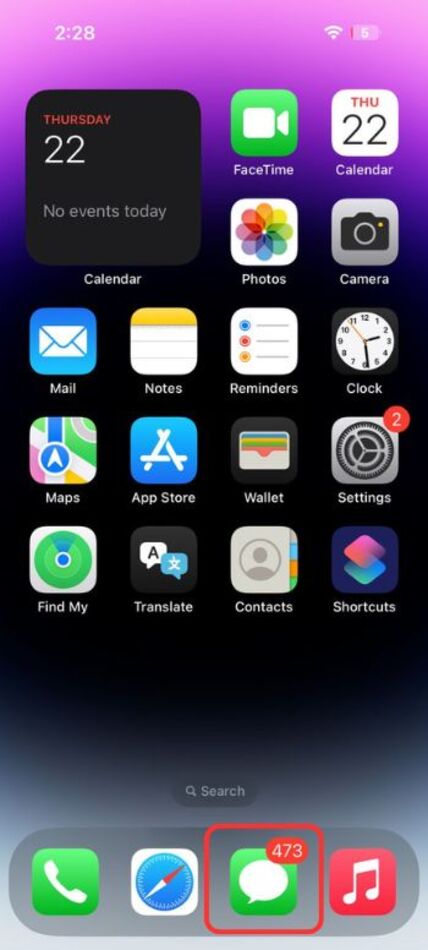
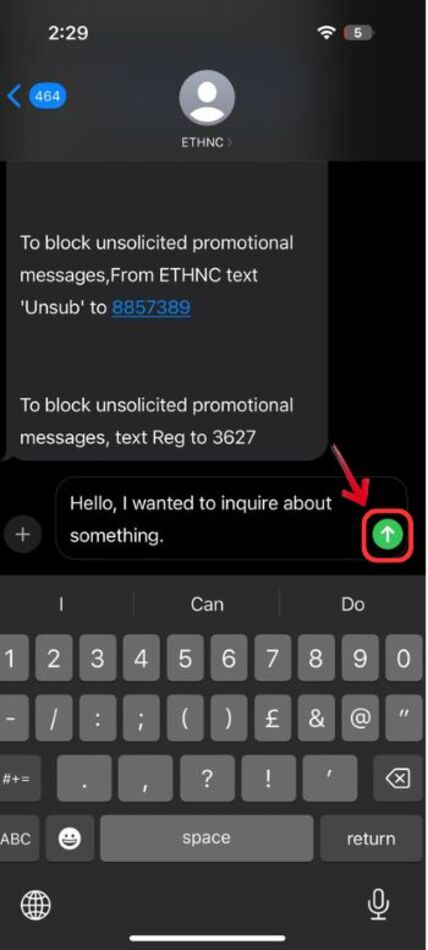
4. A list will pop up, tap “Invisible Ink” from the given options.
5. And finally, press “Send”.
Now that you’ve sent messages with the Invisible Ink feature active, the person on the receiving end of that message will have to swipe it to reveal the hidden message.
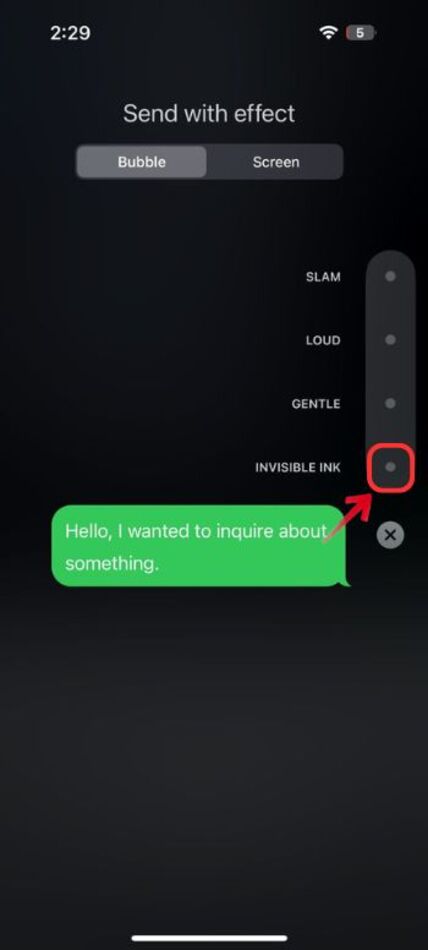
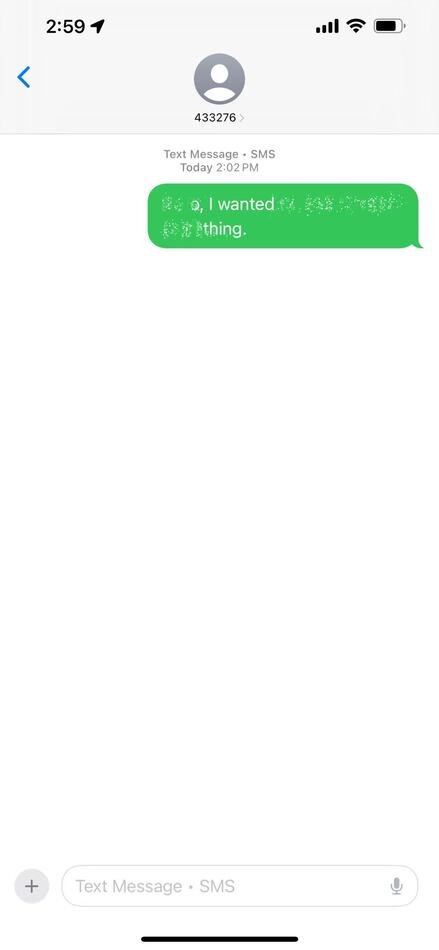
WhatsApp: A Step-by-Step Guide to Blur Text in Images
These privacy tools are not just limited to iMessages. You can use a similar feature meant for WhatsApp. Here’s how to blur messages on iPhone:
1. Open WhatsApp on your iPhone.
2. Go ahead and tap the “+” icon on your screen.
3. Now tap on “Select Photos” from the options available, it’ll give you access to your phone’s gallery.
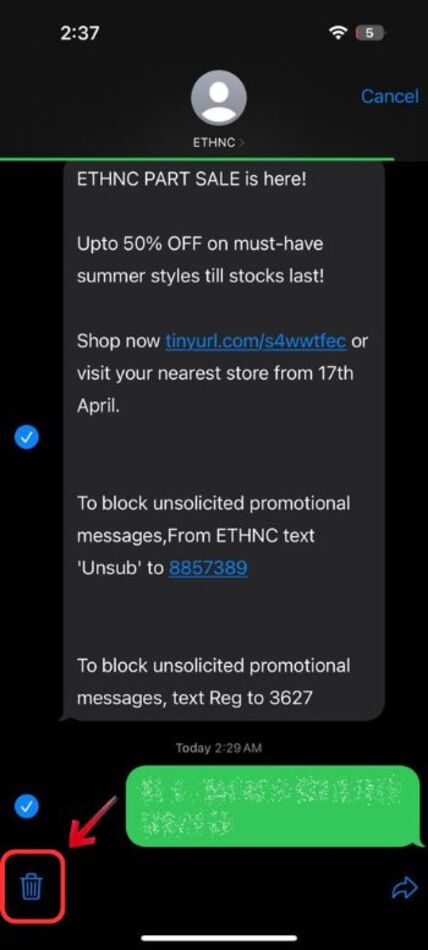
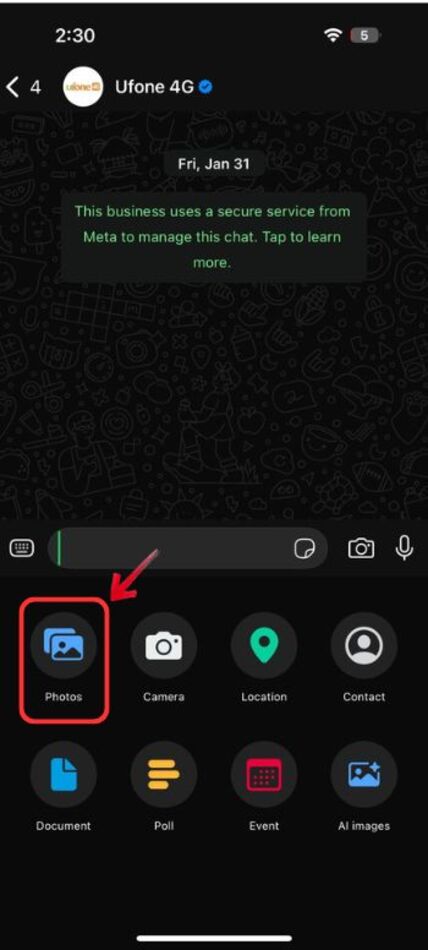
4. Select the screenshot you need to edit.
5. At the bottom of your screen, you’ll find a mosaic brush, which acts as the blur tool iPhone users can rely on to quickly hide sensitive text.
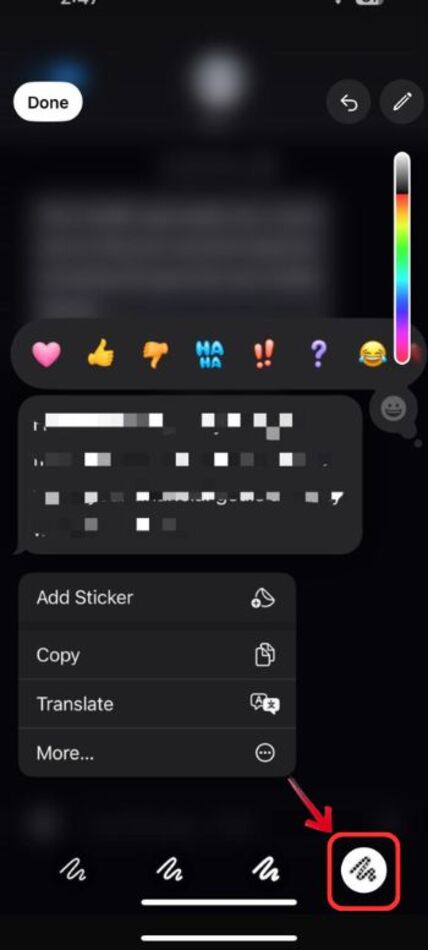
6. Now, swipe over the text you want blurred in your screenshot.
How to Use iPhone Markup to Blur Text
The Markup tool on the iPhone is not meant for blurring, and it doesn’t have an exclusive blur tool. It is meant for adding fun shapes and designs to your photos, but you can still use it to blur text in your photos. Here’s how.
1. Open the Photos app on your iPhone.
2. Select the screenshot of the text you want blurred.
3. Tap the “Edit” or “Markup”, usually indicated by a marker icon in your edit options.
4. Scribble over the text with the “Pen” tool multiple times to simulate a blur.
You will be given several tools to choose from, which means you can also cover the text using a solid color. To do that.
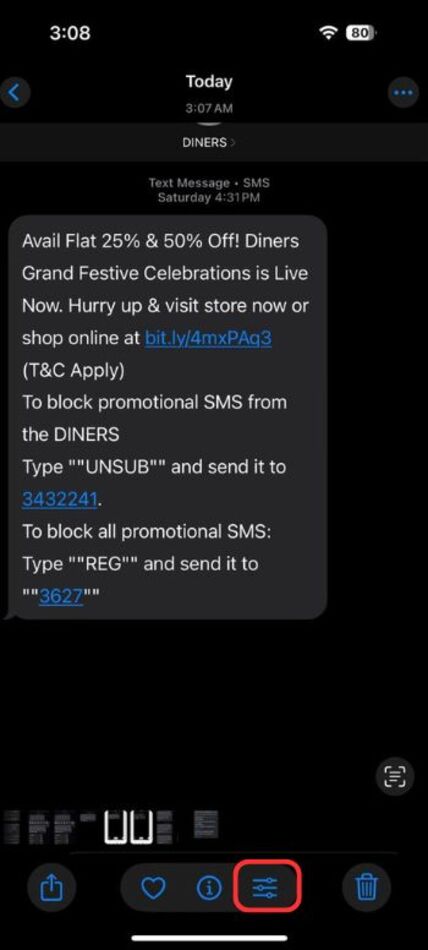
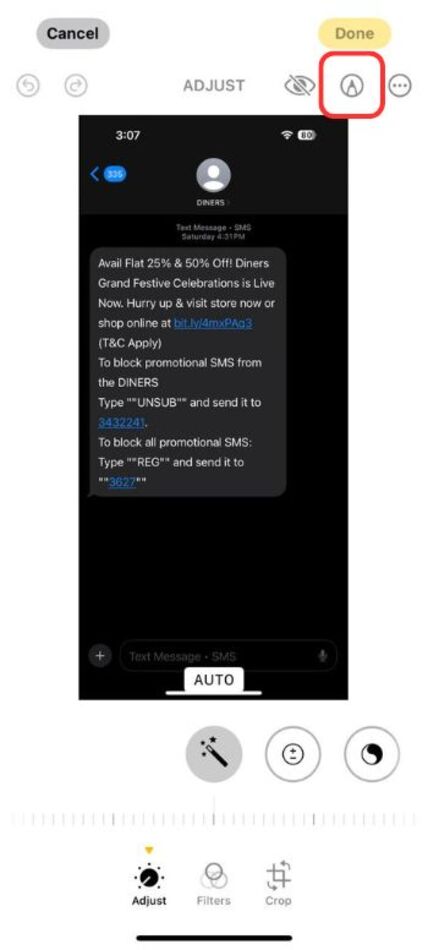
5. Select the marker tool from the options given.
6. Choose a thick line.
7. Draw over the text using your finger in a color of your choosing.
OR
8. Choose a “Rectangle” shape.
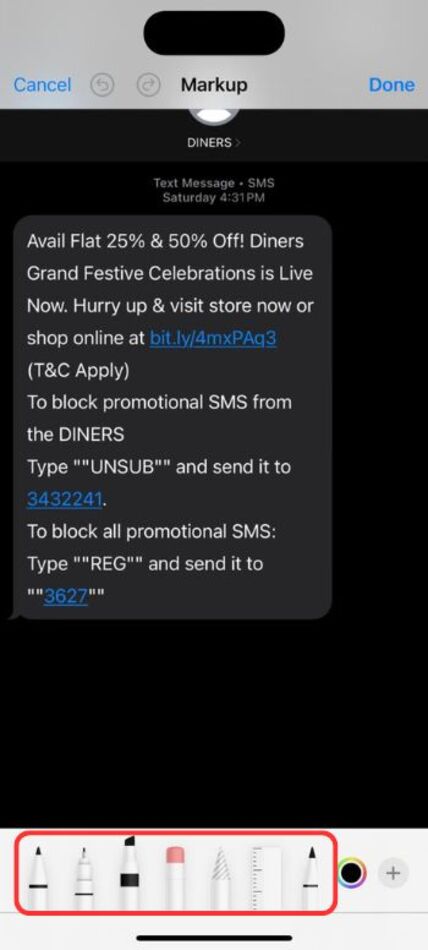
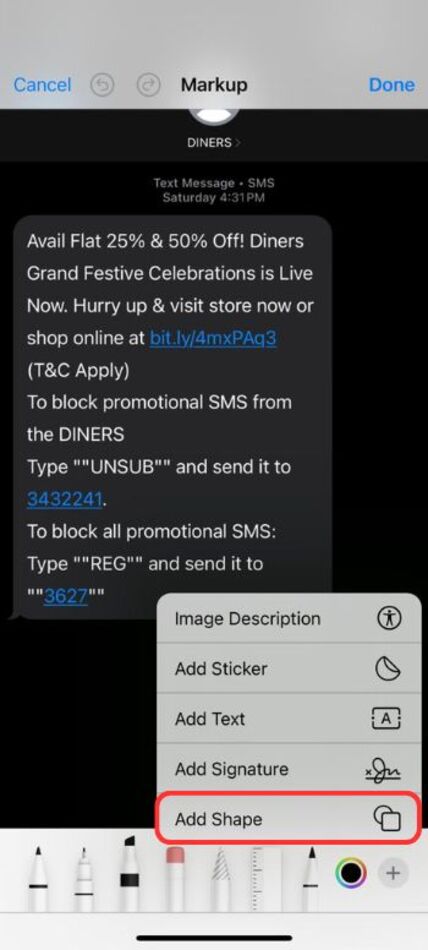
9. Drag it over the text you want hidden.
10. Fill the rectangle with a solid color by tapping on it.
11. Change the color to match the background or use any color to cover your texts, but with cleaner edges compared to other tools.
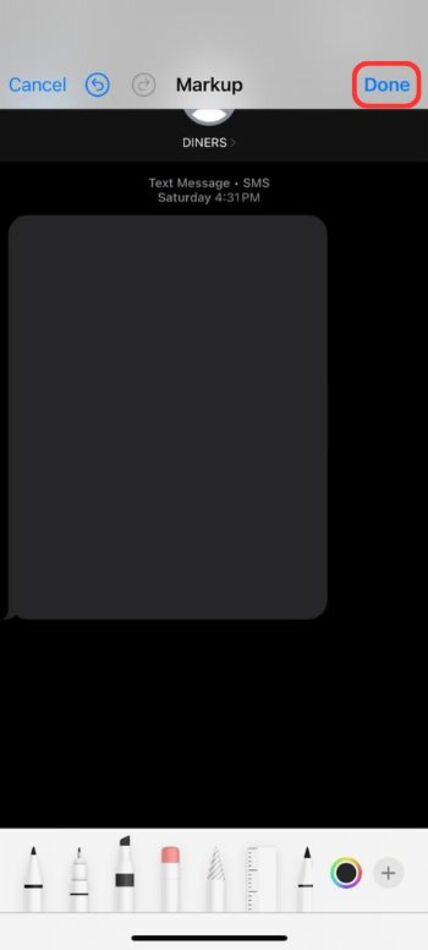
How to Hide Texts When You Get a Message on iPhone
Maybe you don’t want anyone else reading your messages, or maybe you don’t want your chats cluttered with scam messages. We get it. It’s annoying, and you wish you didn’t have to deal with anonymous people finding your number and texting you random things. We’ll teach you how to fix that in 3 ways.
Hide Notifications Completely
If you don’t want any message previews or don’t want a random stranger reading your notifications over your shoulder, this would do the trick.
1. Go to your iPhone settings.
2. Look up “Messages” and tap it.
3. You’ll see a tab from the panel that says “Allow Notifications”. Tap that to turn it off.
Now, no messages will appear on your lockscreen or top of your screen for anyone else to read without you knowing.
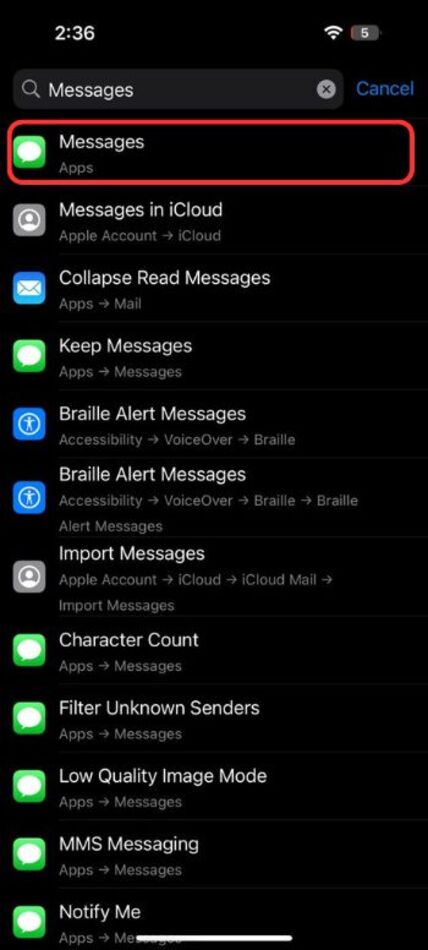
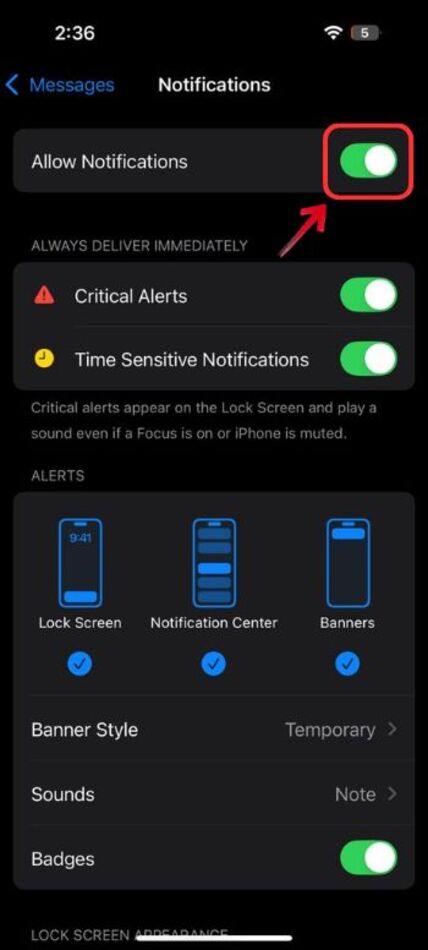
Delete Conversations Manually
If you’re worried about someone going through your messages on your iPhone without you knowing, you can always delete the conversations manually. The entire chat log will be gone instantly, and you don’t have to meticulously sort through what parts you want gone. Keep in mind, this is like an explosion taking everything in your chat with it, and you have no way of undoing it.
1. Open the Messages app.
2. Tap and hold the conversation you want deleted until it is selected.
3. On the screen, you’ll find a “More” tab. Tap on it.
4. Now tap on the trash icon to delete everything in one go.

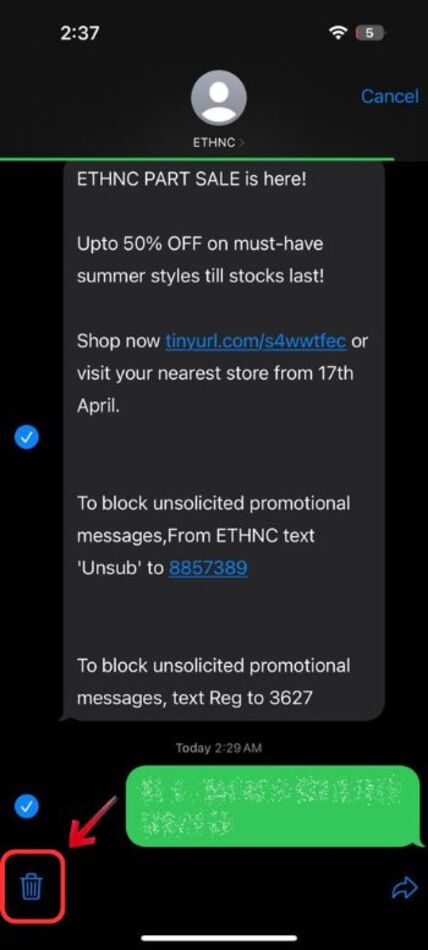
Filter Unknown Senders Into a Separate Folder
We’ve all been subjected to scam calls, texts, and messages at least once. You could be someone who likes to sort through their “unknown sender” messages in your free time and doesn’t want to deal with them when you’re busy. Whatever your reasons, you can alter the settings on your iPhone to sort such messages in a separate folder for you to go through. Here’s how you can do that
1. Go to your iPhone settings.
2. Find the tab that says “Messages”.
3. Out of all the options, tap the one that says “Filter Unknown Senders” to turn it on.
It is that simple, no more clutter, no fuss, no need to waste your time on spam.
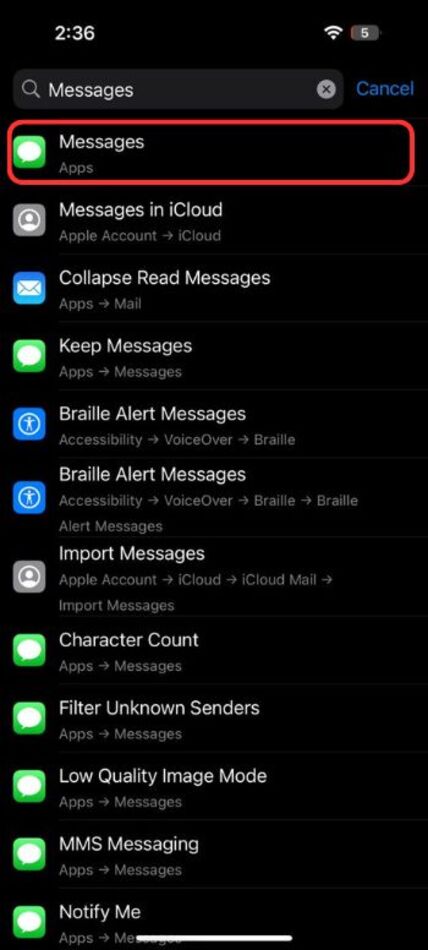
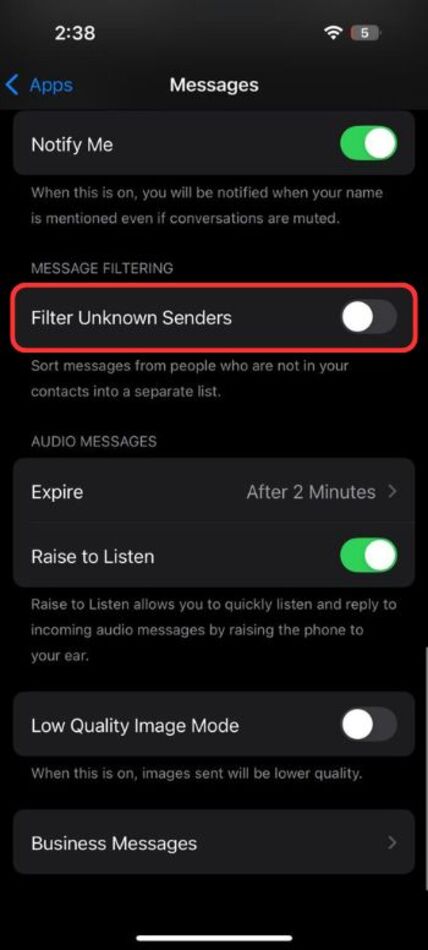
How to Blur Text Using BeautyPlus
iPhones keep getting better and better with each model, and even though it is very simple to navigate and figure out how to blur a photo on iPhone, it is important to know all the tips and tricks so you can use your iPhone to its full potential; however, not everyone prefers iOS. Android users are just as capable of using iPhone tools, they just need a little help from BeautyPlus. Here are two easy methods to blur your texts on the BeautyPlus app
Blur with Mosaic Tool
1. To start, if you don’t have the BeautyPlus app, you can download it off of Play Store or the App Store (if you have an older iPhone without the latest features)
2. Open the BeautyPlus app. You’ll find a dashboard filled to the brim with all sorts of tools.
3. Tap the tool that says “Edit”.
4. Give the app access to your media.
5. Select the picture you want edited.
6. On the bottom, you’ll find a Mosaic tool; select that.
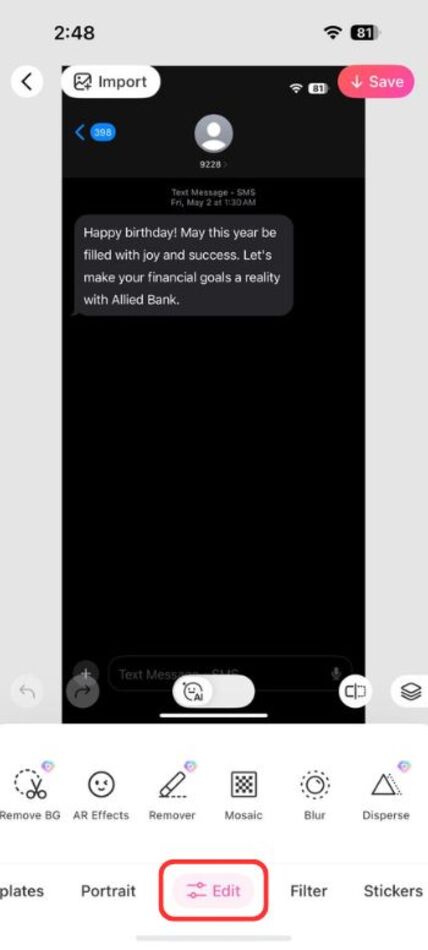
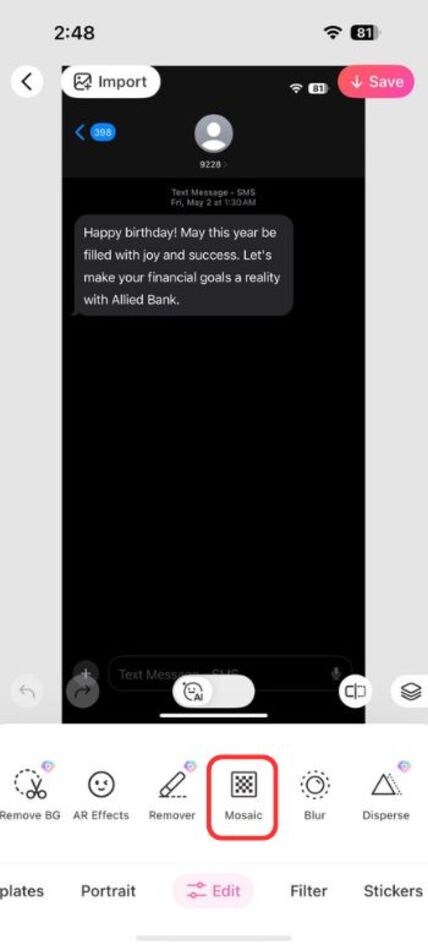
7. With your finger, swipe over the text or part of the text that you want blurred.
8. Tap on “Save” once you’re done.
Use the AI Remover Tool on BeautyPlus Website
You can use some of the cooler AI features on the website to do the work for you in case the text is too close to something you don’t want erased, or you’re just in a hurry to be that precise with your editing skills. Here is how you get the BeautyPlus AI to erase text from any picture/screenshot you like.
1. Open the BeautyPlus website on whatever browser you use.
2. Navigate to the “Online Tools” option and click it.
3. You’ll be given a couple of AI tools, you need to select the “AI Object Remover”.
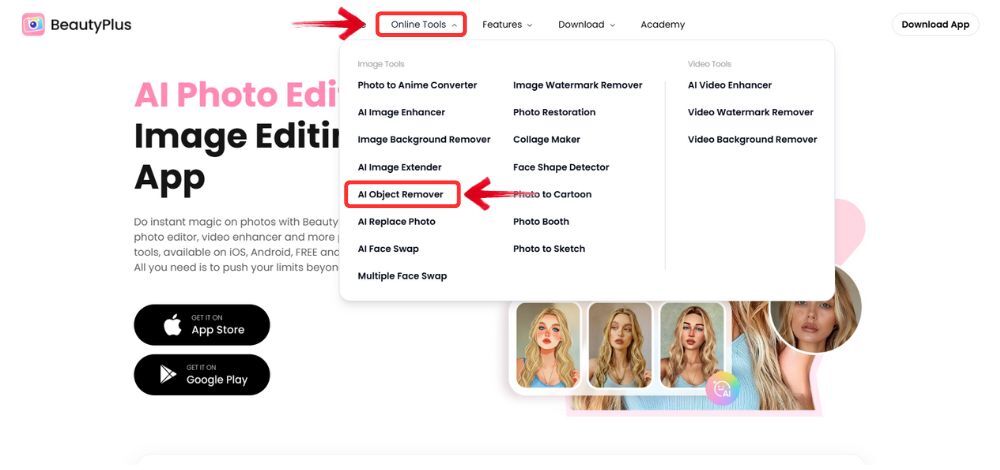
4. Upload the picture you want edited.
5. Now select the area where you want the text edited out.
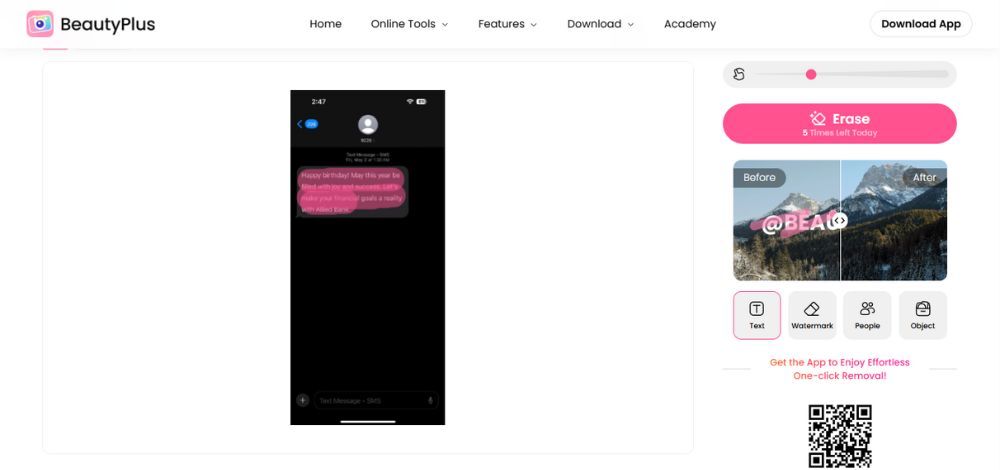
6. Click “Erase” and watch the text vanish.
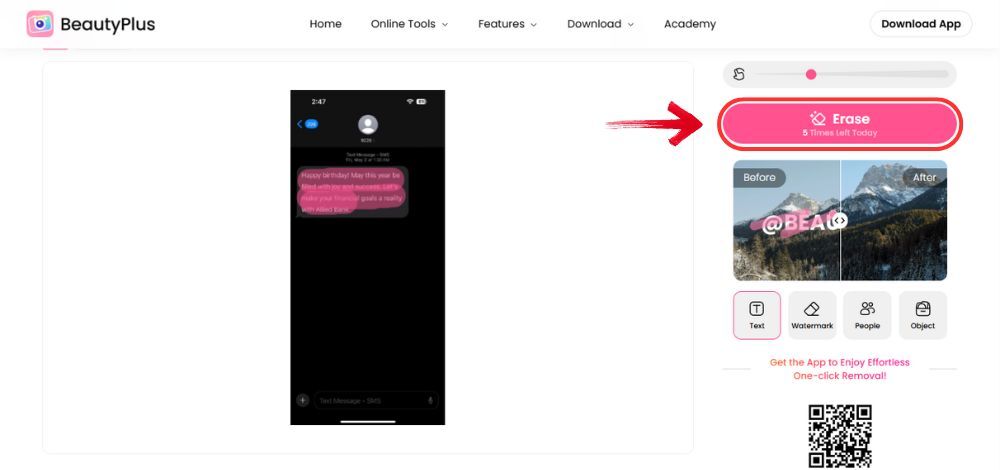
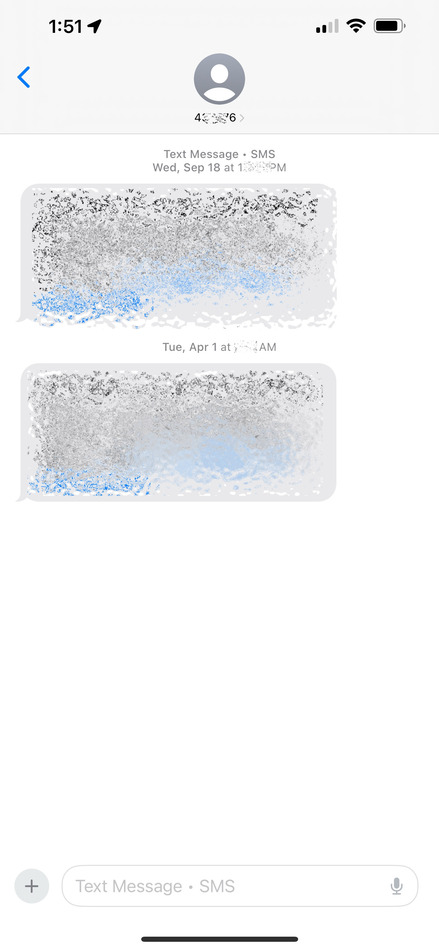
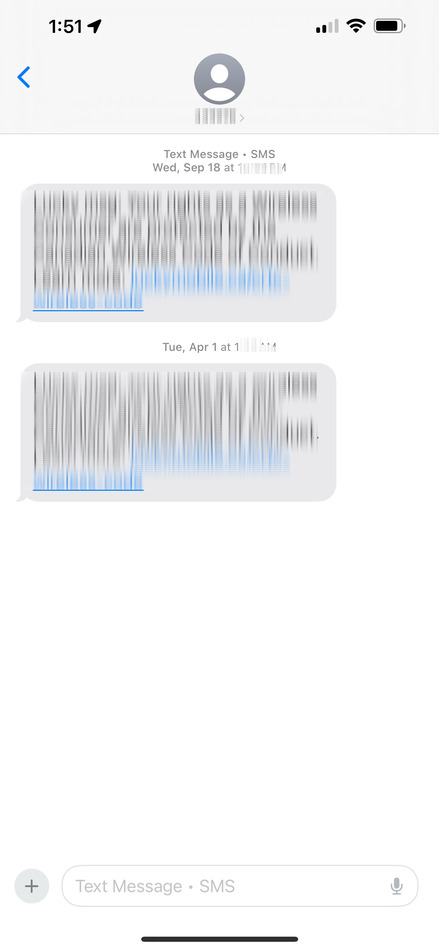
Bottom Line
There was a time when you needed a professional to help you with editing your photos because it was so out of reach for the general public. Our phones and devices have made it so much more accessible than before. Now, anyone can edit basically anything in or out of a picture with a few taps or clicks. Learning how to blur text on iPhone is now part of everyday privacy tools, with options like Invisible Ink and apps such as BeautyPlus making it easy to keep certain details hidden. Just tap, edit, and share, guilt-free.