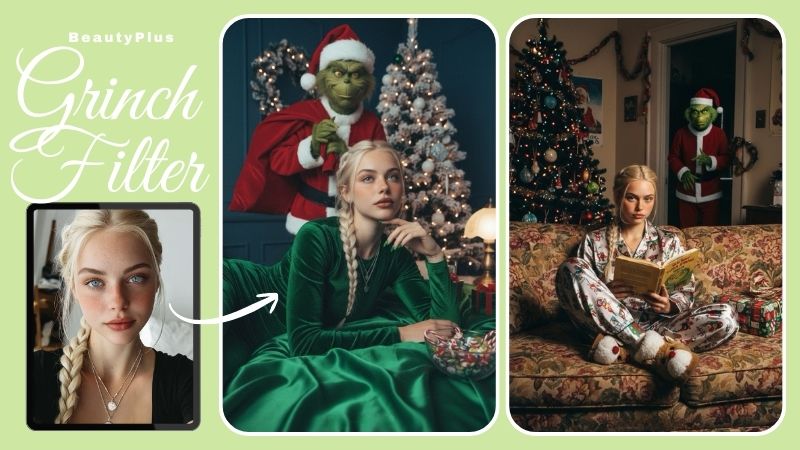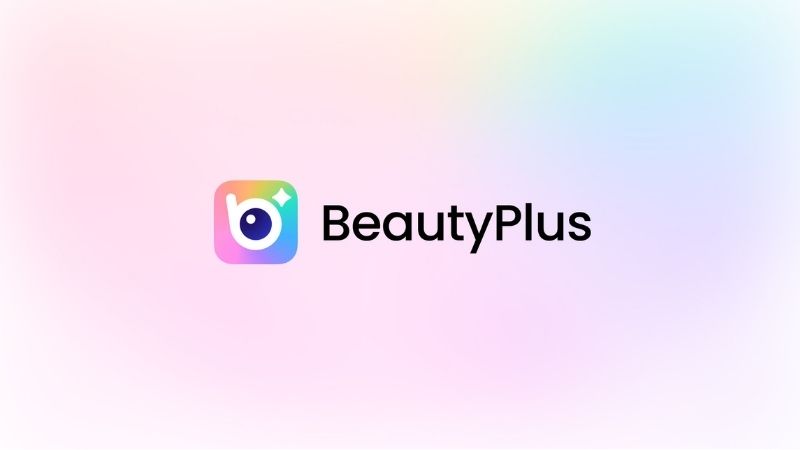No Braces Filter: What Will I Look Like without Braces?

Were unaligned teeth one of your biggest insecurities that made you go for braces right away? However, it did not end as smoothly as you assumed because this orthodontic procedure takes years to work and leaves you with an embarrassing smile with braces.
Well, you do not have to be stressed as you can edit the braces out of your images and flaunt your pretty, aligned teeth with a bright, flawless smile. No-brace filters are available in several camera and photo-editing apps to boost your confidence.
So, let us talk about how you can get out of the awkwardness your braces put you through with our guide on how to use a no-braces filter and the best apps to try a brace remover filter.
Part 1: 5 Best Apps to Try No-Brace Filter
Below are the 5 top applications with a braces remover filter.
1. BeautyPlus
As the name implies, Beautyplus is an online application that enhances your beauty by allowing you to remove any flaws, including textured skin, chubby cheeks, unaligned teeth, and even teeth with braces.
This application is a user-friendly app with straightforward steps to help you improve your appearance and make your pictures Instagram-worthy. Also, there is a desktop software of BeautyPlus. It works to edit the minute details of the pictures seamlessly.
Pros and Cons
| Pros | Cons |
| Free of costInstant results High-quality photos Edits braces out of teeth naturally 4.3/5 star ratings | Limited options for editing teeth Does not work well with a slow internet connection |
Before and After
In the images below, you can see how beautifully this app has removed the braces.
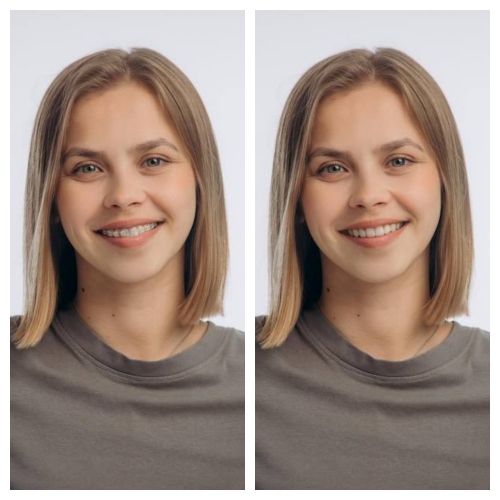
2. FaceTune
Facetune is our second-best application that can remove the braces for you, making you achieve a confident laugh and photos with an alluring smile. Not only does it work to edit the pictures, but also videos.
Compatible with both iOS and Android, FaceTune comes up with endless options to edit your portraits, selfies, and more. Moreover, it works great in editing professional images.
Pros and Cons
| Pros | Cons |
| Good customer service Have unlimited filters and effects Offers both free and paid versions 4.3/5 star ratings on average | Payment problems with subscriptions Limited control while removing braces |
Before and After
In the first photo, you can see that the braces are prominent. However, Facetune removed the braces in the second photo in a way that it looks like they never existed.
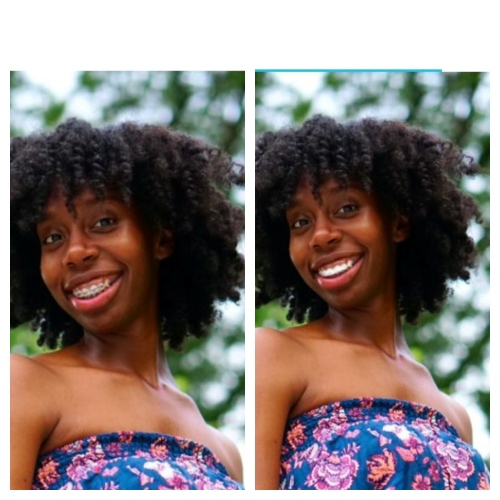
3. RetouchMe
If you want to know what will i look like without braces with a simple application, RetouchMe is the one. This app works automatically to detect and then remove braces from your pictures within minutes.
Furthermore, it comes with features to edit your eyes, face shape, lips, hair, add accessories, and give yourself a makeover. Being a face and body editing app, it offers realistic results.
Pros and Cons
| Pros | Cons |
| HD results Simple editing options Great for graphic design as well Detail-oriented app Automatic redo options are available | Not free Only 2.7/5 star ratings |
Before and After
As you can see, the no-braces filter of the RetouchMe app works great.
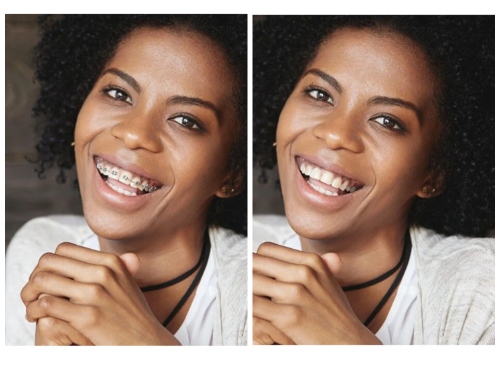
4. YouCam Makeup
Youcam Perfect is an online photo editor camera tool, similar to BeautyPlus. It offers several features to perfect your images. Some of its interesting features include its no-braces filter, body shaping tool, nail art, hairstyling tool, AI cloth changing, and more.
Thus, you can use it to remove braces for a perfect smile as well.
Pros and Cons
| Pros | Cons |
| 4.4/5 star ratings Precise editing Has amazing filters Fixes blurry images instantly | A bit expensive The AI replace feature is not accurate |
Before and After
You can see the perfect results of Youcam in the before-and-after images below.
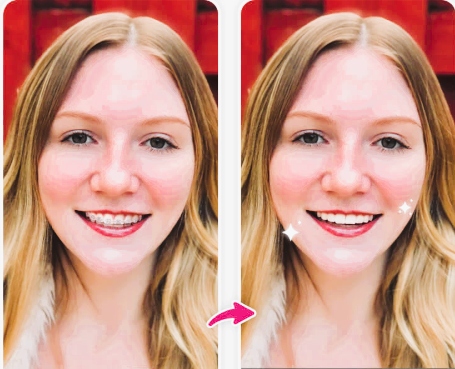
Part 2: How to Remove Braces From Photos with BeautyPlus?
Let us discuss the two methods you can use to see what it would I look like without braces using BeautyPlus.
1. Teeth Correction Tool
The first tool in this category is the teeth correction tool. It works to enhance the overall appearance of the teeth. In this tool, you do not have to select anything manually as its AI algorithm recognizes the flaw in the image and edits that flaw out automatically.
Resultantly, you get a beautiful picture with a big smile without any effort.
Step-By-Step Guide on Using the BeautyPlus Teeth Correction Tool
Follow the instructions given below to use the no-braces filter of Beautyplus.
Step 1: Upload the Picture
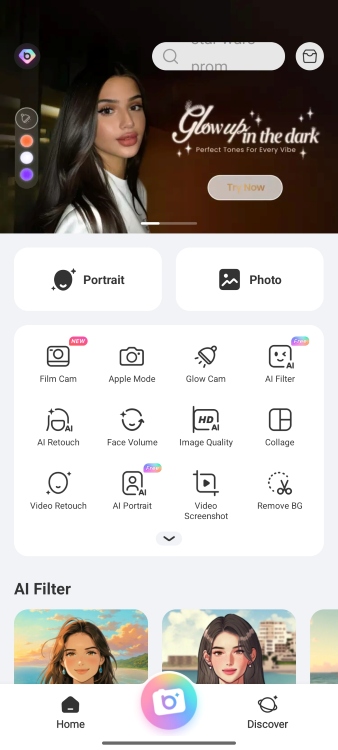
In the first step, you have to,
- Open the BeautyPlus camera app
- Click on the “Photo” option
- Select your picture with braces from your phone’s gallery
Step 2: Find the Portrait Menu

Once you have uploaded the picture, a menu will appear at the bottom of the screen. From this menu,
- Click on the “Portrait” option, just next to the templates
Step 3: Go to the Teeth Correction Tool

The teeth correction tool is given at the end of the portrait options. Therefore,
- Scroll the options to the left until you find it
- Click on the “Teeth Correction”
Step 4: Click Enhance

You will see only two options in the teeth correction tool: Natural and Enhanced. Here,
- Click on the “Enhanced” button
- Let the image process
Step 5: Save the Image
Once the image is processed, hit the tick option given at the bottom of the screen and save your picture with no braces.
2. Remover Tool for More Realistic Results
In some cases, the results offered by the Teeth correction tool might look like the image is heavily edited. In such cases, you can use the AI remover tool of BeautyPlus for natural-looking results.
A good thing about this tool is that it allows both automatic AI and manual editing.
Step-By-Step Guide on Using the BeautyPlus Remover Tool
Here are the steps to use the BeautyPlus AI remover tool.
Step 1: Upload the Photo
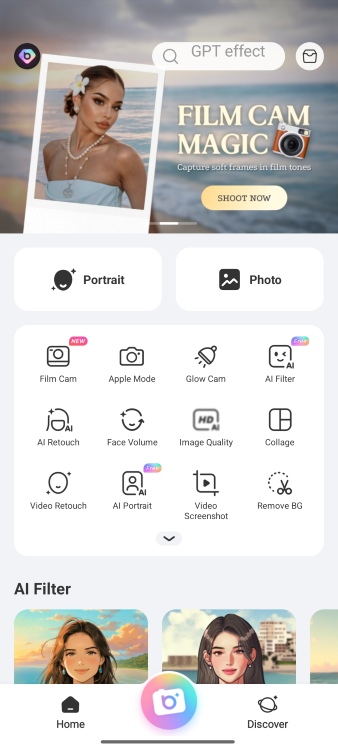
Just like in the Teeth correction tool, upload your picture with braces by.
- Clicking on the “Photos” menu
- Selecting your image
Step 2: Find the Edit Menu

Just below the uploaded picture, there are options like “Templates, Portrait, and Edit”. Here,
- Select the “Edit” option
Step 3: Go to the AI Remover Tool

In the “Edit” menu,
- Scroll to the left until you find the “Remover” option
- Click on it
Step 4: Select the Braces
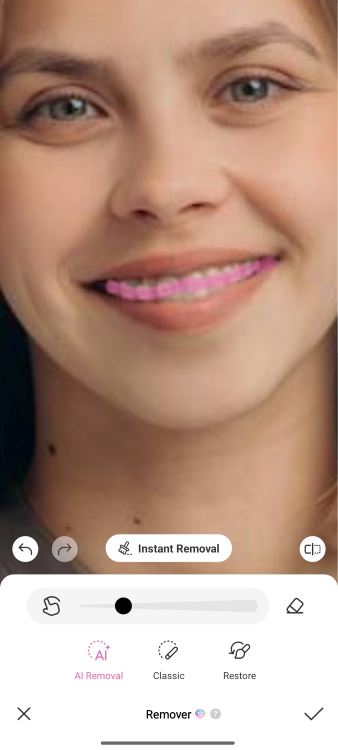
Now, it is time to edit the image. For this,
- Click on the “AI Removal” Option
- Zoom the image
- Select the brace
- Hit the “Instant Removal” option
Step 5: Save the Image
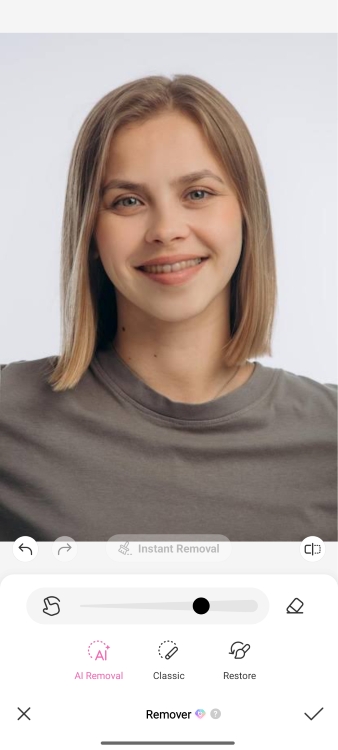
It takes a few seconds to process the image after applying the instant AI removal tool. Wait for it and finally,
- Save the image
Part 3: How to Remove Braces From Photos Online For Free?
If you prefer working via desktop instead of a mobile phone, Beautyplus has a solution for you. Its online object remover tool offers a free no-braces filter to help you get rid of your awkward smile with braces.
Not only braces, but you can also use it to remove objects in your background, the flaws of your outfit, and more.
Step-by-Step Guide on How to Remove Braces Using BeautyPlus Online AI Object Remover
Here are the steps you should follow to remove braces using the BeautyPlus AI object AI remover tool.
Step 1: Browse the BeautyPlus AI Object Remover Tool
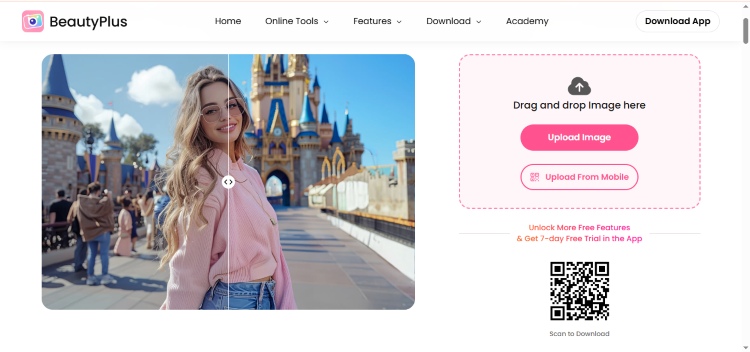
First of all, look for the “BeautyPlus AI object remover tool” in your browser. Click on the first app you see. Then,
- Click on the “Upload Image” option
- Select an image from your computer’s gallery
Step 2: Select “Object”
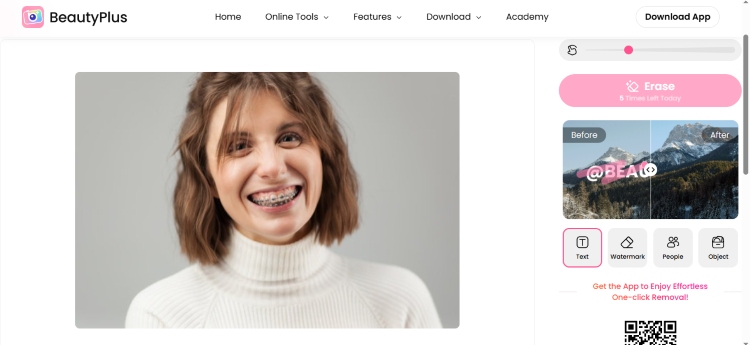
Once the image is uploaded,
- Click on the “Object” option provided on the right side of the screen
Step 3: Highlight the Braces
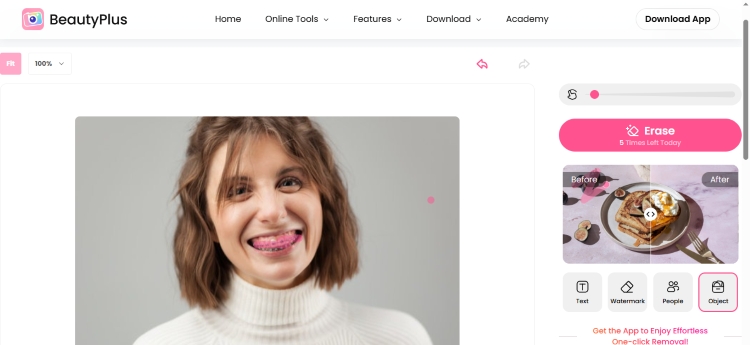
Now,
- Choose the cursor size to match the braces
- Highlight the braces
Step 4: Give Command
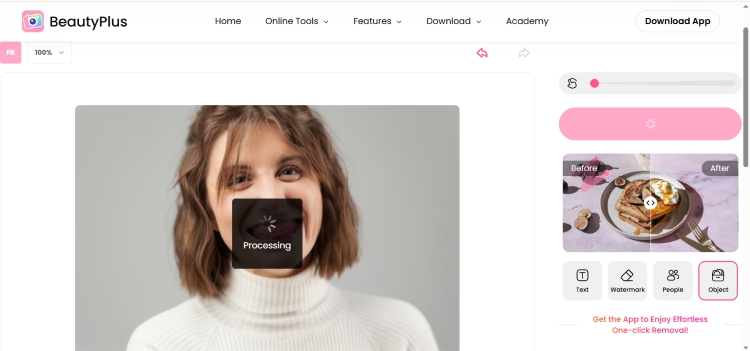
Once you have selected the braces you want to remove,
- Click on the “Erase” button, which is a command
Step 5: Save the Image
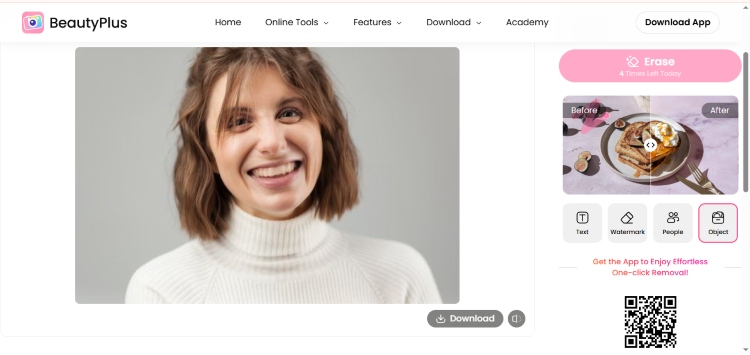
Let the image process and then,
- Download it by clicking on the “Download” button at the bottom of the picture
Part 4: FAQs
1. How to See How You Look Without Braces?
All you need is a high-quality application with features to remove braces to see how I will look without braces. BeautyPlus is one of the top apps to do so. Its teeth correction tool and AI remover tools eliminate the braces from your teeth in a few basic steps.
2. How to Photoshop the Braces Off?
The process to photoshop the braces off depends on the tool you are using. Professional photo-editing software like Adobe Photoshop has tools, including the clone stamp tool and healing brush tool, that you can use manually to paint the texture and color of your teeth on the braces.
Additionally, advanced AI apps like BeautyPlus, Retouchme, and more help to remove braces automatically.
3. What is the Tool Used to Remove Braces Called?
When it comes to removing the braces physically in real life, a bracket remover is used to loosen and remove braces carefully. However, if we talk about removing the braces through editing the images, you can use clone or AI object remover tools. For example, BeautyPlus teeth correction tool, FaceTune Vanish tool, and Photoshop stamp clone tool.
4. Can Facetune Remove Braces?
Yes, FaceTune removes braces. FaceTune is an application that focuses on editing different facial features, including the teeth. To use its no-braces filter, there are 2 options in the smile menu,
- The patch tool to match the color of your braces with the teeth
- The vanish tool is used to remove the braces completely.
Conclusion
In the digital era, where technology has advanced to the next level, small things like braces should not impact your self-esteem. Whether you have to wear braces for several months or a few years, do not worry, as they won’t be visible in your images and thus memories.
Online applications like Beautyplus, Youcam, Retouchme, and FaceTune have a no-braces filter to remove your imperfections. Also, free tools like BeautyPlus AI object remover work seamlessly as well. We have discussed the detailed method to use all of these tools in this article.
So, wait no more and start editing your images with Beautyplus Teeth correction tool, AI remover, and object removal tools.