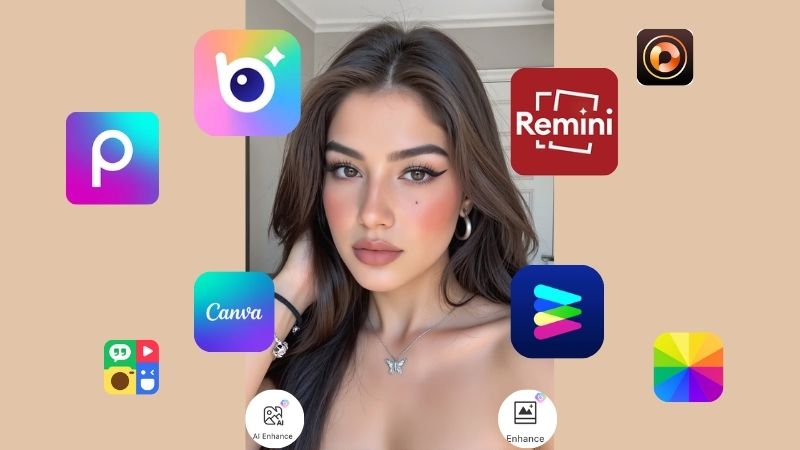How to Create Emoji from Photo: A Complete Guide

You might have heard that running joke on the internet where Gen Z despises having to call people. Texts seem safer to them because they can think their responses through, they’re quick, and the recipient can respond at their convenience. That said, they do have their cons, such as the fact that oftentimes people misconstrue the tone of the words without facial expressions to help them understand the intent.
They also seem bland, monotone even, and to help bring a splash of color to these messages, people all around the world love using emojis. The latest trends involve users turning their photos into emojis. It is a fun way to keep the text chain lively, unique, and personalized, so if you want to follow along with the latest e-message sensation, here is how you too can create emoji from photo.
Why Make Emojis from Your Own Photo?
You might be wondering, “What is the appeal? Why even create personalized emojis when there’s an entire library of existing emojis in all phones, whether that’s iPhones or Androids?”. This might change your mind.
Unique Expressions
Ever found yourself spending several minutes on a text because you just can’t find the right emoji? You don’t have to keep scrolling through the built-in versions anymore, not when you can create your own. Custom ones that reflect your mood perfectly.
Fun and creative
If you’ve ever made stickers out of old pictures and sent them to friends and family, you know that people love them. The same is the case with personalized emojis. It’s just a fun thing to have and use from time to time to lighten up the mood.
Show Your Personality
Personalized emojis are a depiction of YOU. They are your photos, your pictures, and therefore they represent your style. You can even add accessories, filters, or templates to make them as vibrant as funny, or as cool as you.

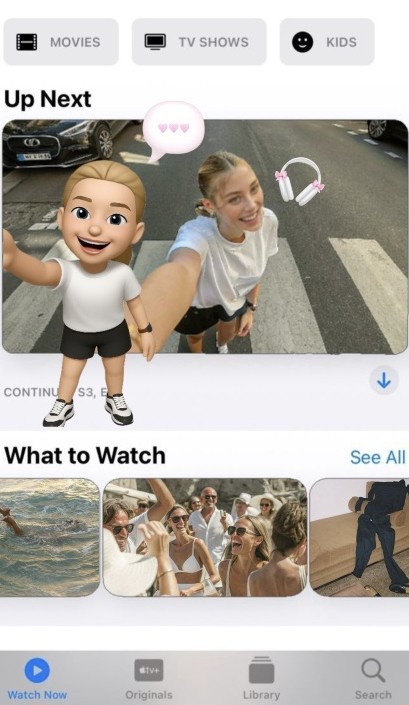
How to Create Emoji From Photo With BeautyPlus
Wondering how to make an emoji? There are several methods and tools available to help you convert your photos into fun little emojis if you simply look it up on your search engine, but if you want to avoid the hassle and want a tool that just works, you might want to look into the BeautyPlus app. A beginner-friendly, easy to use tool that helps you turn your ordinary selfie into a lively emoji that you can use on your messaging platforms. Here is how you can do that.
Method 1: Use an AI filter
1. Download and open the BeautyPlus app.
2. You’ll be greeted by a colorful dashboard full of all sorts of tools. In the middle of the page, you’ll find a button that says “Start Editing”. Tap on it.
3. Now select a selfie or a photo from your gallery to upload it. Make sure the picture is clear. Tap “Edit” from the edit tab.
4. From the options on the editor, select “AI Filter”.
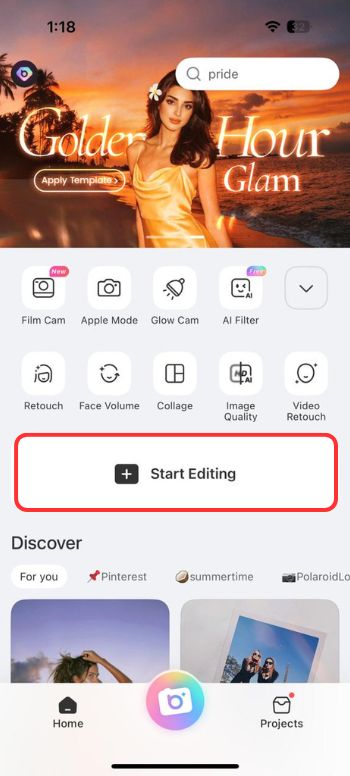

5. Next, choose “Facemoji” under trending filters; it’ll transform your photo into an emoji.
6. Preview the transformation and tap on “Save” to download your work.
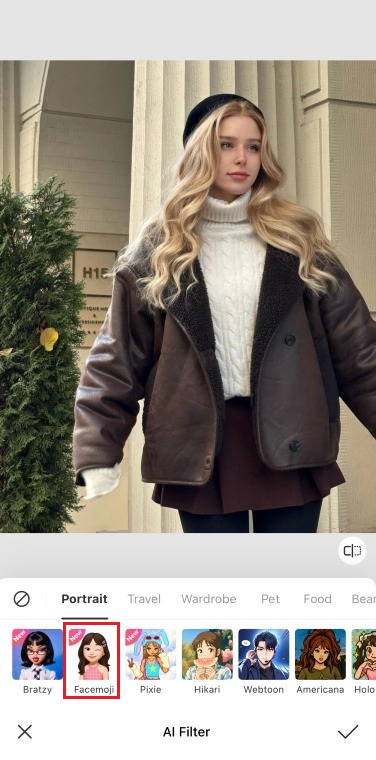
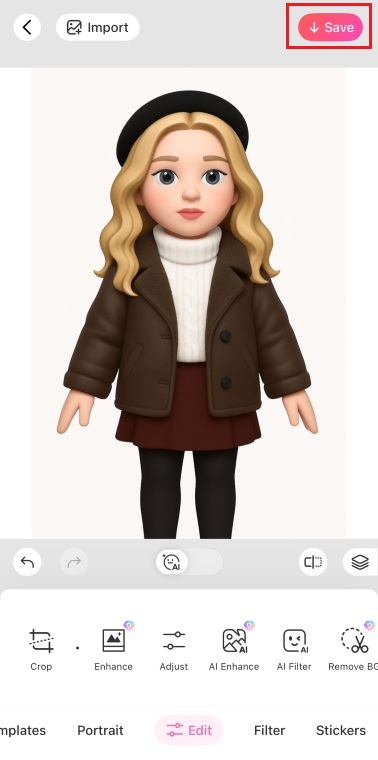
Method 2: Use Template
1. Same as before, upload your photo.
2. From the panel at the bottom of your screen, navigate to “Template” and tap on it.
3. Finally, tap “Emoji”, you can select from available designs, for example, wink, laugh, or love-struck.
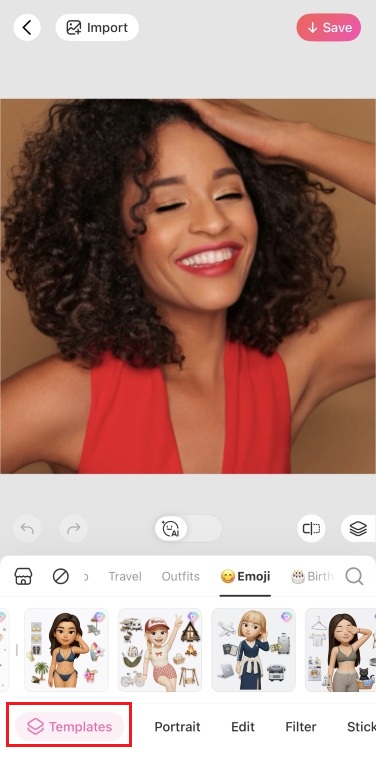
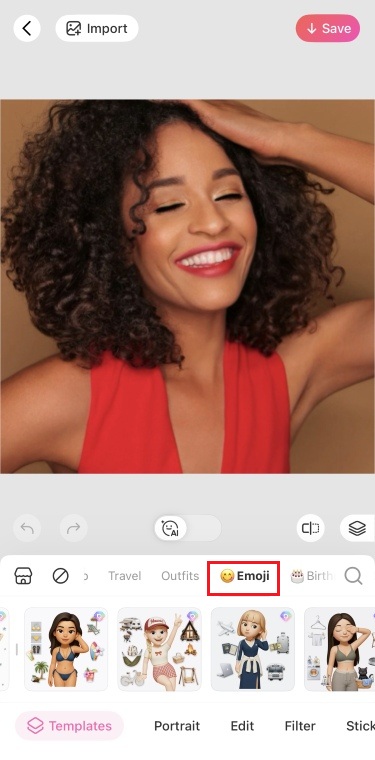
4. Once you’re happy with the results, simply tap “Save”.
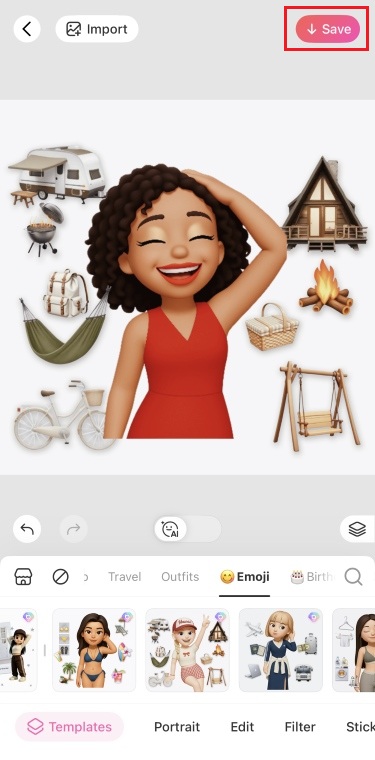
Pro Tip: Once you create emoji from photo iPhones let you save the emoji to the iPhone keyboard. Just go to your phone settings, tap “General” and navigate to “Keyboard”. From there, tap on “Text Replacement”, then tap the + button at the top right, and in the Phrase field, paste your emoji. Then, write a shortcut phrase in the “shortcut” field. If you type the shortcut phrase while texting, your emoji will pop up instantly.
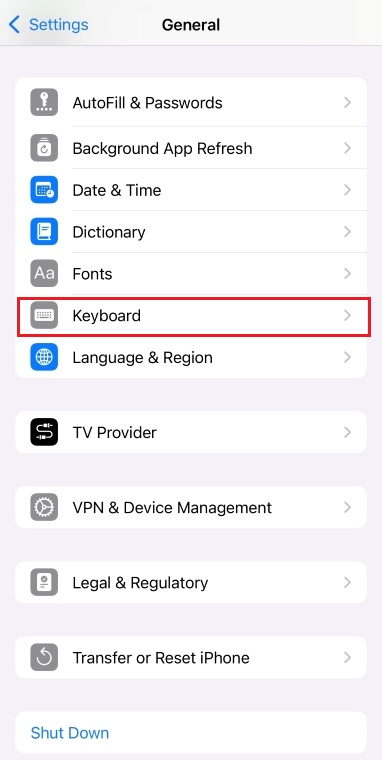
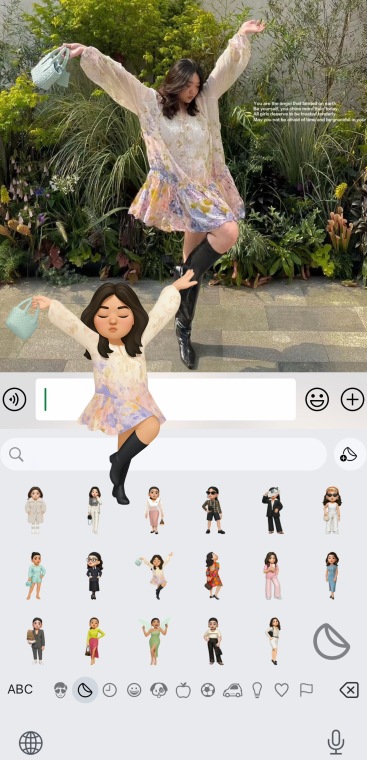
How to Create Emoji from Photo with Beautyplus Online Editor
The BeautyPlus app delivers some really impressive Facemoji results, almost realistic, but with that playful pop-art edge that makes it perfect for a digital persona or even just fun stickers to send around. But if downloading a whole app just for that feels like too much effort, there’s a way to get it done straight from your browser using BeautyPlus Online.
How to Use BeautyPlus Online
1. Head over to your browser and open the BeautyPlus website. From the toolbar, click “Online tools” and click on “AI Filters” from the drop-down menu to open the AI filters page.
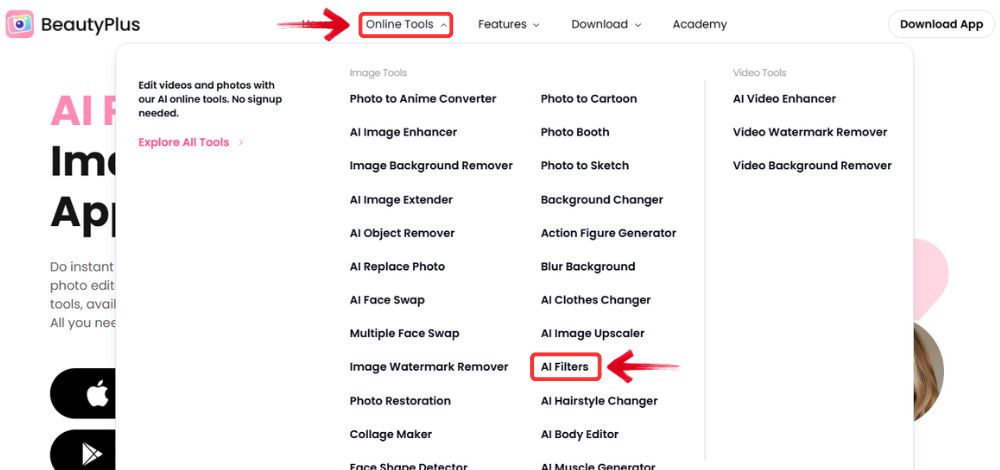
2. Click “Upload Image” on the homepage and choose a portrait of yourself to edit.
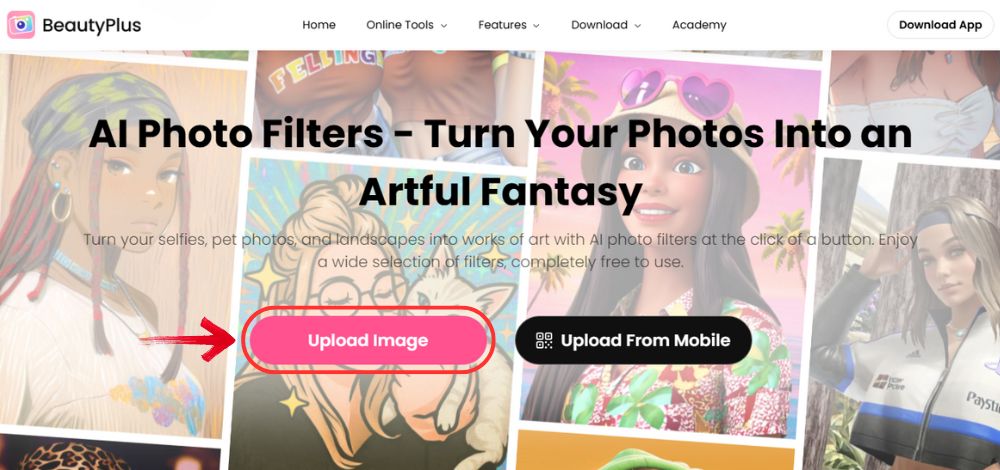
3. Once your photo loads, you’ll land on the editing screen. On the right, you’ll see a bunch of filters, look for the Cartoon section. Under that, select Facemoji, then hit “Apply Filter”.
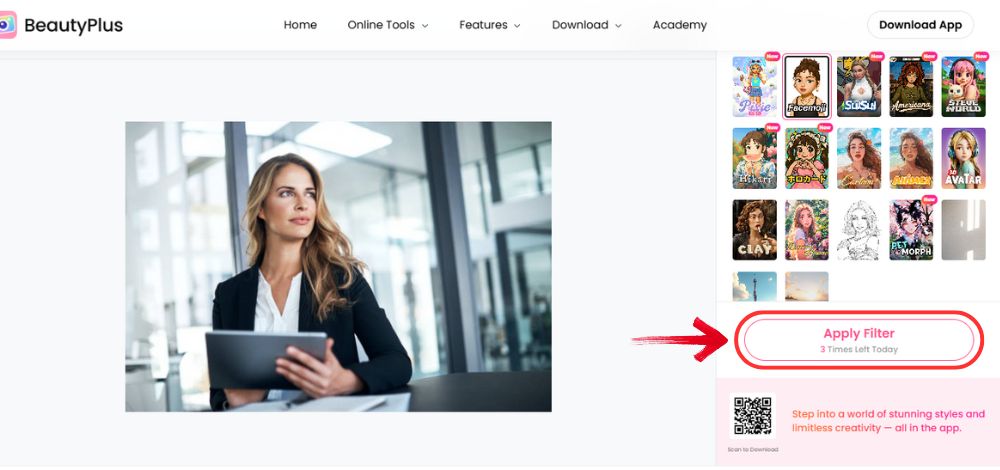
4. Give it a second while the filter does its magic. Once you’re happy with the result, just click Download to save it directly to your device.
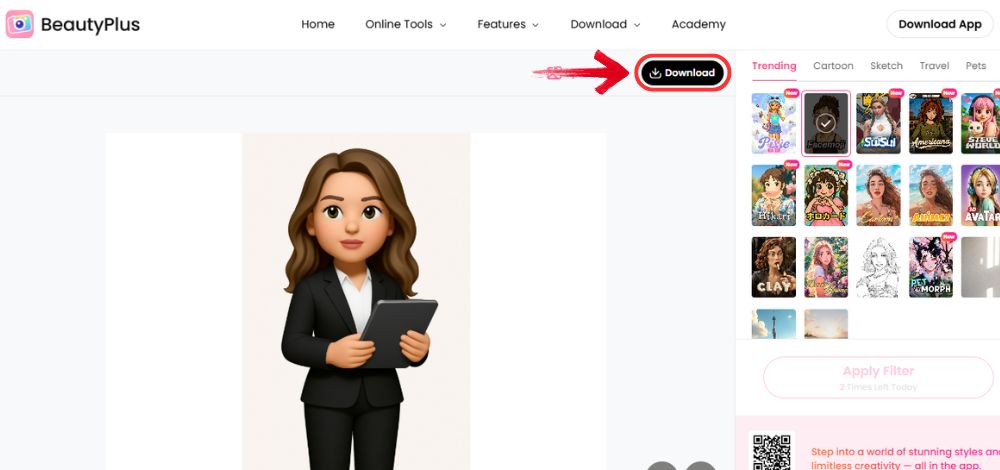
Some Free Online Tools to Create Emoji From Photo
While BeautyPlus presents a great option through both its app and online tools to turn your image into an emoji, there are also four other free online tools you can try. Each one has its own unique way of cartoonifying your selfies and turning them into fun, personalized emojis without any costs or downlaods.
Face2 emoji
Much like the name, this tool is super straightforward because with Face2Emoji, you don’t need a registration or a sign-in; it is simply a ready-to-use platform that you can look up whenever you need to turn any photo into an emoji. Just upload the photo and let the tool do the rest.
You don’t need to edit or customize a thing because it produces quick, playful, and colorful results. It is also probably amongst the first search results when casual users look for an emoji conversion tool.
Pros
- Fast processing with simple upload.
- No account required.
- Generates fun, cartoon-style emojis.
Cons
- Limited number of emoji styles.
- Output quality can be inconsistent.
- No editing or customization options.
Before and After


Canva
Canva hardly needs an introduction, but given its reputation for professional-standard editing, you’ll be surprised to know it also functions as an image to emoji converter. It is a flexible emoji maker that lets you design the whole thing from start to finish with access to its sticker, icon, and emoji elements collections. You can personalize your creation to the finest of details and all from scratch. This is the platform of choice for creative individuals who require complete creative freedom to let their imagination run wild.
Pros
- Highly customizable with stickers, text, and effects.
- Professional-looking results.
- Great for social media posts.
Cons
- Requires sign-in to use.
- Doesn’t auto-generate emoji from a face.
- Manual editing can be time-consuming.
Before and After


Photostylelab
Not as well-known, but a tool that deserves recognition. The Photostylelab Memoji maker creates a unique blend of your photo and Apple’s popular Memoji style to give you a semi-realistic-looking avatar. It does this with the help of its AI filters to retain your facial features and gives them a cartoon look without changing them too much to make sure it’s still recognizable as the original subject. It’s easy to use, doesn’t require design skills or any such prerequisites, and is perfect for those who want a lifelike avatar with a cartoonish charm.
Pros
- Unique memoji-style transformation.
- Clean user interface.
- Good balance of realism and cartoon style.
Cons
- Slower rendering speed.
- Fewer templates available.
- Some features are locked behind a paywall.
Before and After


BYLO AI
BYLO AI is a league above with its modern, AI-powered, super-realistic emoji generator. It is the one tool that can make even a cartoon version of you look classy because the emojis it generates are much more polished. The tool supports several moods and styles for users to choose from, allowing them to add personalized touches for personal and professional use. You will need to sign in to use it, but it is worth that small effort because the results are super high-quality, and it is the perfect fit for users who like the finer things in life, a preference that extends to the emojis they use.
Pros
- Advanced AI with expressive outputs.
- Unique emoji templates.
- Suitable for both fun and professional uses.
Cons
- Requires a signup for full features.
- Some output may not look like the original photo.
- Export options are limited without a subscription.
Before and After

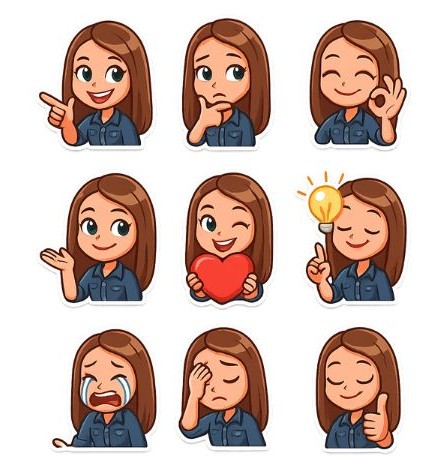
Create Emoji from Photo: App vs Online Tools
If you can’t seem to decide on the option for you, here is a side-by-side comparison of the BeautyPlus App with Online tools to help you make informed decisions.
| Feature | App | Online Tools |
| Ease of Use | Very Easy | Varies by site |
| Emoji Styles | Stylish, customizable | More Variety |
| Speed | Instant preview and save | Some are slower |
| Keyboard Integration | Can save emojis to the iPhone keyboard quickly and easily | Usually not integrated |
| Best For | Quick, mobile-friendly emoji creation | More detailed or artistic edits |
Bottom line
Nothing says “self-expression” quite like personalized emojis. It is a fun outlet for your creativity, a shared laugh for inside jokes between friends, and it helps you communicate better. There are so many options to choose from when it comes to the right tools. If you’re looking for flexibility and creative freedom, Face2Emoji and Canva have your back. If you want a more polished version of your cartoon self, go for Photostylelab or BYLO AI. And if you want the convenience of both a web tool and a handy mobile app that does it all, BeautyPlus AI photo editor is the ideal choice. Regardless, realistic, personalized emojis are about to be a texting must-have because nobody can express you better than…well, YOU!