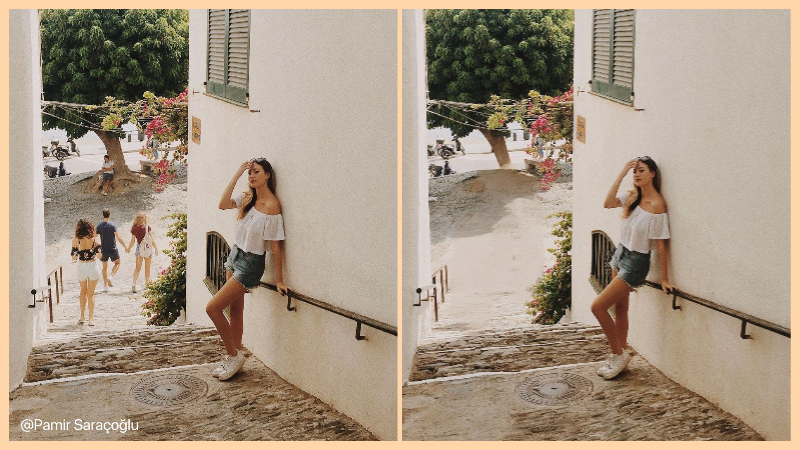How to Create Avatar From Photo?

Self-expression has found many forms in the human experience as it is our way of carving out our place in the world, whether through art, music, storytelling, or fashion, and now, in the digital age, that expression includes avatars. You must’ve come across several posts plastered all over the internet, seen those recent Studio Ghibli trends, and wondered what your avatar would look like, and if so, here is a deep dive into how you too can create avatar from photos using free tools.
Why Create Avatars from Your Own Photo?
Avatars let you turn a simple photo into something fun, silly, and personal. You get to create a cartoon version of yourself, so virtually anything cartoony you can think of, you can make, such as creating an online persona or creating a sticker to send to your friends and family. Regardless, it’s fun, it’s fresh, and there are plenty of reasons why creating your own avatar is worth it:
- A little bit of fun: Avatars are easy to play around with. You have the freedom to explore plenty of mixed styles, expressions, outfits, and so many other details, which is no doubt, incredibly fun.
- Make it yours: When you create your avatar, you can add whatever features you want, keep it simple, or go all out; it is completely your call.
- Easy conversation piece: People notice avatars. They ask about them. It gives others a reason to connect.
- Feels more human: A cartoon version of yourself somehow makes you seem more friendly, more real, and less like just another profile picture.
How to Create Avatar from Photo on Your Phone?
You have the ideas, you just need the right tools, and creative apps like BeautyPlus help you accomplish just that. BeautyPlus primarily serves as an editing tool, so how to make an avatar using a photo editing app? Fortunately, BeautyPlus comes stocked with built-in features and filters that convert photos from boring to cartoon wonderland. Here is how you can use BeautyPlus to make your own avatar.
Method 1: Use AI Filter
1. Download and open the BeautyPlus app. Tap on the button “Start Editing” and upload your photo.
2. Tap “AI filter”.
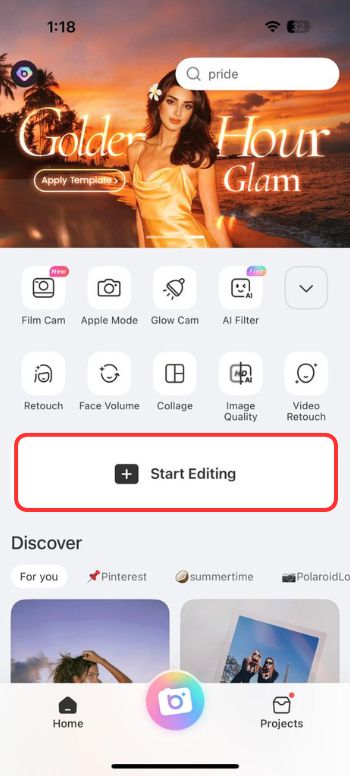
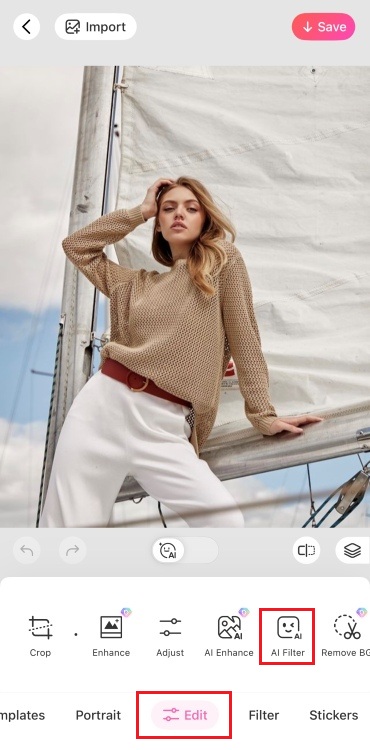
4. Tap “3D avatar”.
5. Your photo will be converted into a 3D avatar. Tap on “Save” on the top right to download photo.
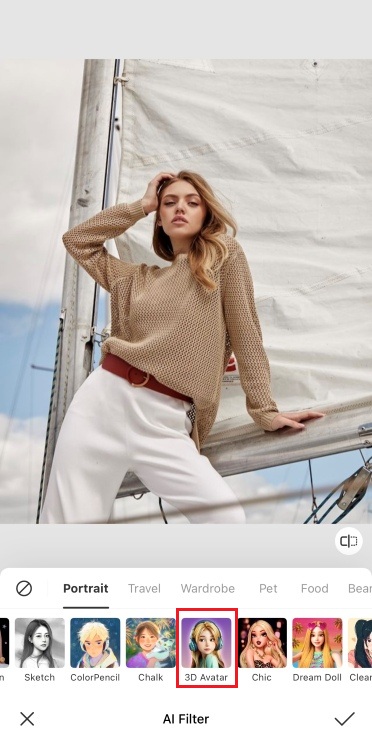
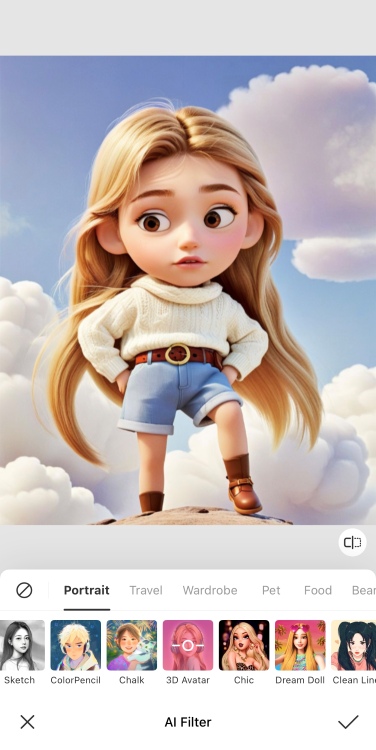
Method 2: Use Template
1. Tap on “Start Editing” to upload your photo.
2. Choose “Template” from the scrollable toolbar.
3. Tap on “Avatar”.
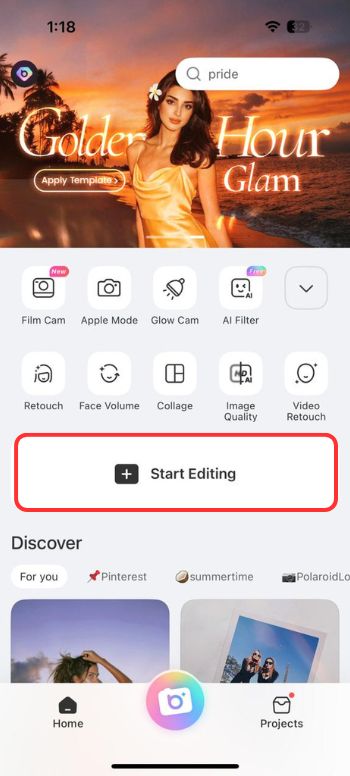
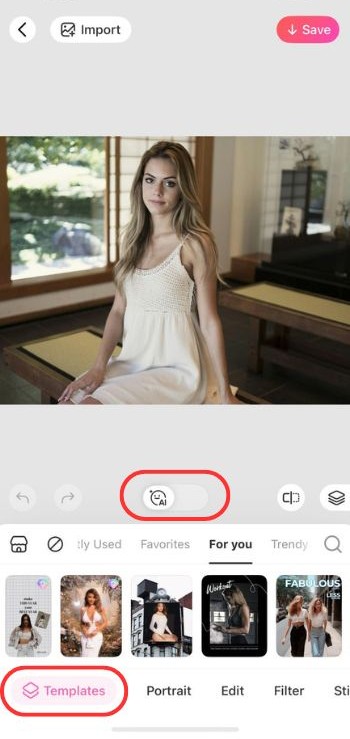
4. Select the cartoon style like “Avatar”, “3D style”, “1990s” and more.
5. Finally, tap on “Save”.
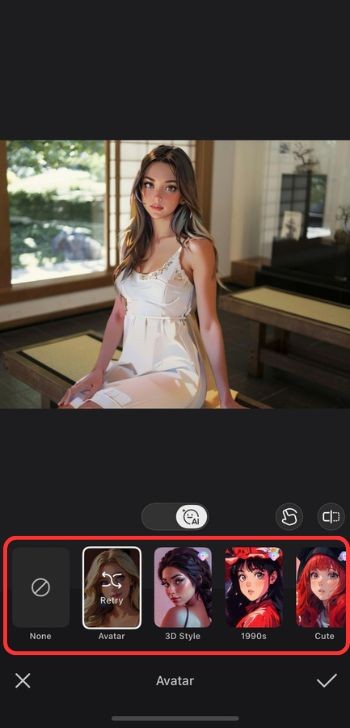
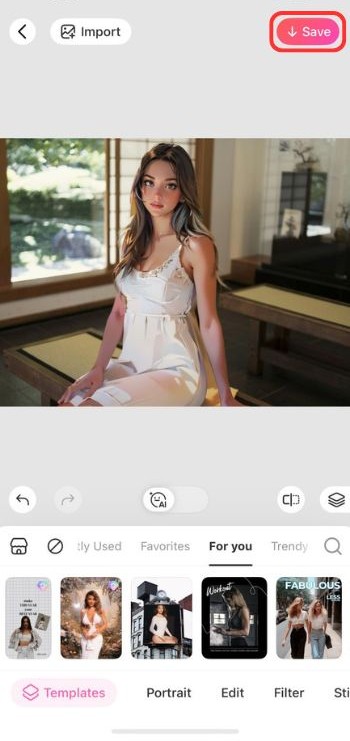
How to Create Avatars from Photo with Online Editor?
Many of the avatar maker tools you come across are apps that require you to download them onto your device to use them. If you don’t feel like using up disk space, you can always use the BeautyPlus web tool to get the same results. Here is how you can use the BeautyPlus online AI Filters as an avatar creator.
- Open AI filter feature.
4. Click on “Upload Photo”.
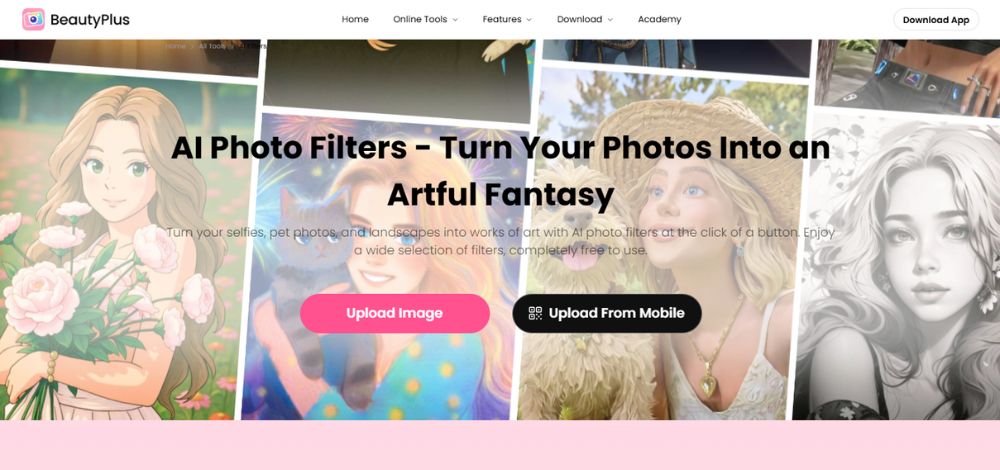
5. Select the style from a cartoon filter, a pencil sketch, pixelated, or even watercolors.
6. Click “Generate” and wait for a few seconds for the AI to process the photo.
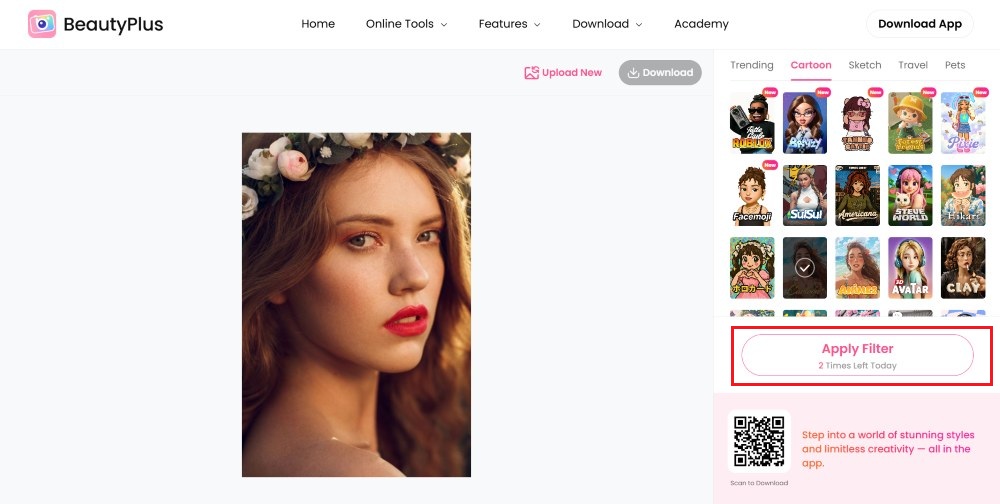
7. Click on the “Download” button, and then you can share it with your friends and family or on social media.
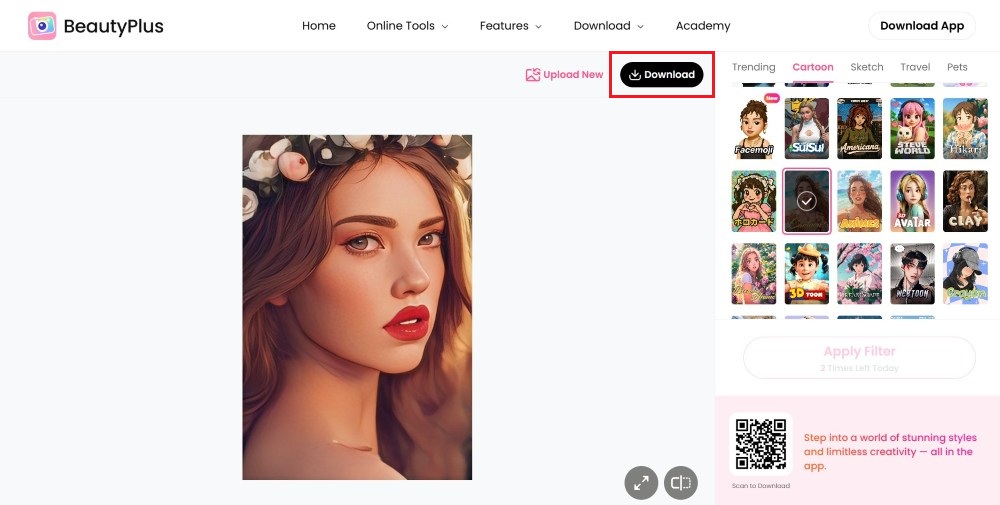
Create Different Types of Avatars With BeautyPlus
There are so many styles and avatar renditions to choose from, so if you’re feeling a little indecisive about what AI filter to use to get your cartoonified photos, here are a few popular options that you might want to try out.
Facemoji
Let’s start with something basic, something familiar. The Facemoji filter takes inspiration from the iPhone avatars, otherwise known as memojis, and the Snapchat avatars, also known as Bitmoji characters, and gives you a fun 3D rendition of your picture that mimics a clay-like doll. It captures your facial structure and softens it to appear more rounded and “cartoon-like”, and gives you a very adorable, very approachable version of you that you can then use on social media when making new online friends.
Before and After


Bratzy
If you remember the Bratz dolls we were all obsessed with in the late 2010s, you might recall how edgy, cool, and popular those characters were, so much so that every other kid had a complete set of them. Being a part of their fashionable world was a dream many kids had, and now you can live that (sort of) with the Bratzy BeautyPlus AI filter. It’s bold, it’s modern, and it’s what a 12-year-old version of you dreamed of.
Before and After


Pixie
Tinkerbell has nothing on Pixie you. This filter captures the whimsical, magical side of you and enhances it. Wouldn’t you like to know what you’d look like as a fairy? Or a magical warlock in your fantasy-themed adventures? With the Pixie AI filter, you can live out your fairyland dreams.
Before and After
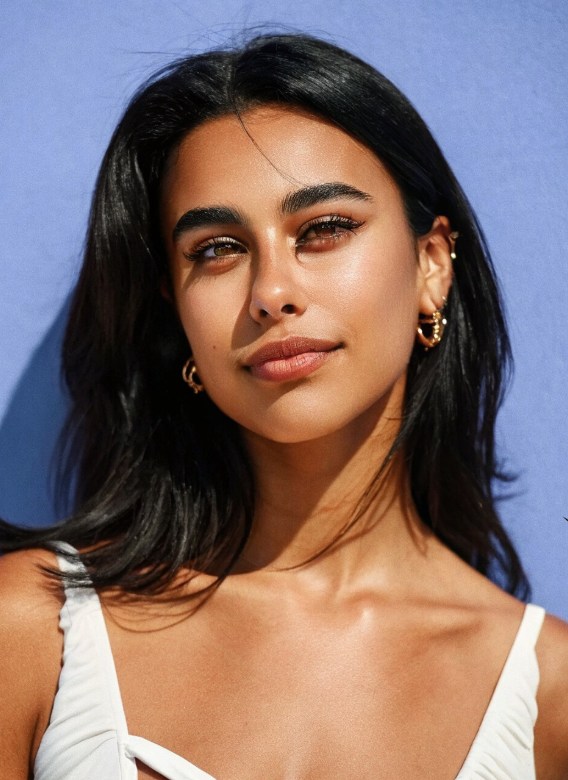
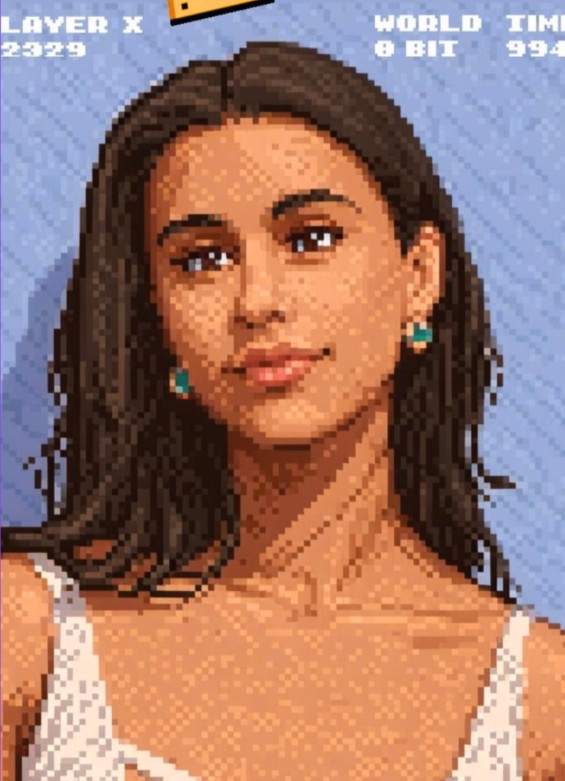
Sketch
Having a picture of yourself sketched out is an experience that people pay good money for, but you can have that for free with the Sketch AI filter. The filter outlines and shades the picture and produces a rendition that looks hand-drawn that looks so good you’d want to show it to all your friends.
Before and After


3D Avatar
If you’re looking for a 3D avatar that is not just another recreation of the Bitmoji or the iPhone memoji, rather something that looks a little more “professionally done”, then go for the BeautyPlus 3D avatar filter. This filter creates a unique 3D character with depth and realistic shading, smooth contours, and expressions that mimic real facial expressions, much like how your actual facial muscles would move, and this realistic-rendition-but-animated approach is what makes them a notch above the Memoji avatars and Bitmoji avatars.
Before and After


5 Other Apps that Can Create Avatar from Photo
That covers some of the popular BeautyPlus filters that you can start with, but if you’re looking for more styles to create avatar renditions, you can look for them in different apps. The more the merrier, right? Here are 5 applications you can try out to create avatars from photo.
Fotor
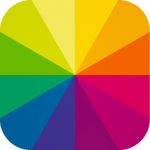
Fotor is probably one of the most popular photo editing apps out there. In fact, there is a very good chance that you already have it downloaded on your phone, so let’s work with what we have, shall we? Fotor comes with a catalogue full of fun filters and effects that you can use to change your look and experiment with cartoony avatars. It’s a great app for beginners because it has a super simple interface and is easy to navigate, the only major downside being, some of the more desirable features are locked behind a paywall.
Platforms
Pros
- User-friendly interface, great for beginners.
- It offers a variety of artistic filters and effects.
- Has super-fast processing and cloud-based editing.
Cons
- Limited features in the free version.
- Some advanced tools require a subscription.
- Avatar customization options are somewhat basic compared to dedicated avatar apps.
Before and After


Avatoon

If you haven’t heard of Avatoon before, the name practically gives its purpose away, which is creating cute, fun, cartoony avatars that capture your best features, making them a great first impression if you choose to post them on your Instagram profile. The app lets you play around with different styles, outfits, and accessories to customize your avatar from head to its digital toes. This is the app you go for when your aim is self-expression.
Platforms
Pros
- Highly customizable cartoon avatars.
- Fun stickers and accessories to personalize avatars.
- Easy sharing on social media platforms.
Cons
- Many features are locked behind a paywall.
- Occasional lag on lower-end devices.
- Some users find the avatar style less realistic.
Before and After

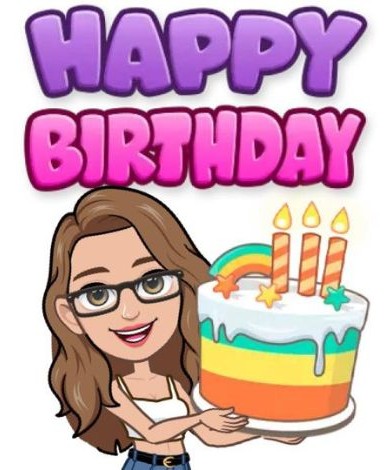
Picsart

Another popular contender when it comes to editing apps is Picsart because it is virtually a creative powerhouse, whether you’re working with actual photos or with avatars. Picsart lets you edit your photos and add cartoony effects to your average photo, which you can then share with your friends, making the app extremely versatile both in terms of avatar renditions and photo clean-ups.
Platforms
Pros
- Extensive editing tools and creative effects.
- Large community and social sharing options.
- Supports photo editing and avatar creation in one app.
Cons
- The free version includes watermarks on exports.
- Ads can be intrusive in the free version.
- Steeper learning curve for beginners due to many features.
Before and After

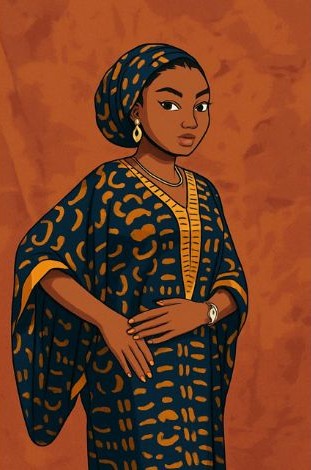
Lensa
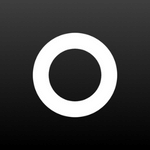
If you want professional-looking avatar renditions that just look a bit more polished than the rest, then Lensa is it. It uses AI to carry most of the workload from analyzing your outlines, features to replacing and stitching together an avatar that looks exactly like you, but the problem with an app that produces professional-looking results is that it is bound to have subscriptions, which you will have to get to gain full access to Lensa’s best features.
Platforms
Pros
- AI-powered avatar generation produces high-quality results.
- Simple, clean user interface.
- Good for professional-looking avatar photos.
Cons
- Requires subscription for full access.
- Limited customization beyond AI presets.
- Some users report privacy concerns with AI processing.
Before and After


Bitmoji
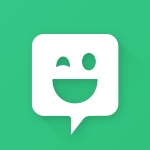
And finally, we have the app that started it all. Looking back to 2016 (when Bitmojis first made an appearance), avatars gained popularity because of Snapchat, and subsequently they launched Bitmoji, an app that lets you create fun cartoon versions for all social apps, specifically Snapchat, and then lets you customize every single aspect of your avatar model. The best part about making a Bitmoji is styling it, and Bitmoji comes with a closet full of outfits to choose from, so download the app and get creative.
Platforms
Pros
- Fun, expressive cartoon-style avatars.
- Easy integration with Snapchat and messaging apps.
- Free to use with lots of customization options.
Cons
- A less realistic and more cartoonish style may not suit all users.
- Limited to avatar styles defined by Bitmoji’s templates.
- Not designed for high-detail or professional avatar creation.
Before and After

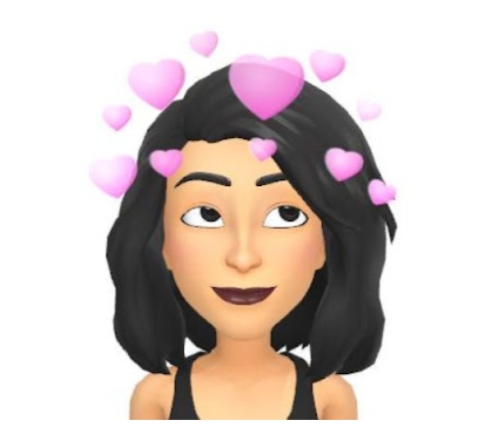
Bottom Line
Creating an avatar is like creating a mini you that captures your best features but also lets you tap into your creative side. It is a way for people to experiment with how they see themselves with different stylized renditions, different clothes, features, hair-do, and so much more. They get to see the full potential of what they can be by exploring fashion choices without the investment, and apps like BeautyPlus, Fotor, and Avatoon can help them be expressive and unapologetic with their digital identity.