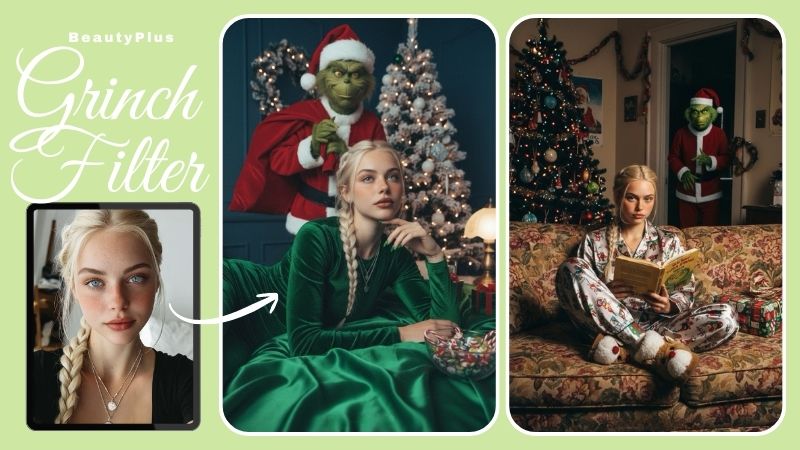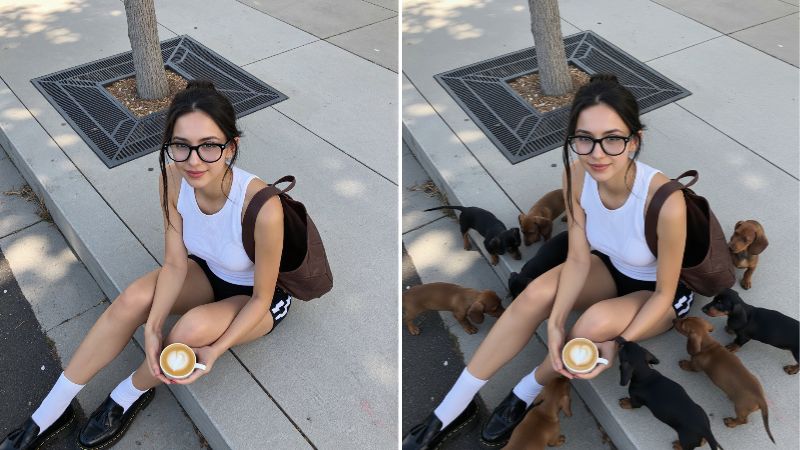How To Add Temperature to Instagram Story (2025 Guide)
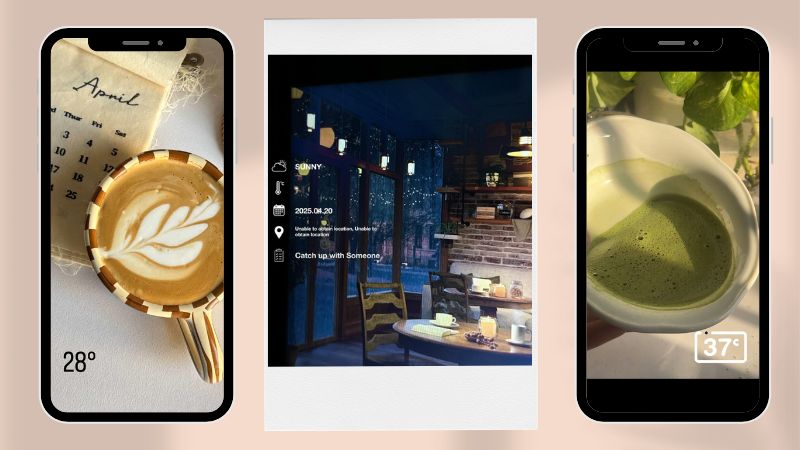
You know those days when it’s so hot, it feels like you could fry an egg on the pavement? (You probably can’t—but it sure feels like it.) Or when the temperature drops so low even the polar bears might reconsider their life choices? Yeah, those extremes deserve a little spotlight. Even when the weather’s just right and you’re living your best beach life, it’s only fair to flex it on your Instagram Stories. The good news is that there are plenty of easy ways how to add temperature to Instagram story complete with customization options to match your Gen Z aesthetic perfectly.
3 Ways to Add Temperature on Instagram Story (With Step-by-Step Instructions)
These are the three infamous ways through which you can learn how to put temperature on Instagram story easily:
Method 1: Use the Temperature Sticker Directly
1. Open Instagram on your device and tap the “+” icon at the bottom center of the screen.
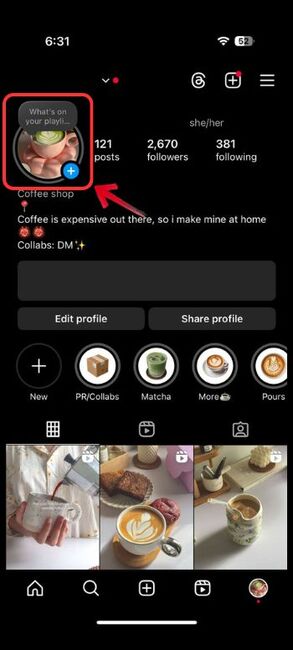
2. Tap on the “Story” button among the options to be in story mode.
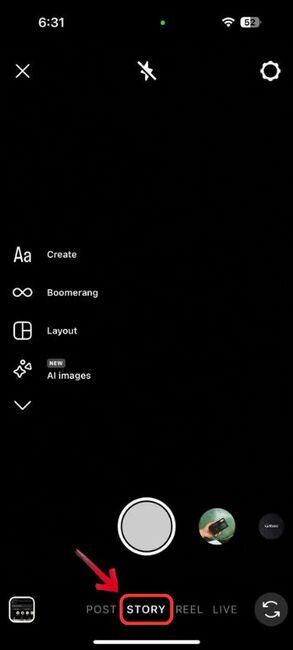
3. Select the photo or video you want to upload from your gallery.
4. Tap the sticker icon which is like a square smiley face at the top.

5. Look for the temperature sticker—it should display your current local temp.
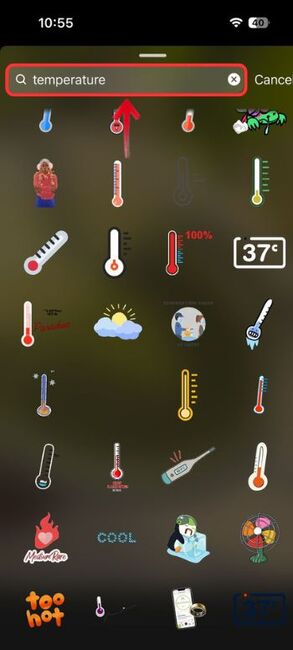
6. Tap the sticker to toggle between different designs.
Method 2: Search for the Sticker Manually
1. Open your Instagram and head over to story mode.
2. Once in story mode, tap on the sticker icon at the top.

3. Use the search bar in the sticker gallery and type “temp” or “temperature”.
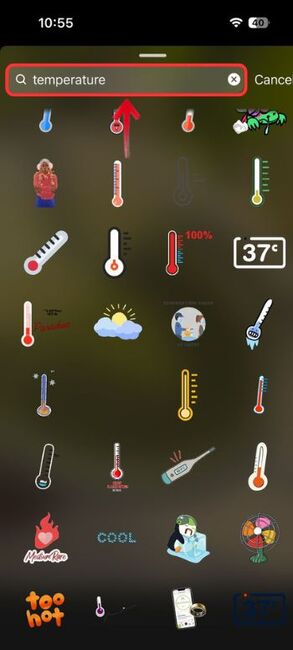
4. Tap the sticker that shows the temperature, and tap it again to explore style options.
Method 3: Add Temperature as Text
1. Tap the “+” icon and go to Story mode and choose your photo by tapping on the tiny picture at the bottom left.
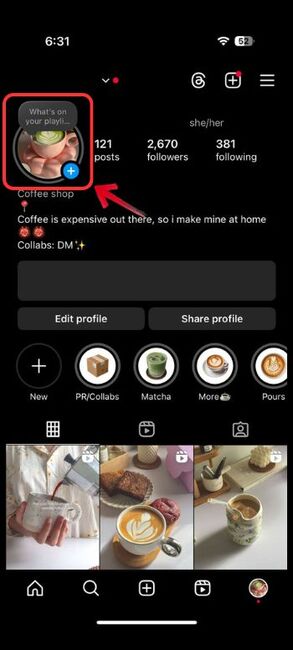
2. Instead of the sticker, tap the text (Aa) icon.

3. Manually type the temperature (e.g., “28°C” or “82°F”).
4. Style it using fonts, colors, or animations.
Why You Can’t Find the Temperature Sticker (And How to Fix It)
If none of the methods seem to work and the temperature or Instagram story date sticker is missing, there are a few additional steps you can try to help you access it.
Location Access Denied:
Instagram relies on your device’s location services to display accurate temperature data. You likely have denied the location access and because of that the temperature sticker simply won’t appear. Follow these steps to fix it
1. On iPhone,
1. Head over to iPhone Settings and tap “Apps”
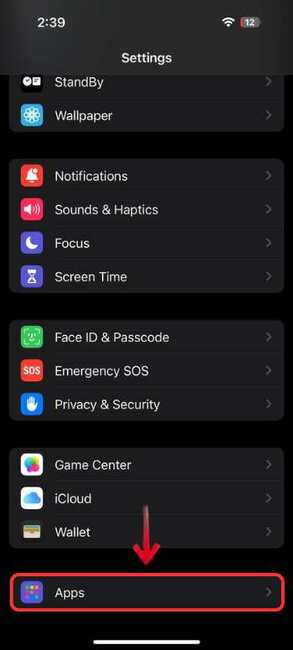
2. From there head over to Instagram App and tap it.
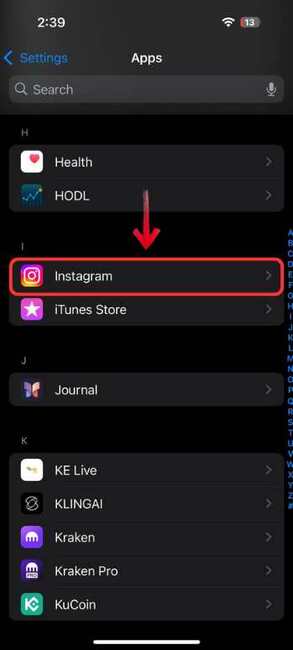
3. Scroll down till you find Location and open it.
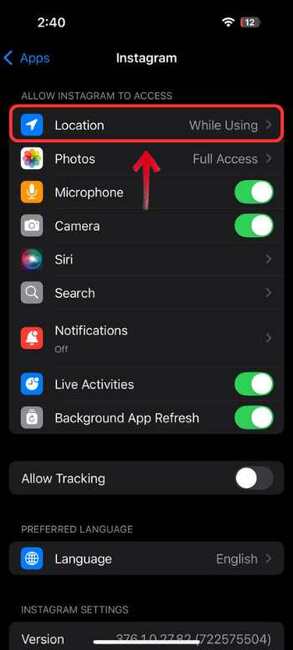
4. Then select “Always” or “While Using the App”.
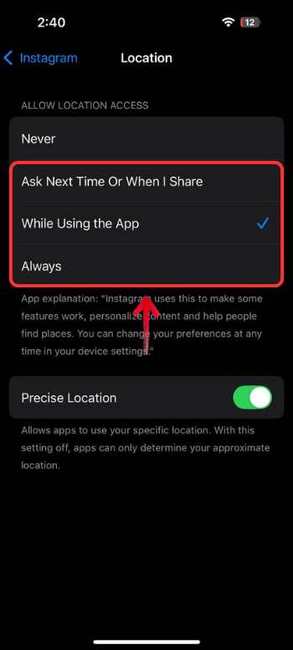
2. On Android
1. Go to Settings app, then select Apps
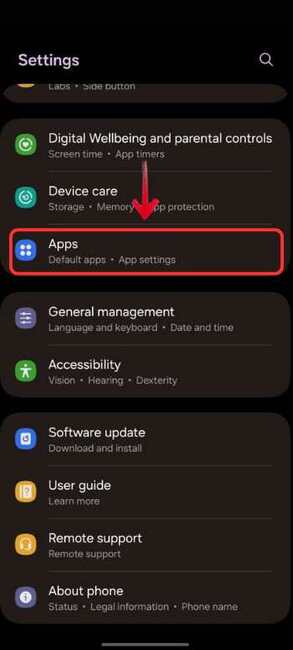
2. Tap on Instagram app
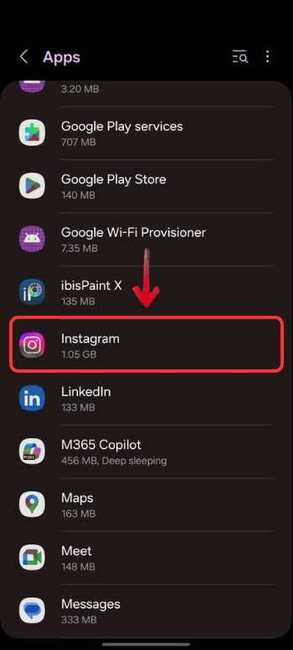
3. Go to Permissions from there and choose Location
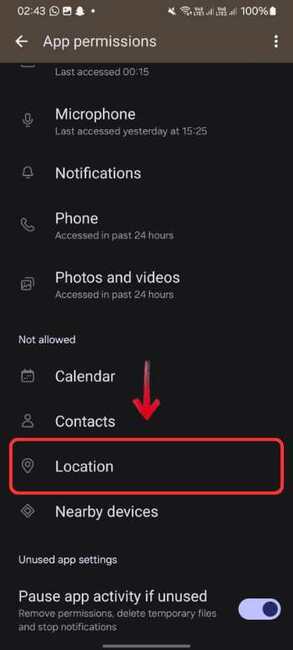
4. Set it to “Allow only while using the app”. This ensures the app knows where you are and can add the correct temperature.
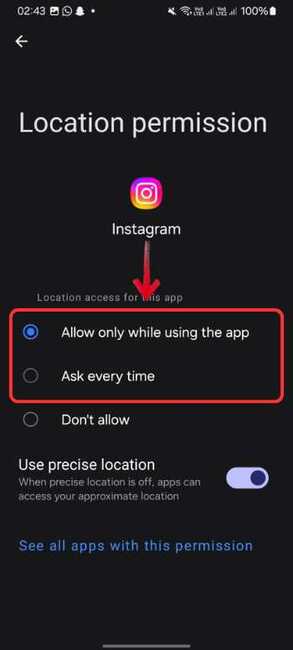
Inaccurate or Disabled GPS:
Even with permission granted, Instagram won’t be able to fetch your temperature sticker if your GPS is off or not functioning properly.
1. On iPhone
1. Go to Settings and scroll to select Privacy & Security
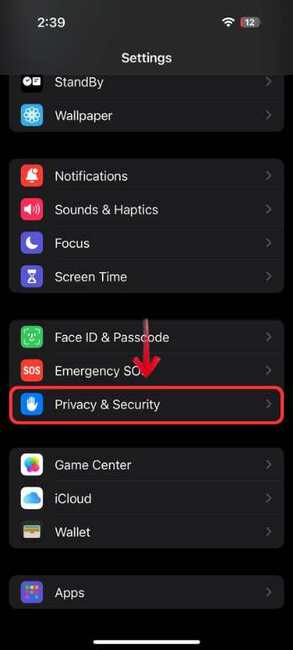
2. tap on Location Services

3. Choose Instagram among the apps and select “Always”.
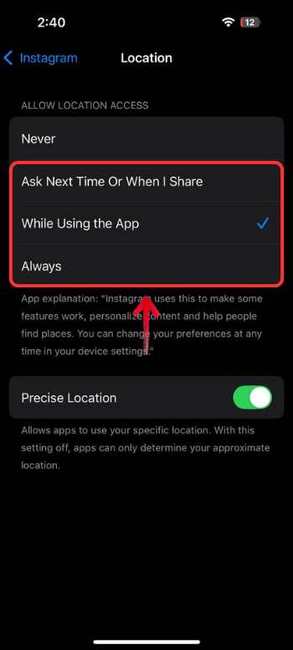
2. On Android
1. Open Settings and scroll to find and tap on Location, and toggle Location Services to ON for better accuracy.
Outdated App Version:
Sometimes the issue is as simple as using an outdated version of the app. If your Instagram isn’t up to date, newer features like the temperature sticker Instagram may be missing or buggy.
1. Visit the App Store or Google Play Store, search for Instagram, and tap Update if there’s a newer version available.
Internet Connection Issues:
No internet means no stickers, simple as that. A poor or lost connection can cause features not to load properly, check if your internet is connected.
1. Simply close the Instagram app, ensure you’re connected to a stable Wi-Fi or mobile network, and then reopen the app to try again.
Alternative to the Temperature Sticker – BeautyPlus Timestamp Camera
If your luck is not working today and nothing seems to be working and you’re looking for a more customizable and aesthetic way to add temperature, the BeautyPlus Timestamp Camera feature is a creative and fun alternative.
How to add Date on Instagram story and a Temperature sticker on BeautyPlus
1. Open the BeautyPlus app on your device, it is available on both Android and iOS
2. From the homepage, tap “Timestamp Cam” from the given features that are there.
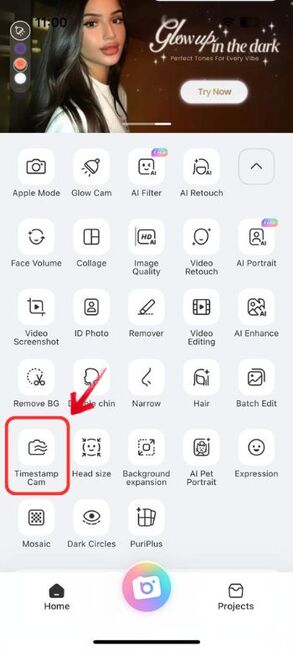
3. Once the camera opens, tap on the “Timestamp” option to see the timestamp customize options. To the left, select “Lifestyle” to explore more stickers for time, date, or even location overlays.
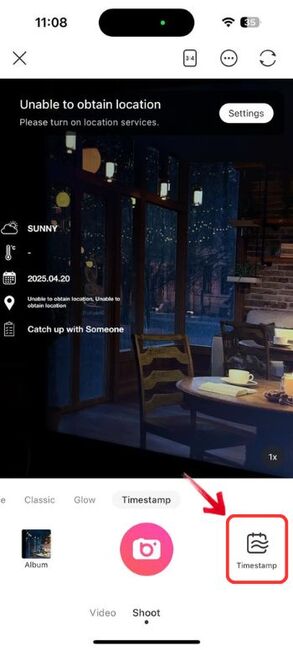
4. Choose a template with Temperature, and it’ll automatically fetch your local temp.
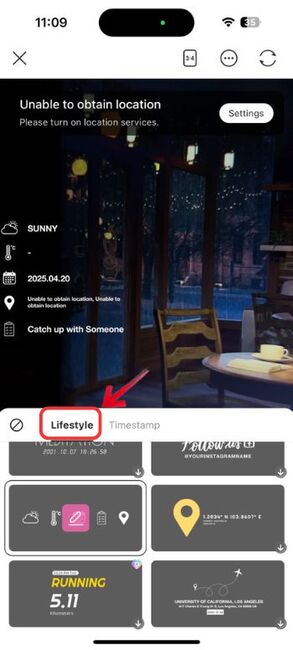
5. Save the image and upload it to Instagram as a Story.

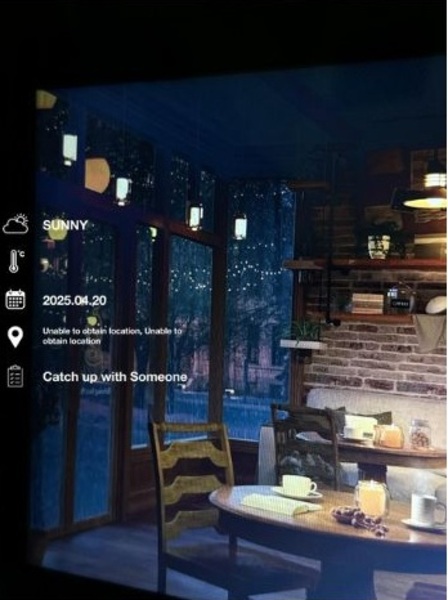
Bottom Line
Just like the temperature sticker that you can add to your stories, you can also add so many other stickers too, like location overlays, date, and fun mood stickers. And while BeautyPlus has it all, it gives you the added benefit that you can not just add these stickers to your story, but since you already made it, you have a consistent story that you can add to multiple platforms at once, like Instagram, Facebook, and TikTok all in one go. This way you won’t have to add stickers to your story individually which may take up extra time off your hands.