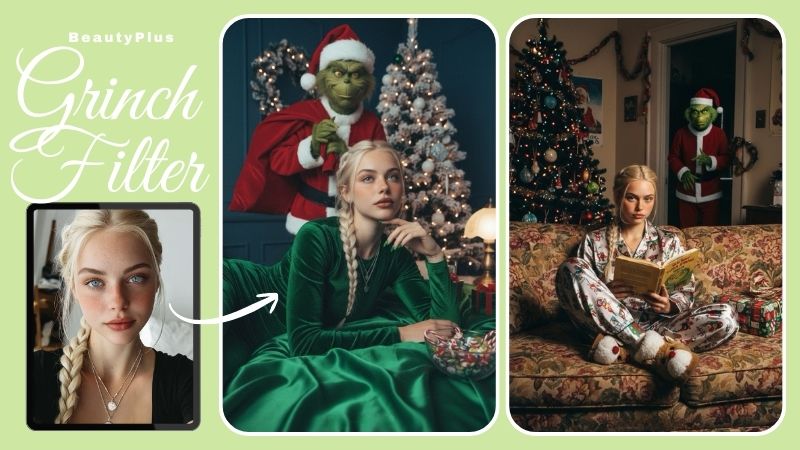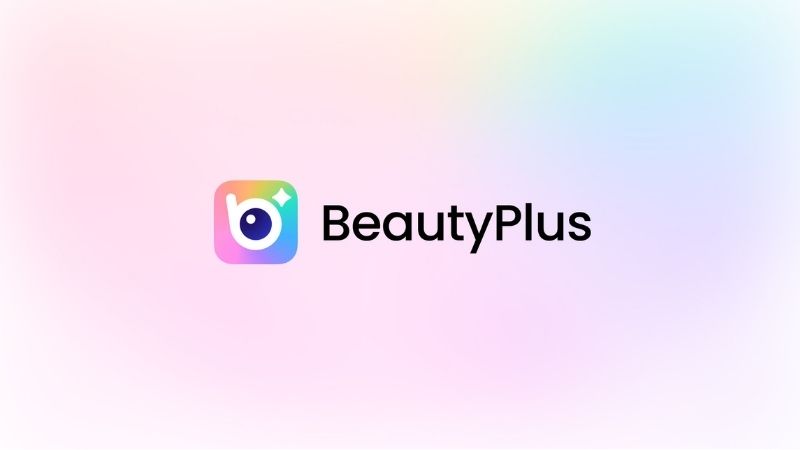How to Crop Someone Out of a Photo: Full Guide 2025

Clicking the perfect picture with an irresistible background and genuine expressions is no big deal if people in the background leave you alone, right? However, there is no way that you can ask everyone to move out of your photo frame.
So, by one way or another, most of your images get photobombed by random people or things, making them almost useless. Wait! You can turn such images into your best shots by cropping the unwanted people and objects out.
Thus, let us talk about how to crop someone out of a photo with BeautyPlus. Also, let us see some scenarios and examples where you might want to use AI remover or replacer tools.
Part 1: How to Crop Someone Out of a Photo on iPhone/Android with BeautyPlus’s App.
Follow the steps given below to understand how to remove someone from a photo.
Step 1: Go To BeautyPlus
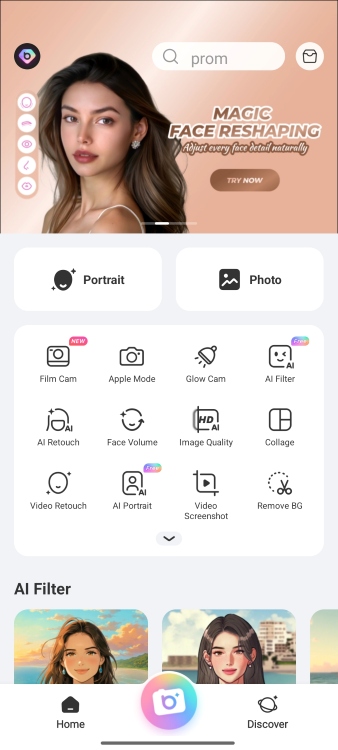
Before going into the details of how to crop someone out of a photo from an iPhone or an Android, you need an AI remover app.
Thus, download the BeautyPlus application from your Apple store or Google Play Store. Then,
- Open the app
Step 2: Upload the Image
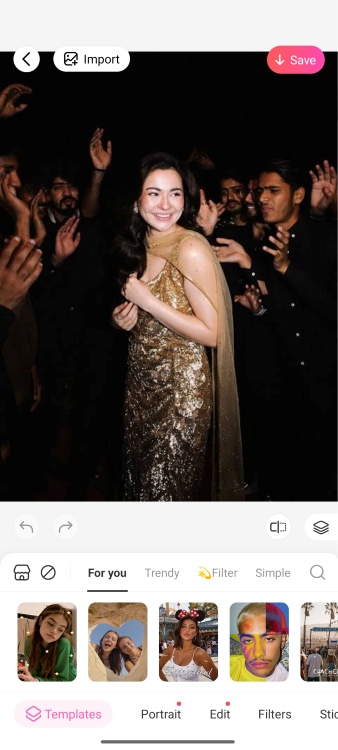
After opening the app,
- Click on the “Photo”
- Select the photo you want to edit from your gallery
Step 3: Go to Edit
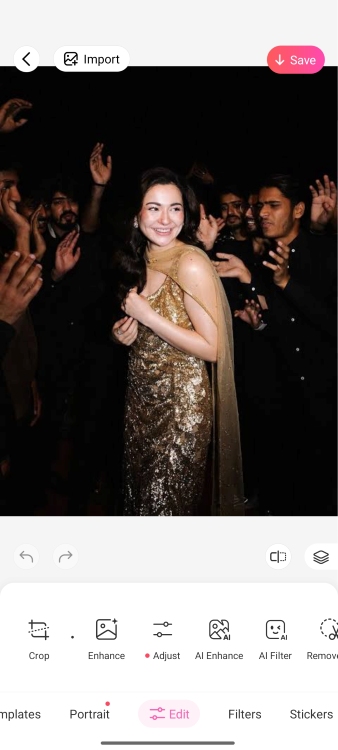
Once the photo is opened on your screen,
- Scroll to the left until you find the “Edit” option
- Click on the edit button
Step 4: Find AI Remover
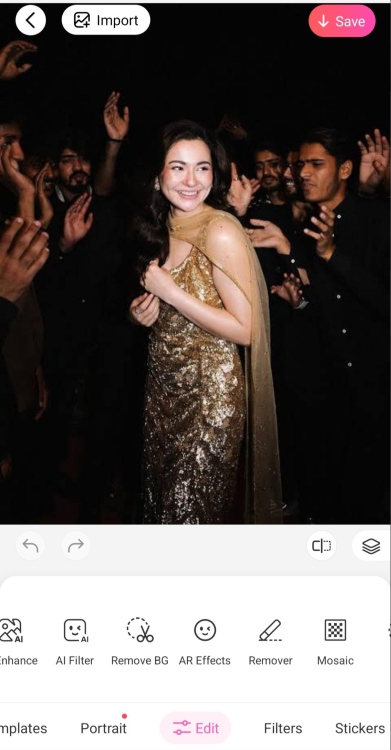
The subcategories open just above the “Edit” menu. In these categories,
- Scroll to the left to find the “Remover” option
Step 5: Select the Objects to Remove
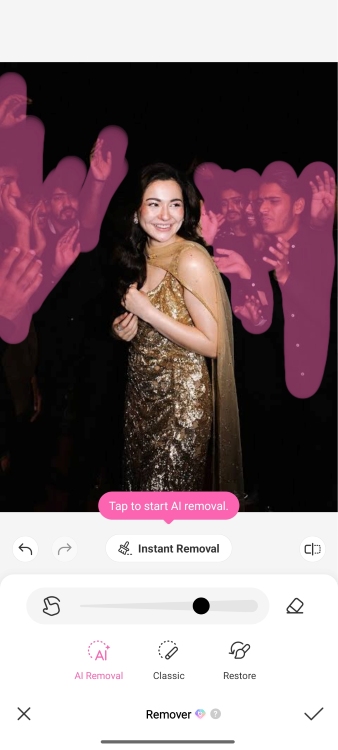
Here,
- Choose the cursor type and size
- Highlight the people/objects you want to remove
Step 6: Apply the Effect
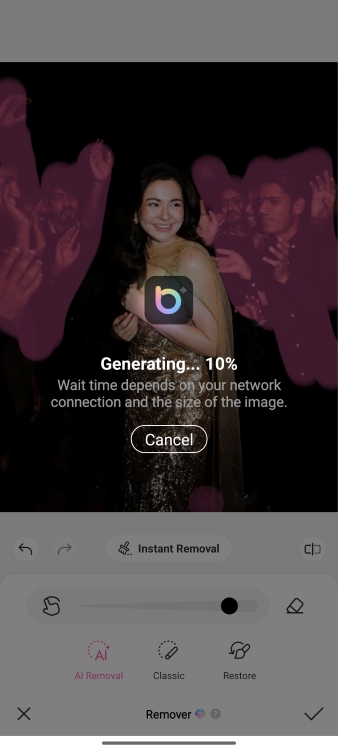
Once you’ve selected the people,
- Click on the “Instant Removal” option
- Hit the “Tick” button
- Wait for the image to process
Step 7: Save Image
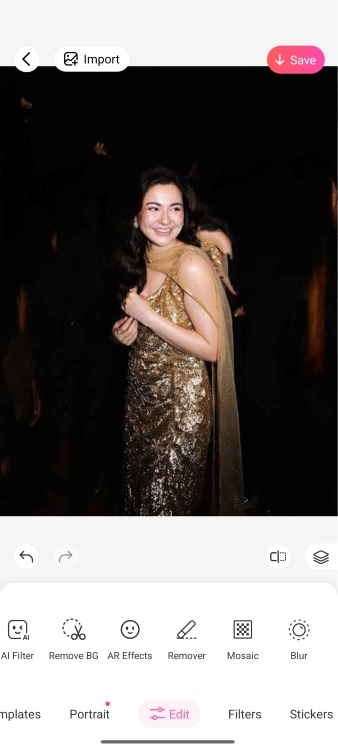
In the last step, download the image by,
- Clicking on the “Save” and you are done
Part 2: How to Remove Someone from a Photo Online for Free?
Let us say that you prefer working on a desktop to a mobile phone and want a tool to erase someone from photos. For this, you can use the BeautyPlus Remove People from a Photo tool.
Below are the steps explaining how to cut someone out of a picture,
Step 1: Open BeautyPlus AI Tool
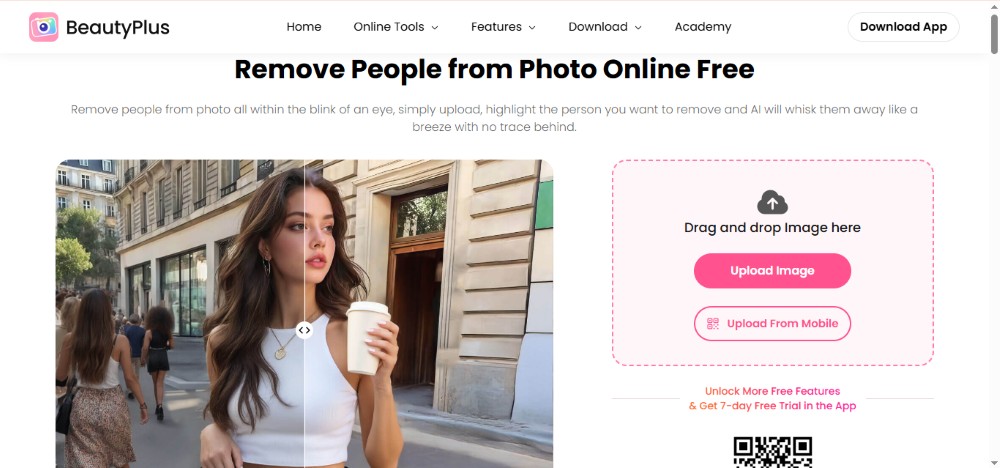
To use the Beautyplus AI Remover tool,
- Search BeautyPlus Object Remover on your browser
- Click on the first option you see
Step 2: Upload the Image
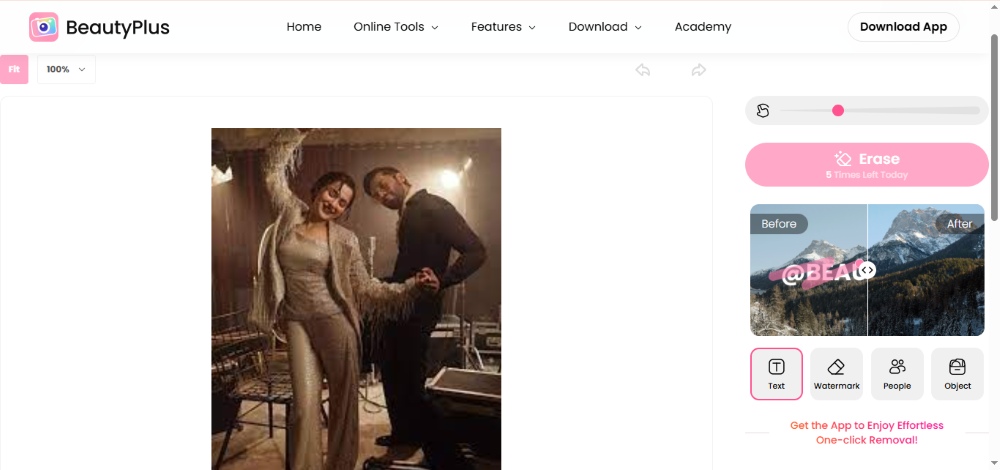
Once BeautyPlus object remover is open, upload the image to be edited. For this, you can
- Drag and drop the image
- Select the photo from your mobile
- Choose the picture from your computer’s desktop
Step 3: Select the Option
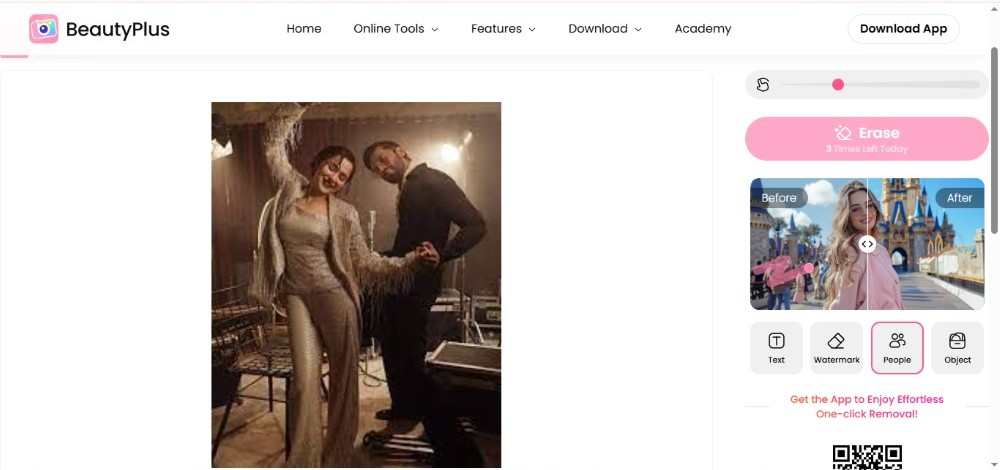
Beautyplus allows you to remove text, watermarks, objects, and people from images. To remove a person,
- Select the people option
Step 4: Highlight the Person
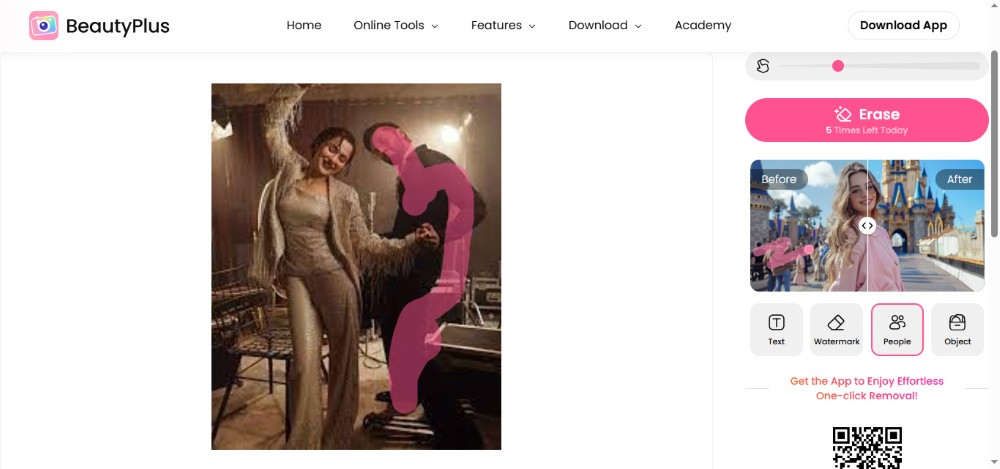
After choosing what you want to edit,
- Choose the cursor size
- Highlight the person you want to crop out of the image
Step 5: Click Erase
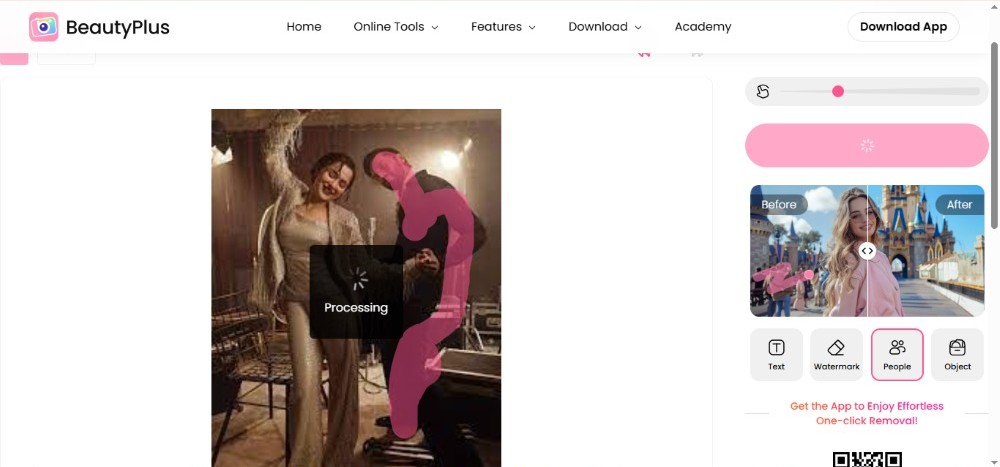
Finally,
- Click on the erase button
- Wait for the image to be processed
Step 6: Save the Image
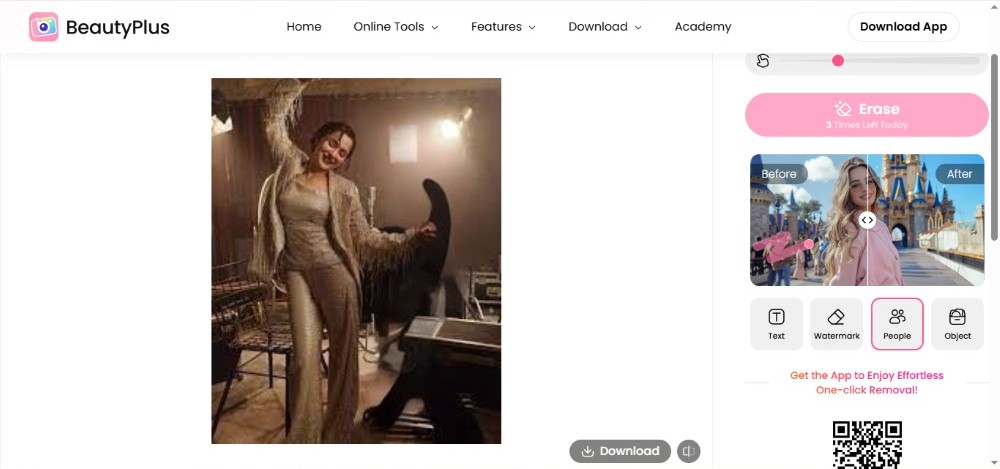
Once you see that the person you want to edit out of the picture is removed, save the image by downloading it.
Part 3: How to Cut Someone Out of a Picture for Free with AI Replace?
There is another Beautyplus tool that you can use to crop someone from the picture. It is the Beautyplus AI replacement tool.
Let us learn how to erase someone from a photo with this tool.
Step 1: Go to BeautyPlus AI Replace Tool
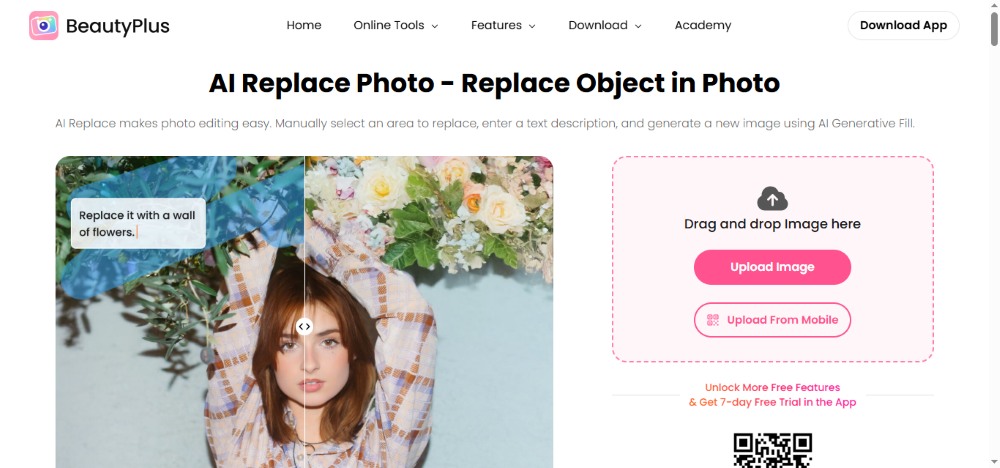
For this,
- Browse “BeautyPlus AI Replace Photo”
Step 2: Upload Image
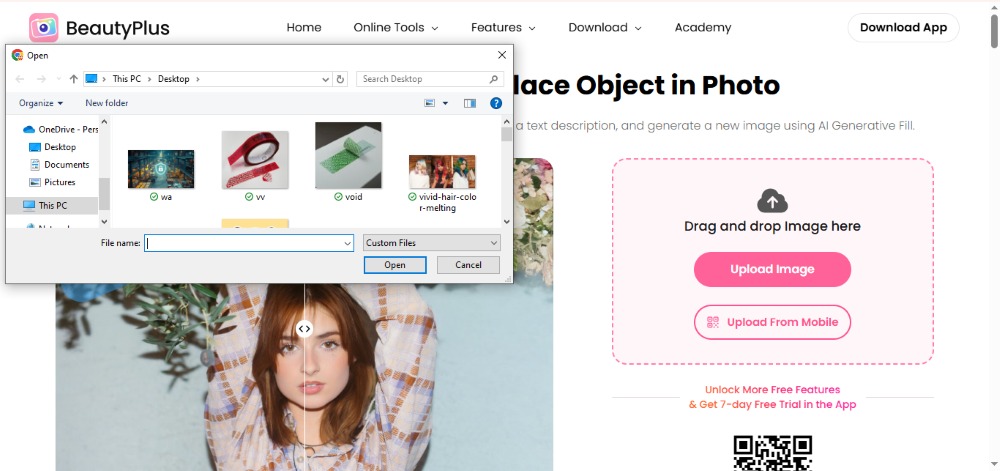
As the tool shows up on the screen,
- Click the “Upload Image” option
- Choose your picture from the computer gallery window that opens up
- Select “Open”
Step 3: Highlight the Person
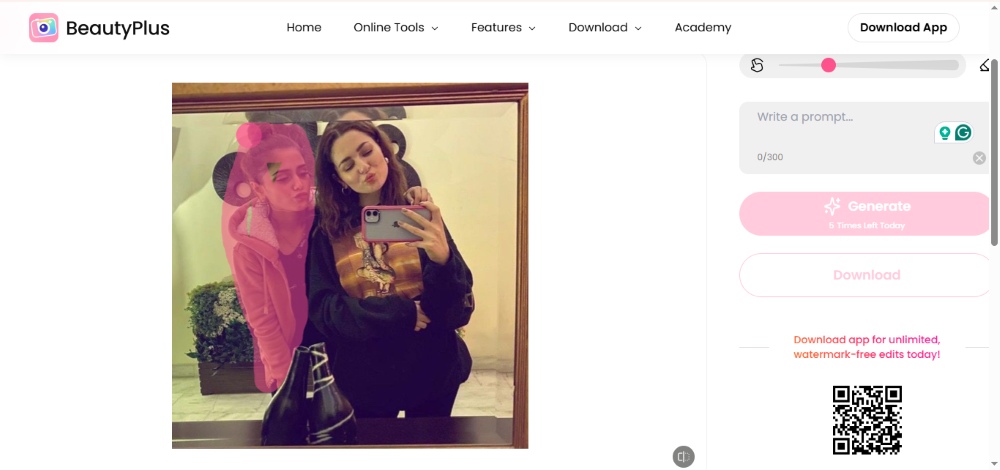
You will see the cursor size on the right side of the screen,
- Select the cursor size
- Use it to highlight the person you want to remove
Step 4: Write Prompt
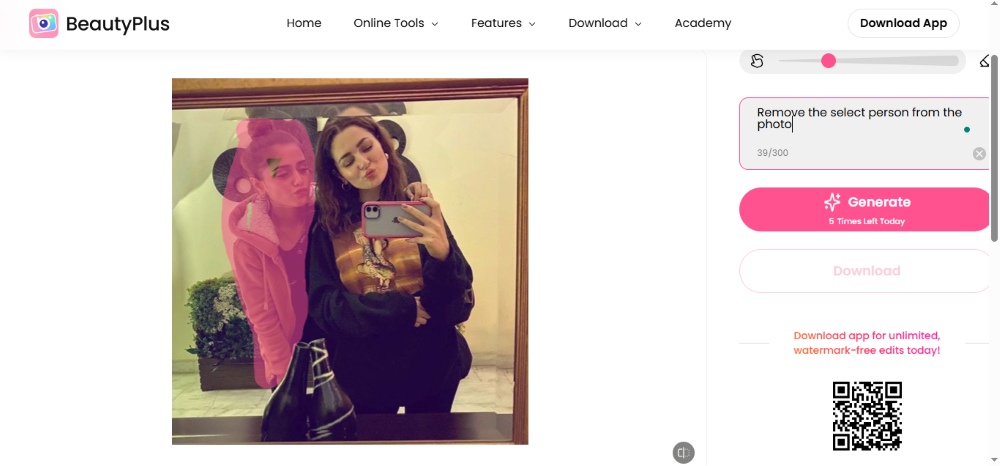
In the prompt section,
- Give instructions to remove the person from the photo
Step 5: Click Generate
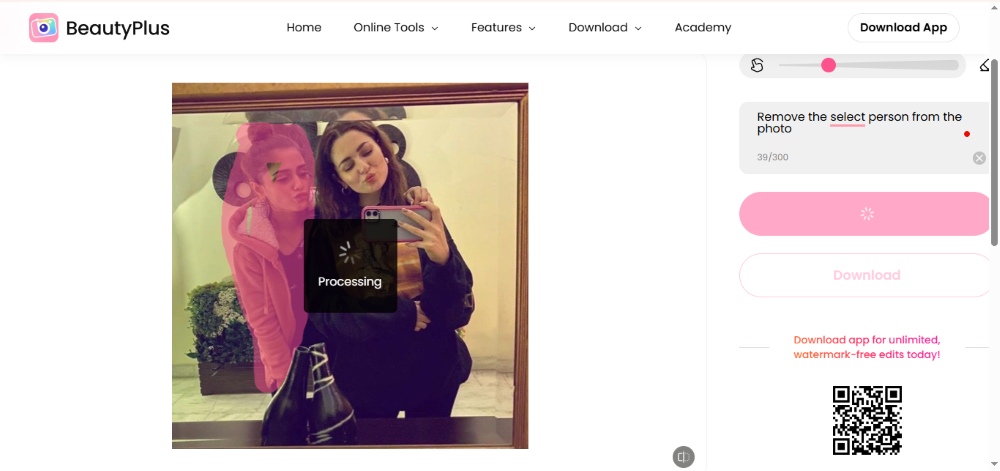
Then,
- Hit the “Generate” option
- Allow the picture to process
Step 6: Save Image
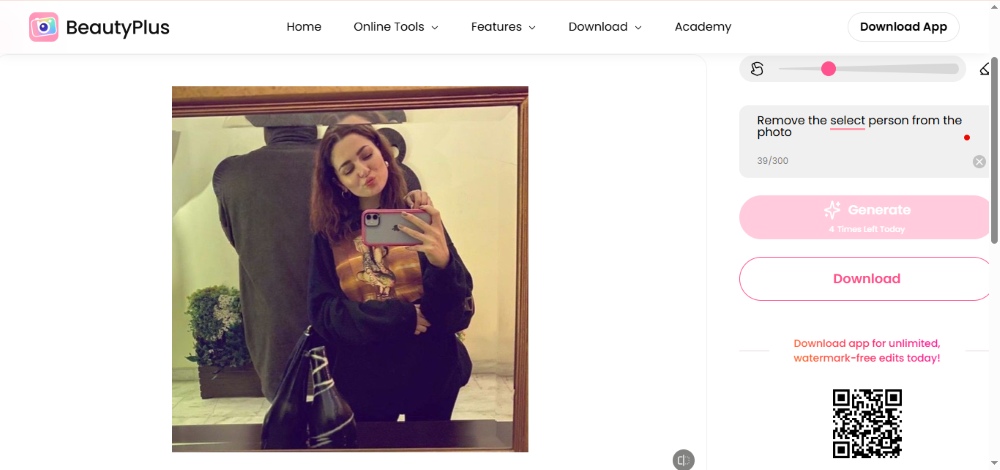
Finally,
- Check the final results
- If you like it, download the photo
- If not, give another prompt and download the picture you are satisfied with
Part 4: Practical Scenarios for Removing People from Photos
Let us discuss the cases where people do not want random people from their snaps. This is where this guide on how to crop someone out of a photo comes into play.
Scenario 1: Remove Tourists from Travel Photos


Have you ever visited a popular tourist spot or a historical monument and found that there is not a single empty corner where you can take solo photos?
Consequently, your photos are not “Only” yours but have several other tourists as well. To avoid such scenarios, you can simply edit other people from your photos using the methods mentioned above and enjoy aesthetic images.
Scenario 2: Delete Photobombers from Group Pictures


Imagine going to a fun event, a day out, or a picnic with your friends where you want to collect memories to cherish for life. However, the pictures you take have another person photobombing your beautiful pictures and thus becoming a part of your memories.
No one wants that, right? Do not worry, as you can erase people from all of your trip photos within minutes.
Scenario 3: Clean Up Party Photos


“The more, the merrier” is especially true while attending a party. However, this fun costs you with your photos turning into group photos with people you do not even know.
Again, no matter how many people are photobombing your pictures, you can always make the parties look like your “private” parties by removing unwanted people.
Part 5: What Else Can You Remove from Photos with BeautyPlus AI Remover?
In addition to cases where you want to edit people out of the photos, there are also scenarios where you want to remove other objects. So, here is what else you can crop from your photos with BeautyPlus AI remover.
Remove Watermarks from Photos


Whether you get a professional photoshoot, edit pictures with an online tool, or click photos with a specific camera, there is often a watermark on the photos. This watermark acts as a deal-breaker.
BeautyPlus AI tool edits these watermarks from photos effortlessly. Thus, it can convert your best shots into personalized photos.
Also, it works great if the logos/watermarks are too prominent on the picture, just like shown in the image above.
Remove Objects from Photos


Do you have any photos that look almost perfect, but one object does not quite look eye-catching? Well, if so, you can remove such objects from the photos with BeautyPlus AI.
For example, look at the image provided above. While the tree looks fine in the first photo, it is blurred. Therefore, removing it makes the image clearer and attractive.
Remove Text from Photos


Sometimes, you download images from the internet, or a friend sends you some pretty pre-edited pictures with text on them. If you prefer images with no text, beautyplus AI remover is the tool you can use.
In the pictures presented above, you can see how seamlessly Fotor has edited the word “Nature” from the first image.
Conclusion
There are many cases in which our photos are bombarded by things that ruin the aesthetics of the image. These might be unknown people, your friends trying to destroy the image, weird objects in the background, or even some watermarks.
AI apps and tools, just like Beautyplus AI camera, AI remover, and AI replacer, help you get rid of everything that makes your images flawed. In this article, we have presented a step-by-step guide on how to remove someone from a picture with these tools.
So, it is time to edit and upload your favorite images by removing people from them.