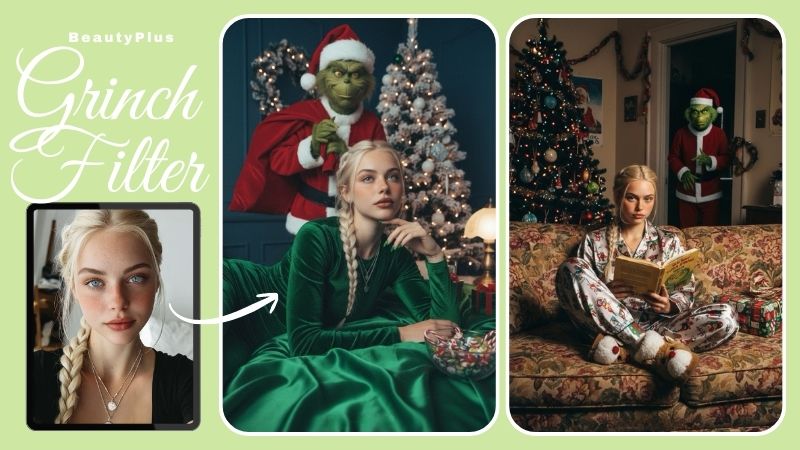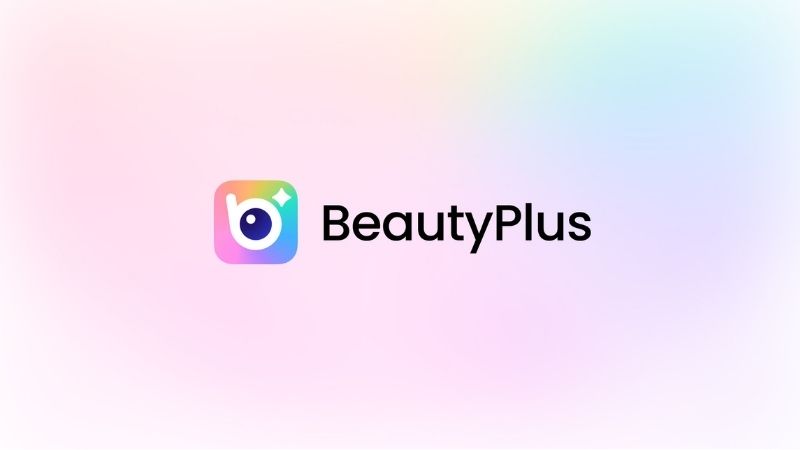Tim Burton Filter: Transform Yourself into a Tim Burton Character

Tim Burton is hailed as the genius who made horror trendy again. His unique filming style and nods to the original tales are what make his work instantly recognizable, so that even if it doesn’t bear his name, people can tell it’s his brainchild. The uncontested king of Halloween has gotten his moment. Now, everyone is raving about the Tim Burton filter trend and how to turn their photos into some character straight off a Tim Burton production set. Here is how you can be a part of it.
What is the Tim Burton Filter Trend?
Transformation videos on TikTok are nothing new. What IS new is when the people in those videos don’t turn into a more put-together version of themselves, but rather something straight out of a horror movie, a Tim Burton horror movie, to be precise.
The Tim Burton trend is basically this: Using AI to turn themselves into a dark, fantastical character like the Corpse Bride or Edward Scissorhands, with all the classic traits of a Tim Burton character, pale skin, stitched or gummy smiles, deep contours, sharp features, and most importantly, big, hauntingly beautiful eyes.
You can match the vibe with a Tim Burton movie voiceover as a nod to the classic horror that started it all, and make it all the more captivating.
How to turn your photo into a Tim Burton character with TikTok Tim Burton Filter?
The trend gained life on TikTok after users started posting their transformation from looking like an average neighbor next door to something out of a sleep paralysis episode, and that snowballed into one of the biggest Halloween trends this year. TikTok makes the process easier with a simple Tim Burton filter to apply to your photo or video, and here is how you can use it, too.
Step-by-Step Guide
1. Download and open the TikTok app, create an account, and tap the “+” button right at the bottom center of your screen, and allow TikTok to record video.
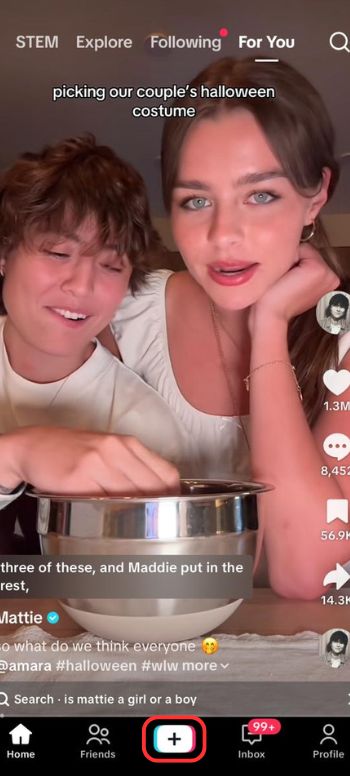
2. Then go to “Effects” and search for “Tim Burton” and select a filter that gives you almost cartoony, exaggerated features.
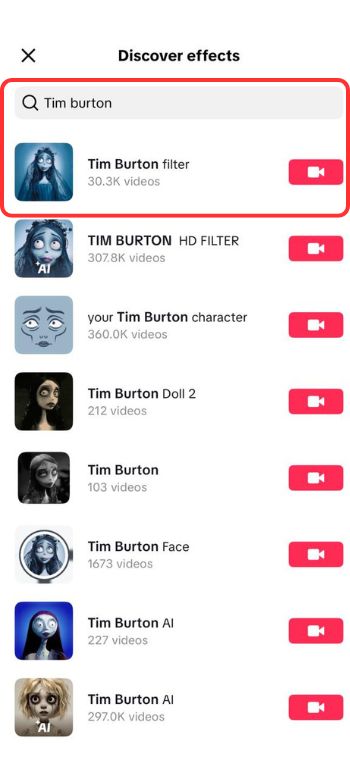
3. Once the filter is in place, you can start recording yourself or take a selfie with the effect overlaid.
4. You can add creepy background music to really sell the Halloween vibe, like the piano music from Corpse Bride or Sally’s Song from The Nightmare Before Christmas.
5. Once you’re happy with the photo or video, you can upload it to your profile by tapping the “Post” button on the bottom right corner.
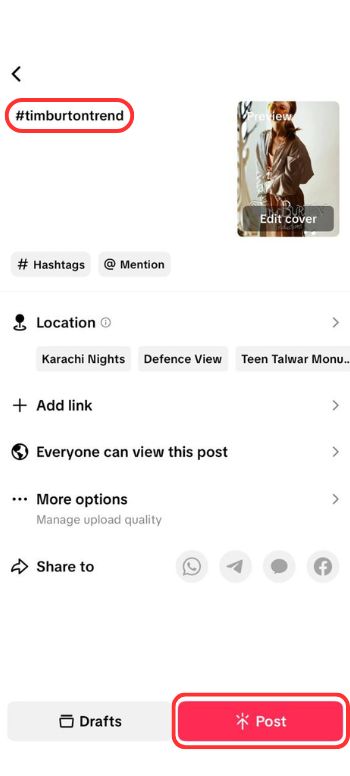
6. To complete the trend, be sure to post with hashtags associated with the trend, such as #TimBurtonTrend, and you are officially part of the Tim Burton Trend.
How to Turn Your Photo into a Tim Burton Character With Google Gemini?
If the filter is not quite the effect you wanted on your photo, you can always craft your own with AI. LLMs like Google Gemini have been a very popular choice to create AI renderings of creepy Tim-Burton-esque Halloween photos. Here is how you can use Google Gemini to achieve a similar result.
Step-by-Step Guide
1. Open Google Gemini and enter the following Tim Burton character Gemini prompt:
“Transform a realistic image into a Tim Burton-esque, gothic, stop-motion animation style character, featuring exaggerated wide eyes, a pale complexion, visible stitches on the skin, and messy, dark hair. The character should have a slightly eerie yet endearing smile, reminiscent of characters from ‘Corpse Bride’ or ‘Frankenweenie’.”
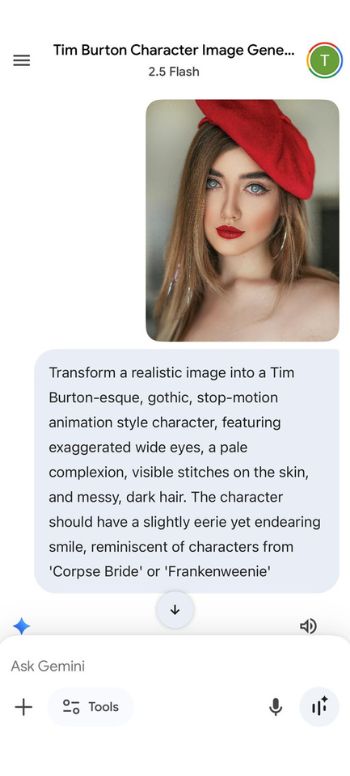
2. Once you’ve entered the Tim Burton AI prompt, Gemini will create an AI rendering matching your description, which you can save to your phone. Simply tap and hold the image and tap “Save” when prompted.
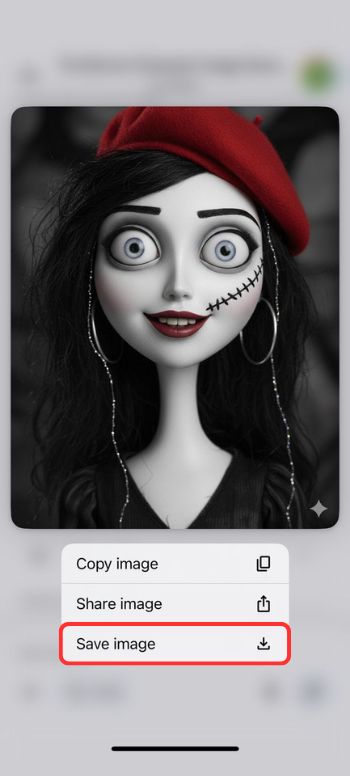
You can try other LLMs that are capable of image generation, and you can also be as detailed as possible in your prompt. It really is a personal preference.
How to Turn Your Photo into Halloween Styles With BeautyPlus?
If you’ve exhausted both the social media app and the language learning model, then an editing app might do the trick, but not just any app will do. You need BeautyPlus.
BeautyPlus is a one-app-fixes-all solution for all your editing and beautification needs, and it comes with a library full of AI filters that keep changing and adapting with the seasons and trends. Here is how you can use BeautyPlus to transform yourself into a Tim Burton horror classic.
Step-by-Step Guide
1. Download and open the BeautyPlus app and tap “Start Editing” right in the center of your dashboard.
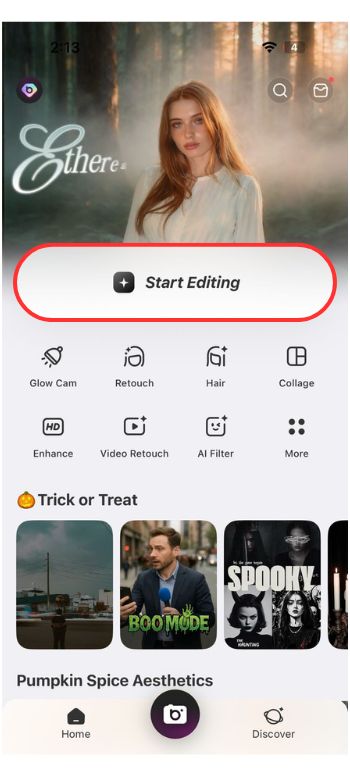
2. Choose your photo from your Gallery. Make sure the photo is clear, has good lighting, and has the features you’re going for in your final Tim Burton trend photo.
3. From the options at the bottom of your screen, choose “Edit”.
4. Then, from the Edit panel, choose “AI filter”.

5. Select “Halloween”, and from there, you have options. You can choose “Whimsy Noir” for a softer goth vibe with dreamy wide eyes and the pale skin that Tim Burton is known to always have in his films.

6. Once you’re happy with the AI filter, you can save your photo to your phone by tapping the “Save” button on the top right.

You can also choose “Bloodstain” for a more literal, creepier, gorier depiction. It’s not amongst the more popular, classic Tim Burton looks, but it still looks to be one of his more “darker” styles with stitches and accents of red, and it looks phenomenal as a Halloween post.
Bottom Line
Tim Burton is the one name in film direction that has put the fun in fantastically macabre. People respect his work because it makes horror fascinating for everyone in a way that’s never been seen before, and now they wish to recreate some of his best work. After all, imitation is the sincerest form of flattery, and if you too want to be part of the Tim Burton trend, try the eerie, endearing, and deeply nostalgic looks with BeautyPlus.