
How to Make a Memoji That Looks Like You
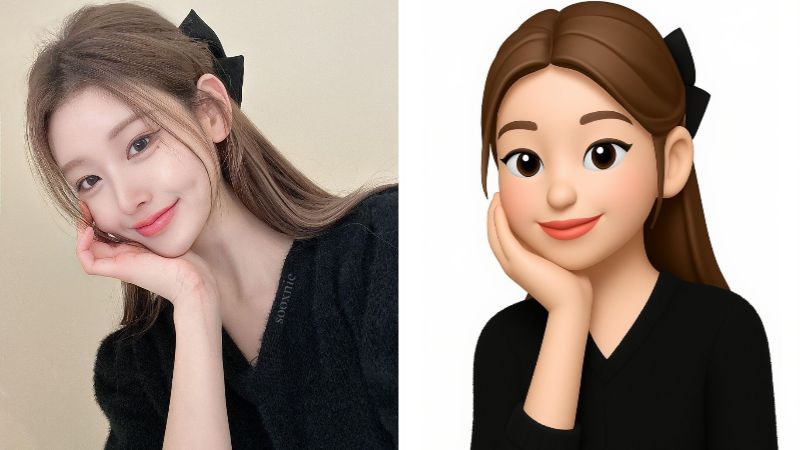
iOS users practically consider themselves the “Lucky Ones”. Why? The endless cool features speak for themselves. Take the Memoji feature, for example. It’s basically a cartoon-you, a 3D little version that copies your face in real time. It even does small tricks like dancing when the phone rings, talking back during voice memos, and makes texting way more fun.
Honestly, it’s hard not to make one. Even if you never keep it as your profile pic, you’ll still want to see what your iPhone Memoji would look like, so let’s dig in so you can learn how to make a Memoji.
What is a Memoji?
If you’ve used Snapchat, you’ll get this fast. Memoji is kind of Apple’s version of Bitmoji, or even Animoji, but with a lot more polish and personality.
It first showed up back in iOS 12, and people haven’t stopped talking about it since. Basically, it’s a customizable avatar you can tweak to look like you (or even someone else, if you want to get creative).
Apple not just made sure to make it easy for you to figure out how to make a Memoji, but also be able to use it in a bunch of different ways. For example, if you send a voice note, your Memoji will move its mouth in sync with what you said, turning that simple voice note into a little animated show.

Once you’ve created one, Apple even preloads a whole pack of stickers with your Memoji’s face, angry, happy, heart eyes, crying. You name it! You can drop these in texts, emails, and even on social media for that personal touch.
How to Make a Memoji?
You can explore plenty of ways on how to create and how to customize Memoji. These are some of the most popular ways no how to make a Memoji, you may want to give it a shot at.
Create a Memoji in Messages on iPhone
The traditional iPhone Memoji can easily be made on your iPhone, but only if you are updated to iOS 12 or more. So, chances are, if you have an iPhone, you can use the Memoji feature while texting, making videos, or even video calling. You can follow these steps on how to create your own emoji on iPhone in a matter of seconds (if you’re not overly critical of how your Memoji looks).
1. Open the Messages app.
2. Pick a chat or start a new one by tapping the pad-and-pen icon.
3. Tap the “+” button at the bottom left, scroll, and select “Memoji”.
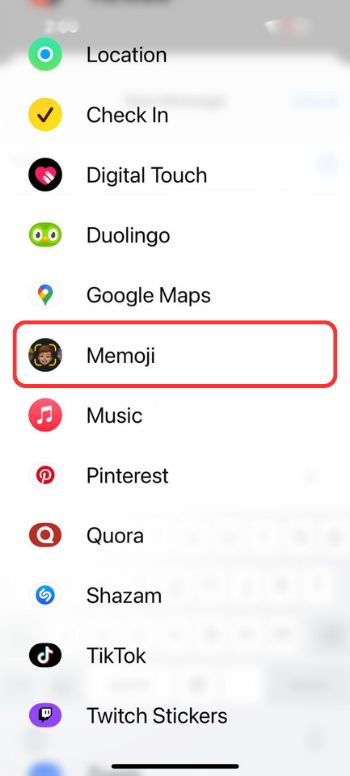
4. You can swipe through pre-made Memojis, but go ahead and tap the “+” sign to make your own.
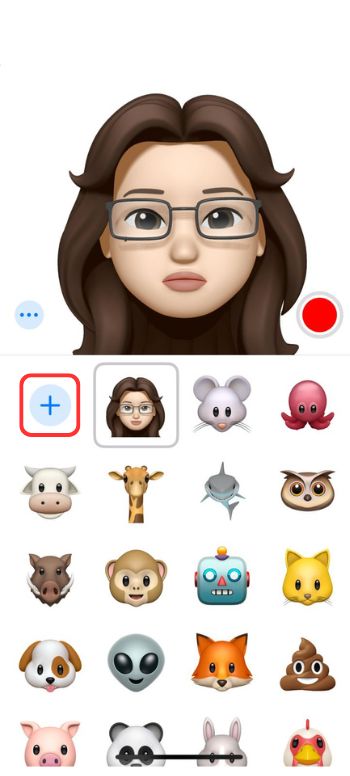
5. Now the fun part, customize everything: skin tone, hair, eyes, nose, head shape, brows, facial hair, eyewear, clothes.
You can always come back to this part and change it, in case the thought of “how to edit my Memoji” ever crosses your mind.
6. Tap “Done” when you’re happy with it. Your Memoji will save to the sticker pack with a bunch of ready-made reactions.
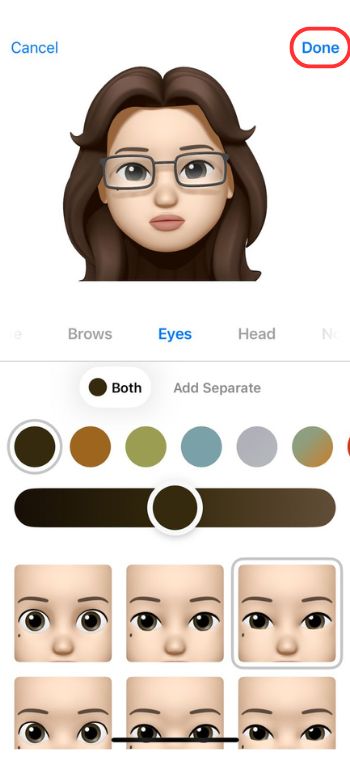
7. You can even record a short clip with it and just hit the record button and talk. Make sure your phone is pointed at your face so it picks up expressions.
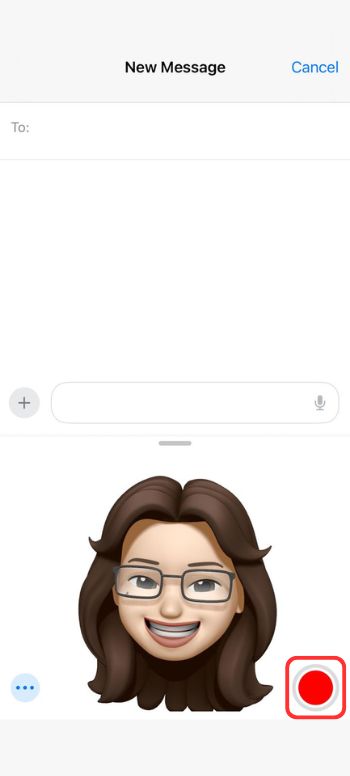
Make sure to place your phone directly in front of your face, so it mimics facial expressions accurately.
8. Replay the recording, if you like to see how it turned out, and to send it as a message, just tap on the upward-pointing arrow.
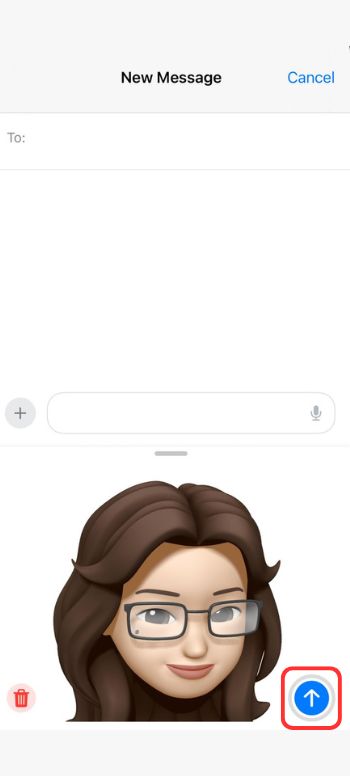
Congratulation! You’ve finally figured out how to make a Memoji. But do you want things to be perhaps a little easier? Say, you just upload the photo and voila! Done. You got yourself a Memoji just like that. You may want to give the Memoji Creator Online a shot at it for easier control over creating your own Memoji.
How to Create Memoji from Photo Online Free?
BeautyPlus is one of the all-rounder beauty apps or photo editing apps that can do it all. And when not in the mood to make a manual avatar? BeatyPlus knows exactly what you need. Here’s how you can use Memoji feature on BeautyPlus:
1. Open the BeautyPlus website on your browser and head over to the Memoji Creator page.
2. Click the “Upload Image” button, located at the right, and browse through your photos to upload them to the tool.

3. As your portrait appears on the edit screen, the option will already be set to facemoji, so all you have to do is click “Apply filter”.
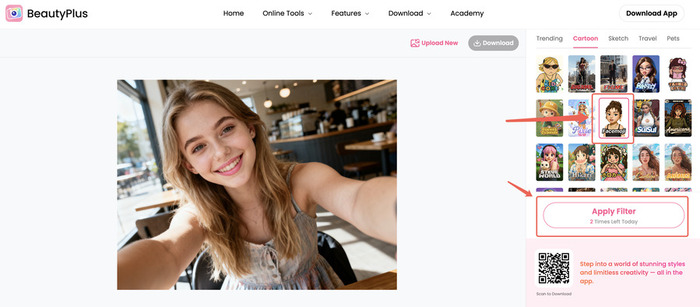
4. It is that easy! Now all that’s left to do is save the Memoji to your device. Click “Download” to be able to share it with your friends and family.
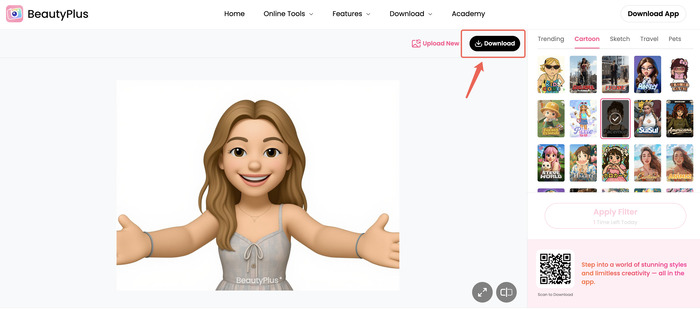
Edit Memoji with BeautyPlus app
The BeautyPlus app can serve as your memoji app too. If you feel like switching things up a bit from the traditional Apple Memoji version of a facemoji, or you’re an Android user who wants a fun Facemoji too, you can follow these steps on the BeautyPlus app.
1. Open the BeautyPlus app and tap “Start Editing”.
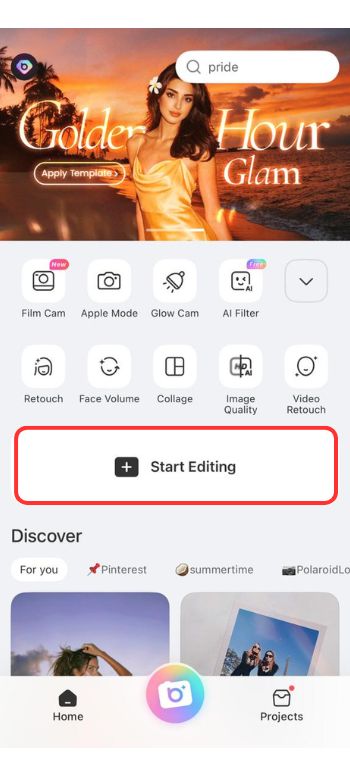
2. Tap on “Edit” and then “AI Filter” from the Edit options.
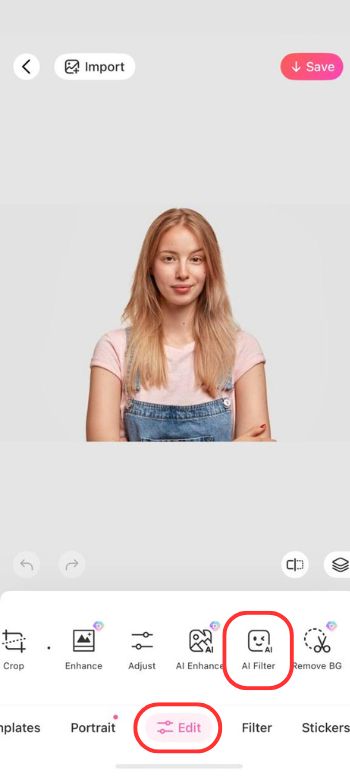
3. Scroll to “Facemoji” and tap it.
4. Save results on your device by tapping the “tick” mark at the bottom right.
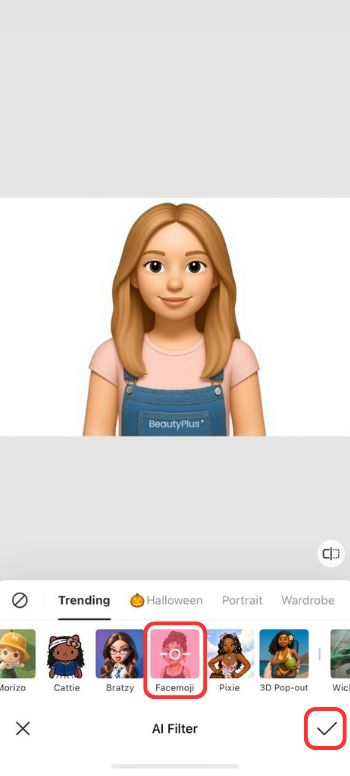
5. At last, just tap “Save” at the top right.
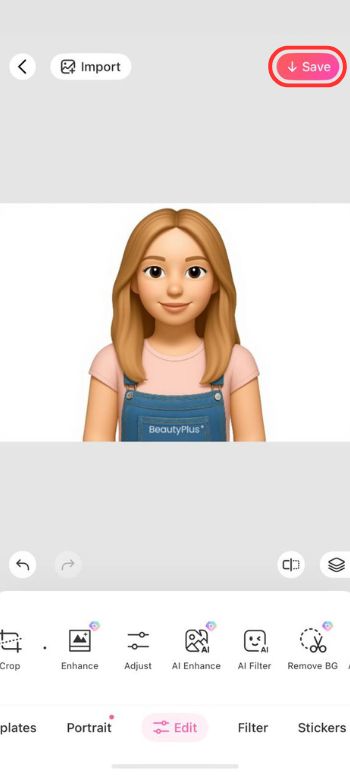
Bottom Line
Memojis are just fun. No rules, no limits. Once you’ve learned how to make a Memoji, you can customize Memoji to look exactly like you, or make a wild one that’s nothing like you. Some people even build their entire online persona around Memojis because it’s a comfortable way to be online without showing your face.
If you were wondering how to use Memoji, there you go. Now you know how to make one, customize it, edit it, and even create one from a photo if you want a shortcut.
FAQ
Yes, you can. Apps like BeautyPlus offer features such as “Facemoji” to its users, to create a personalized Memoji, even if you use an Android.
Not on the iPhone directly, but BeautyPlus can do this for you in seconds.
Apple has two methods: you can either create a Memoji directly in the Messages app on iPhone or set one up through FaceTime. For Android users, apps like BeautyPlus offer a similar Facemoji creator that works in much the same way.
Use the Memoji app on your iPhone, choose everything from head shape to skin tone until it feels like “you”.




